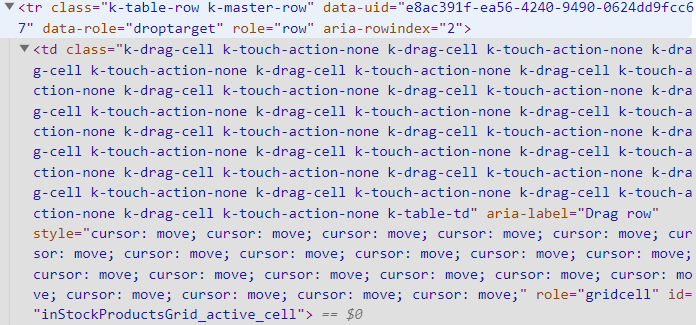Currently a DateTime property of a nested object does not get parsed when used as a column in the Grid:
public class MyClass
{
public MyOtherClass Item{get;set;}
}
public class MyOtherClass
{
public DateTime CreatedAt{get;set;}
}and Formatting cannot be applied:
columns.Bound(p => p.Item.CreatedAt).Title("Time").Format("{0:D}");
Hi
Just to let you know that the Demo for the Grid SignalR feature is showing an error.
(see screen dump attached)
Thanks
Darryl
Bug report
Grid throws an error when the default behavior of the pdf export event is prevented.
Reproduction of the problem
- Run this dojo
- Click the "Export to PDF" button
Current behavior
Inspect the console tab and note the submitted error:

Expected/desired behavior
No error should be thrown
Environment
- Kendo UI version: 2022.1.119
- Browser: [all]
Bug report
When a Switch is used as an Editor in InCell editing, clicking on it closes the edit mode.
This is a regression introduced with v 2022.1.119
Reproduction of the problem
Refer to ticket 1557280 for a runnable sample
Current behavior
- Click on a cell in the Discontinued column to enter edit mode
- Click on the Switch
- The Grid exits the edit mode without changing the state
screencast
Expected/desired behavior
State should be changed
Environment
- Kendo UI version: 2022.1.301
- Browser: [all]
Bug report
Kendo.Mvc.UI.GridBoundColum.SerializeValues throws an exception when using an Enum, decorated with FlagsAttribute.
This is a regression introduced with v2022.2.510. Possibly related to telerik/kendo@423e1e9
Reproduction of the problem
Using a ForeignKey column, bound to Enum, where the Enum has the FlagsAttribute throws an exception:
columns.ForeignKey(m => m.MyEnum, ....); // MyEnum is an enum with the FlagsAttribute
Expected/desired behavior
Using an Enum, decorated with FlagsAttribute should be possible, as in previous versions and an exception should not be thrown.
Environment
- Kendo UI version: 2022.2.510
- jQuery version: x.y
- Browser: [all]
We noticed while testing the latest version (UI for ASP.NET Core R2 2022 (version 2022.2.510)) that hidden grid columns are incorrectly exported to Excel. Rolling back one version resolves the issue so it appears to be an issue in the new version.
I verified it in the grid demos on your site, and also verified that the bug is not present in the jQuery version.
jQuery version - no issue
- Go to https://demos.telerik.com/kendo-ui/grid/excel-export
- Click "Export To Excel" button - view the export
- Use the columns menu to hide the Produce Name column
- Click "Export To Excel" button - view the export and the Product Name column is correctly not exported
ASP.NET Core version - BUG
- Go to https://demos.telerik.com/aspnet-core/grid/excel-export
- Click "Export To Excel" button - view the export
- Use the columns menu to hide the Produce Name column
- Click "Export To Excel" button - view the export and the Product Name column is still exported but shouldn't be
Bug report
When deleting a record in a grouped editable Grid, the "Destroy" action is triggered twice.
Reproduction of the problem
- Run the following example
- Open the Network Tab.
- Delete a record.
Expected/desired behavior
The "Destroy" action should not be triggered twice.
Environment
- Kendo UI version: 2022.2.510
- Browser: [all]
Bug report
New lines are not removed from the serialized Toolbar.ClientTemplate when multiline content is provided and the Grid is in a DetailTemplate, thus generating an invalid template and causing a Chrome Exception.
Reproduction of the problem
The following template configuration is valid and works for the parent grid, but not for child grids:
.ToolBar(toolbar => toolbar.ClientTemplate(@"
<div class='filter'>
<span class='k-textbox k-display-flex auto-filter''>
<input id='search' autocomplete='off' class='k-input' placeholder='Search...' title='Search...' type='text'>
<span class='k-input-icon'><span class='k-icon k-i-search'></span></span>
</span>
</div>
"))
Current behavior
Invalid template is generated
Expected/desired behavior
A valid template should be generated
Environment
- Kendo UI version: 2022.2.621
- Browser: [all ]
Bug report
Reproduction of the problem
- Run the following Telerik REPL.
- Notice the logged error within the console.
Current behavior
Having a grid with a similar column setup will result in an error.
.Columns(columns =>
{
columns.Bound(p => p.UnitsInStock).HtmlAttributes(new { @class = "#: UnitsInStock == 39 ? 'test' : 'a' #" });
})
Expected/desired behavior
Having a grid with a similar column setup should not result in an error.
.Columns(columns =>
{
columns.Bound(p => p.UnitsInStock).HtmlAttributes(new { @class = "#: UnitsInStock == 39 ? 'test' : 'a' #" });
})
Environment
- Kendo UI version: 2022.3.913
- Browser: [all]
If I put the Grid into a kendo-template for the TileLayout control, the ClientTemplate does not work properly. It only gets called once regardless of the number of items in the grid and the data is not being passed in.
This is my column definition:
columns.Bound(c => c.DocumentKey).Title(" ").ClientTemplate("#=CommandTemplate(data)#").Width(70);
And I am calling the .ToClientTemplate() on the Grid. Everything else work great except for this one issue.
I have not been able to find any other info, so what am I missing?
Bug report
Reproduction of the problem
- Open the following dojo.
- Open the filter menu for the "category" field.
- Interact with the second DropDownList with the "-Select Value-" option label.
Current behavior
The second criterion DropDownList in the Filter Menu does not show records upon interaction:

Expected/desired behavior
The second criterion DropDownList in the Filter Menu should show records upon interaction:

Environment
- Kendo UI version: 2023.2.606
- Browser: [all]
### Bug report
When dragging and dropping a row within the Grid, the DOM element of the drag handle receives duplicated classes and styles.
### Reproduction of the problem
1) Enable the Drag & Drop functionality of the Grid.
2) Drag and drop a row within the Grid.
3) Inspect the DOM element of the drag handle - it has multiple duplicated classes and styles:
A Dojo sample for reproduction: https://dojo.telerik.com/IRotEKEX
### Environment
* **Kendo UI version: 2023.2.606
* **jQuery version: 1.12.4
* **Browser: [all]
Currently, calling the ClientTemplate method of the Grid's ToolBar overrides any previously defined commands.
It would be really useful to expose an option to use the Template component to define a custom command for the Grid's ToolBar, instead of having to rewrite the entire TollBar in the ClientTemplate configuration.
I am using the Grid with two editor template bound to viewdata to populate the components.
Now this is code that I wrote in 2017 that I recent upgraded to .NET 7 ASP Core and has work all those years with no issue. So I think this may be a regression in the grid code.
I have embedded the relevant code leaving out the grid views custom javascript since it isn't relevant.
The behavior that I am seen is that the the grids model properties that do NOT use a customer editor template are not being bound when the save event fires.
public class AlertRuleGridViewModel
{
public int Id { get; set; }
[UIHint("ComponentEditor")]
public string? Component { get; set; }
[UIHint("EmailAddress")]
public string? Email { get; set; }
[UIHint("TypeEditor")]
public string? Type { get; set; }
[UIHint("Boolean")]
public bool Enabled { get; set; }
}<div class="container alert-rules-grid">
@(Html.Kendo().Grid<AlertRuleGridViewModel>()
.Name("alert-grid")
.DataSource(dataSource => dataSource
.Ajax()
.Model(model =>
{
model.Id(l => l.Id);
model.Field(field => field.Id).Editable(false);
model.Field(field => field.Type).DefaultValue(ViewData["defaultType"] as String);
})
.PageSize(12)
.Sort(a => a.Add("Id").Descending())
.Read(read => read.Action("GetRules", "Alerts").Data("additionalData"))
.Create(update => update.Action("UpdateRule", "Alerts"))
.Update(update => update.Action("UpdateRule", "Alerts"))
.Destroy(destroy => destroy.Action("DeleteRule", "Alerts"))
.Events(e => e.Error("gridErrorHandler"))
)
.Columns(columns =>
{
columns.Bound(b => b.Id).Title("Id").Visible(true).Width("4%");
columns.Bound(b => b.Component).Title("Component").EditorTemplateName("ComponentEditor").Visible(true);
columns.Bound(b => b.Email).Title("Email").Visible(true);
columns.Bound(b => b.Type).Title("Log Type").EditorTemplateName("TypeEditor").Visible(true);
columns.Bound(b => b.Enabled).Title("Enabled").ClientTemplate("#=renderStatus(data)#").Visible(true);
columns.Command(command =>
{
command.Edit();
command.Destroy();
});
}
)
.ToolBar(toolBar =>
{
toolBar.ClientTemplateId("toolBarTemplate");
})
.Events(events =>
{
events.Cancel("onCancelEdit");
events.Save("onSave");
}
)
.Editable(editable => editable.Mode(GridEditMode.InLine))
.Pageable() // Enable paging
.Sortable() // Enable sorting
.Scrollable(s => s.Height("auto"))
.Resizable(resize => resize.Columns(true))
)
</div>I suspect the issue is the generated html for the input that used the editor template.
The data-bind attribute is set to "value:Component.Component" which should be "value:Component"<td class="k-table-td" role="gridcell" data-container-for="Component">
<span class="k-input k-combobox k-combobox-clearable k-input-solid k-input-md k-rounded-md k-valid" style="">
<input name="Component.Component_input" class="k-input-inner k-valid" type="text" autocomplete="off" title="" role="combobox" aria-expanded="false" style="" tabindex="0" aria-disabled="false" aria-readonly="false" aria-busy="false" aria-autocomplete="none" aria-controls="Component_Component_listbox" data-bind="value:Component.Component_input">
<span unselectable="on" class="k-clear-value k-hidden" title="clear" role="button" tabindex="-1">
<span class="k-svg-icon k-svg-i-x" aria-hidden="true">
<svg viewBox="0 0 512 512" focusable="false" xmlns="http://www.w3.org/2000/svg">
<path d="M416 141.3 301.3 256 416 370.7 370.7 416 256 301.3 141.3 416 96 370.7 210.7 256 96 141.3 141.3 96 256 210.7 370.7 96l45.3 45.3z"/>
</svg>
</span>
</span>
<button type="button" class="k-input-button k-button k-button-md k-button-solid k-button-solid-base k-icon-button" aria-label="expand combobox" role="button" tabindex="-1">
<span class="k-svg-icon k-svg-i-caret-alt-down k-button-icon" aria-hidden="true">
<svg viewBox="0 0 512 512" focusable="false" xmlns="http://www.w3.org/2000/svg">
<path d="M256 352 128 160h256L256 352z"/>
</svg>
</span>
</button>
<input id="Component_Component" name="Component.Component" type="text" value="" data-role="combobox" aria-disabled="false" aria-readonly="false" style="display: none;" data-bind="value:Component.Component"/>
<script>kendo.syncReady(function(){jQuery("#Component_Component").kendoComboBox({"dataTextField":"Name","dataValueField":"Value","valuePrimitive":true,"dataSource":[{"Name":"AppLog.Common.Test","Value":"AppLog.Common.Test"},{"Name":"AppLog.WebAPI","Value":"AppLog.WebAPI"},{"Name":"BadgeReader","Value":"BadgeReader"},{"Name":"CCS.WebUI","Value":"CCS.WebUI"},{"Name":"LVCVA.AppLog.Internal.Web","Value":"LVCVA.AppLog.Internal.Web"},{"Name":"LVCVA.AppSecurity.Domain","Value":"LVCVA.AppSecurity.Domain"},{"Name":"Registration.WPF.UI","Value":"Registration.WPF.UI"},{"Name":"spLogApplicationMessage","Value":"spLogApplicationMessage"}]});});</script>
<span class="field-validation-valid" data-valmsg-for="Component" data-valmsg-replace="true"/>
</td><td class="k-table-td" role="gridcell" data-container-for="Type">
<span title="" class="k-picker k-dropdownlist k-picker-solid k-picker-md k-rounded-md k-valid" unselectable="on" role="combobox" aria-expanded="false" tabindex="0" aria-controls="Type_Type_listbox" aria-disabled="false" aria-readonly="false" aria-busy="false" aria-describedby="e73b8727-5e28-4d9b-9faa-df8239f54aa5" style="">
<span id="e73b8727-5e28-4d9b-9faa-df8239f54aa5" unselectable="on" class="k-input-inner">
<span class="k-input-value-text"/>
</span>
<span role="button" class="k-input-button k-button k-button-md k-button-solid k-button-solid-base k-icon-button" aria-label="select" type="button">
<span class="k-svg-icon k-svg-i-caret-alt-down k-button-icon" aria-hidden="true">
<svg viewBox="0 0 512 512" focusable="false" xmlns="http://www.w3.org/2000/svg">
<path d="M256 352 128 160h256L256 352z"/>
</svg>
</span>
</span>
<input id="Type_Type" name="Type.Type" type="text" value="" data-role="dropdownlist" style="display: none;" data-bind="value:Type.Type"/>
<script>kendo.syncReady(function(){jQuery("#Type_Type").kendoDropDownList({"dataTextField":"Type","dataValueField":"Value","valuePrimitive":true,"dataSource":[{"Type":"Critical","Value":"Critical"},{"Type":"Error","Value":"Error"},{"Type":"Warning","Value":"Warning"},{"Type":"Information","Value":"Information"},{"Type":"Verbose","Value":"Verbose"},{"Type":"Start","Value":"Start"},{"Type":"Stop","Value":"Stop"},{"Type":"Suspend","Value":"Suspend"},{"Type":"Resume","Value":"Resume"}]});});</script>
<span class="field-validation-valid" data-valmsg-for="Type" data-valmsg-replace="true"/>
</td>### Bug report
When the pageSizes option is enabled, it is not displayed when the Grid is initialized inside a hidden container.
### Reproduction of the problem
1) Follow the instructions in this KB article to display a Grid inside a TabStrip component.
2) Enable the "pageSizes" setting.
3) The drop-down, which allows the user to change the page size is always hidden.
A Dojo sample for reproduction: https://dojo.telerik.com/uCORUHUc
The same example works correctly with version 2023.2.718.
### Expected/desired behavior
The pager must display the specified page sizes.
### Workaround
tabstrip.one("activate", function() {
grid.pager._lastWidth = 30;
grid.resize(true);
});### Environment
* **Kendo UI version: 2023.2.829
* **jQuery version: 1.12.4
* **Browser: [all]
### Bug report
When removing a data item through the DataSource remove() method, and then trying to add a new record in the Grid, the editable row does not close when clicking the "Save" command. The Grid is set up for InLine editing.
### Reproduction of the problem
1) Create an InLine editable Grid that binds to local data.
2) Add a custom column command that removes the respective data item by using the remove() method of the DataSource.
3) Delete a specified Grid record through the custom command.
4) Add a new record and click the built-in "Save" command.
5) The row remains in edit mode.
A Dojo sample for reproduction: https://dojo.telerik.com/IQIDuGOt
The last working version is 2024.1.130
### Expected/desired behavior
The editable row must close when clicking "Save" or "Cancel".
### Workaround
Use the Grid removeRow() method rather than the DataSource remove() method.
### Environment
* **Kendo UI version: 2024.1.319
* **jQuery version: 3.7.0
* **Browser: [all]
### Bug report
The "confirmation" attribute of the editable tag does not accept a string.
### Reproduction of the problem
Add a confirmation text as a string in the "confirmation" attribute, as per the example below:
<kendo-grid name="grid">
...
<editable mode="popup" confirmation="Are you sure you want to hide this invoice?" />
</kendo-grid>
A REPL sample for reproduction: https://netcorerepl.telerik.com/moEqPSFo32PrwW4d01
### Expected/desired behavior
The "confirmation" option must accept a string.
### Environment
* **Telerik UI for ASP.NET Core version: 2024.2.514
* **Browser: [all]
Bug report
Reproducible with the Grid's tag helper. Works as expected in the Html helper.
Reproduction of the problem
- Run this example: https://netcorerepl.telerik.com/QSuBQmlo123kvYQt54
Current behavior
The toolbar does not show the RadioGroup.
Expected/desired behavior
A RadioGroup should appear in the toolbar, as set in the toolbar command template:
<toolbar-command-template>
<kendo-radiogroup name="test">
<kendo-radiogroup-items>
<kendo-radiogroup-item label="Factor" value="F"></kendo-radiogroup-item>
<kendo-radiogroup-item label="Equation" value="E"></kendo-radiogroup-item>
</kendo-radiogroup-items>
</kendo-radiogroup>
</toolbar-command-template>
Environment
- Kendo UI version: 2024.2.514
- jQuery version: x.y
- Browser: [all ]
### Bug report
When subscribing to the "requestStart"/"requestEnd" events of the DataSource after the Grid's initialization, the events do not fire during the Excel export.
### Reproduction of the problem
1. Enable the server operations of the Grid's DataSource.
2. Get a reference to the Grid and handle the DataSource "requestStart"/"requestEnd" events by using the bind() method.
3. Export the Grid's data to Excel through the built-in command.
4. The "requestStart"/"requestEnd" events do not trigger when the read request is activated.
A Dojo sample for reproduction: https://dojo.telerik.com/eyiDIGeM
### Expected/desired behavior
The "requestStart"/"requestEnd" events must trigger when exporting the Grid to Excel.
### Environment
* **Kendo UI version: 2024.3.806
* **jQuery version: 3.7.0
* **Browser: all