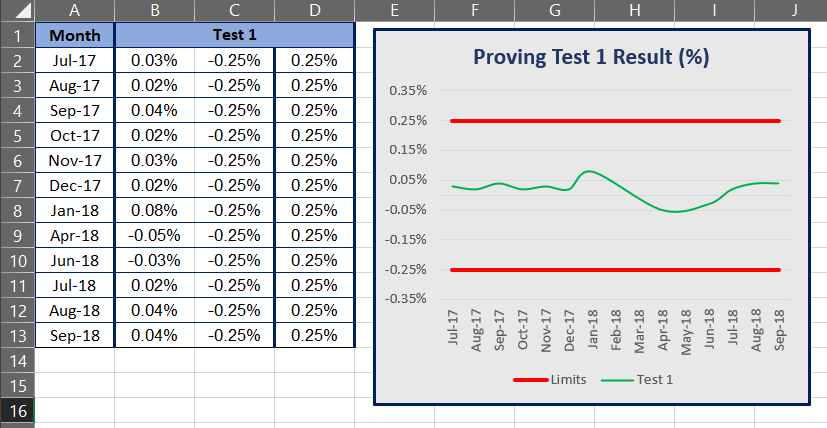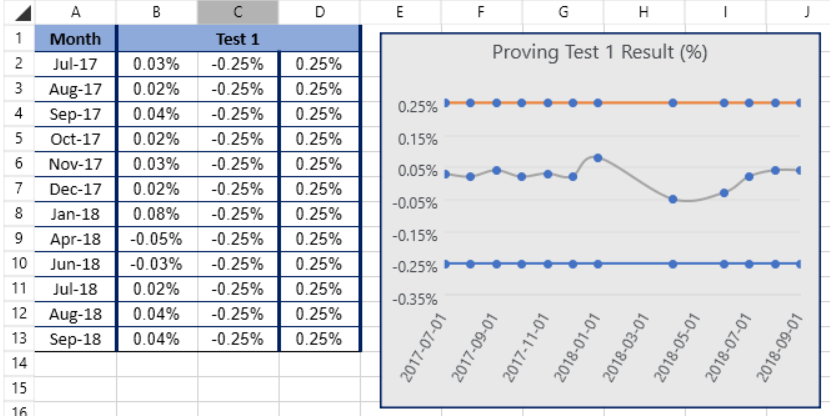Value of a cell is visualized outside of the cell boundaries, or the value is clipped and partially visible, when the cell is updated (from code-behind), while being in an inactive worksheet, and is referenced by another cell from the active sheet. Workaround: get a value of some cell in the active sheet and set it again to the same cell. The issue is reproducible after the official release of Q1 2015.
When RadSpreadsheet is placed inside a data template and the Workbook property is bound, the binding fails. In the Convert() method of the debug converter, the proper value is set. However, an empty workbook is displayed in the view.
Steps to reproduce: - Open RadSpreadsheet -Put 1 in B2 and B6 -Put 0 in B3, B4, B5 -Add filtering on columns A and B -Filter on column B to have only rows with 1. The rows 3 to 5 will be hidden. -Paste "1234" as cell selection in the Range A2:A6 Note: It is important to enter 1234 in another cell, make a cell selection and then paste it -Remove the filter Expected: "1234" in pasted in cells A2 and A6 only. Actual: "1234" in pasted in cells A2, A3, A4, A5, A6.
At the moment when any of the properties are changed, e.g. the frozen panes, the UI is not notified and you have to export and import the file in order for the UI to pick them up.
Workaround: There are several workarounds:
1. Change the active worksheet and return to the old one
2. Export and import the document
3. Change the workbook of the RadSpreadsheet to a new one, and return the old one after that
4. Freeze the active worksheet using the ActiveWorksheetEditor.FreezePanes() method and freeze all others using the ViewState:
RadWorksheetEditor editor = this.radSpreadsheet.ActiveWorksheetEditor;
editor.FreezePanes(new CellIndex(3,3));
foreach (var worksheet in this.radSpreadsheet.Workbook.Worksheets)
{
worksheet.ViewState.FreezePanes(5, 5);
}
When filtering a big range of values, the performance is low. The whole UI is re-created.
When pressing the File -> Save button in the ribbon, the Save dialog doesn't appear at all.
var layer = ((NormalWorksheetEditorPresenter)radSpreadsheet.ActiveWorksheetEditor.ActivePresenter).UILayers.GetByName(WorksheetPredefinedUILayers.CellInput);CellInputUILayer cellInputUILayer = (CellInputUILayer)layer;cellInputUILayer.ApplyChange();Hi,
Excel files containing charts, created in Excel are displayed incorrectly in Telerik spreadsheet control.
Excel view:
Telerik:
Line colors and dots are incorrect.
Excel file loaded in Telerik WPF demo app. Test file is attached.
Regards Robby
ArgumentException is thrown ("Error: Argument1" message box in case of importing through RadSpreadsheet) when importing document containing cell with applied custom data validation rule restricting the value of the cell to empty values only - '""' (two double quotes).
Borders can overhang 1 px from the corresponding cells. The issue is reproducible only on some zoom levels, and is most probably related to WPF layout rounding. The issue is mostly visible when borders are missing. On different zoom levels, different borders are hanging.
The number format [hh]:mm causes ArgumentException on import.
If you set "[h]:mm" as a custom format to a cell which has time set to it the calculated value in the cell is wrong for the minutes. The minutes part is interpreted as months.
When setting the following strings as cell value, they are recognized as dates. In industry standard applications like MS Excel and OpenOffice, they are recognized as strings: - "12 3456" in bg-BG, fr-FR, ru-RU, sv-FI, en-US - "12.3456" in de-DE - "1 23" in en-US - "2013/5" in en-US - "3000-03" in en-US
If plain text is pasted in a cell, and the text is automatically recognizable as date, number, percentage, formula or other format, the text is always converted to the recognized number format. Instead, the cell's current number format should affect the convertion in the following way: - If the current format is General -> parse the value with the automatically recognized format, and set the value with the automatically recognized format - If the current format is Text -> set the value as text, and preserve the current format (Text) - If the current format is any other format -> try parse the value with the current format - Successful -> set the parsed value with the current format - Unsuccessful -> parse the value with the automatically recognized format, and set the parsed value with the current format. As a result, strings which are recognizable as dates, for example, are pasted as their numeric representation instead of with their Date formatting. Also it's not possible to paste something as plain text. Workaround: for always pasting plain text: Create custom Paste button and executes the following code: this.radSpreadsheet.ActiveWorksheetEditor.Selection.Cells.SetValueAsText(Clipboard.GetText());
Images inserted in RadSpreadsheet are resized when the active sheet is changed. The set size is very small, making them almost invisible. Workaround: Remove the two RadNumericUpDowns in the Picture contextual tab in the ribbon UI. They can be recognized by their bindings, to SetShapeWidth.SelectedValue and SetShapeHeight.SelectedValue respectively. Steps to reproduce: - Open RadSpreadsheet with the default Ribbon UI present. - Insert image using the button in the Ribbon -> Illustrations -> Pictures. - Add new sheet using the Sheet Selector (+) button, or change the sheet to another sheet - Return to the initial sheet. Expected: The image retains its original size. Actual: The image size is changed to very small one.
When the VisibleSize property of the spreadsheet control is set (for example new SizeI(10, 10)) and column is selected via its header (click on it), the IsColumnSelection property of the ActiveWorksheetEditor's Selection returns False. This applies also for the IsRowSelection property.
NullReferenceException is thrown when the VisibleSize property of RadSpreadsheet is set more than once on two (or more) adjacent lines. For example: spreadsheet.VisibleSize = new SizeI(1, 1); spreadsheet.VisibleSize = new SizeI(5, 5); To work this around you can increase the time between the settings of the VisibleSize property. For example you can use the ActiveSheetEditorChanged event of RadSpreadsheet and the ActivePresenterChanged event of the ActiveWorksheetEditor, and the UIUpdated event of the ActivePresenter. Each time the VisibleSize is changed, the ActiveWorksheetEditor will be recreated along with its ActivePresenter. You should make sure the second, third, etc. setting of the VisibleSize is executed after the new ActivePresenter is loaded. This can be done in the UIUpdated event.
Selecting a column with two or more merged cells, selects not only the selected column but the rest of columns that the merged cells are from. The behavior when working with rows is analogical.