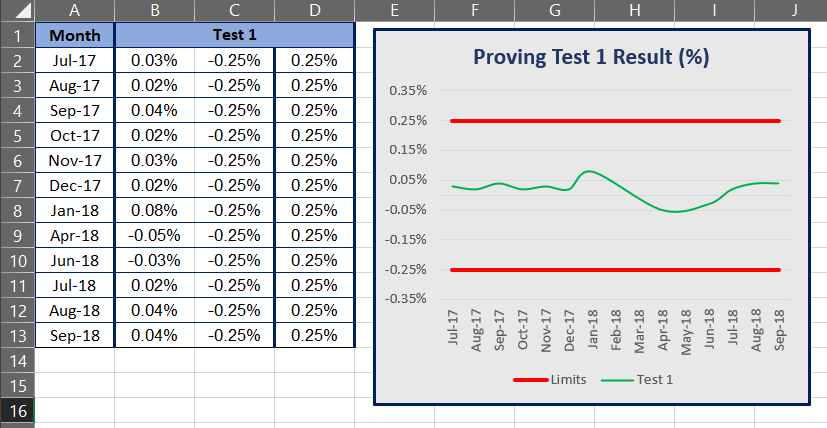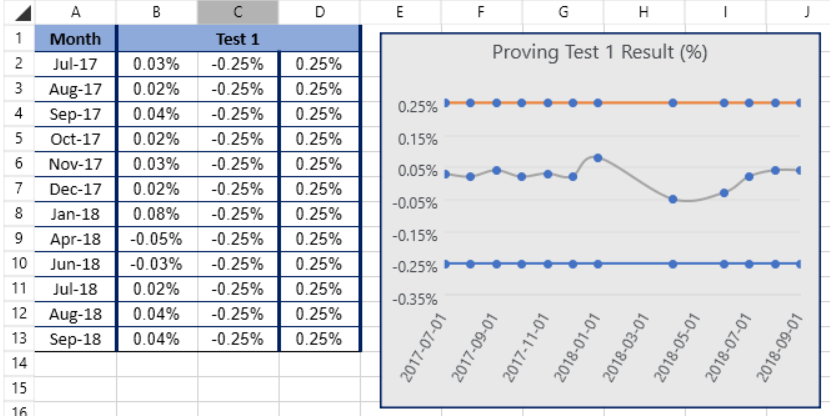Check how the performance can be improved in this scenario. The StyleGallery is taking much time to load, the GetUsedCellRange method is called multiple times.
At the moment the print settings set to the WorksheetPageSetup class are not passed to the Print dialog which leads to bad user experience. If you set the print settings of the RadSpreadsheet like so: WorksheetPageSetup pageSetup = this.radSpreadsheet.Workbook.ActiveWorksheet.WorksheetPageSetup; pageSetup.PageOrientation = PageOrientation.Landscape; and then select Print, the Spreadsheet print menu will show the print preview as landscape. However, when after that you click on Print for the default print dialog to appear and then click Preferences, you will notice that the preference is set to Portrait. The print job will be Landscape, but the incorrect information in the default dialog creates confusion. This is an example of how to set the preference of the default dialog: PrintDialog printDialog = new PrintDialog(); var printTicket = printDialog.PrintTicket; printTicket.PageOrientation = System.Printing.PageOrientation.Landscape;
Value of a cell is visualized outside of the cell boundaries, or the value is clipped and partially visible, when the cell is updated (from code-behind), while being in an inactive worksheet, and is referenced by another cell from the active sheet. Workaround: get a value of some cell in the active sheet and set it again to the same cell. The issue is reproducible after the official release of Q1 2015.
When RadSpreadsheet is placed inside a data template and the Workbook property is bound, the binding fails. In the Convert() method of the debug converter, the proper value is set. However, an empty workbook is displayed in the view.
Improve the load time when the ribbon UI is used.
The fix will be available in our next LIB release (v. 2015.03.1005).
Steps to reproduce: - Open RadSpreadsheet -Put 1 in B2 and B6 -Put 0 in B3, B4, B5 -Add filtering on columns A and B -Filter on column B to have only rows with 1. The rows 3 to 5 will be hidden. -Paste "1234" as cell selection in the Range A2:A6 Note: It is important to enter 1234 in another cell, make a cell selection and then paste it -Remove the filter Expected: "1234" in pasted in cells A2 and A6 only. Actual: "1234" in pasted in cells A2, A3, A4, A5, A6.
At the moment when any of the properties are changed, e.g. the frozen panes, the UI is not notified and you have to export and import the file in order for the UI to pick them up.
Workaround: There are several workarounds:
1. Change the active worksheet and return to the old one
2. Export and import the document
3. Change the workbook of the RadSpreadsheet to a new one, and return the old one after that
4. Freeze the active worksheet using the ActiveWorksheetEditor.FreezePanes() method and freeze all others using the ViewState:
RadWorksheetEditor editor = this.radSpreadsheet.ActiveWorksheetEditor;
editor.FreezePanes(new CellIndex(3,3));
foreach (var worksheet in this.radSpreadsheet.Workbook.Worksheets)
{
worksheet.ViewState.FreezePanes(5, 5);
}
The BitmapImage class throws the exception. We could show some kind of no-image-placeholder instead of throwing exception, or skip the image. Telerik Reporting creates such files. Attached is a sample project demonstrating how to customize the Open command descriptor to remove .emf images just after importing the document. Available in R3 2018 Official Release Version.
When filtering a big range of values, the performance is low. The whole UI is re-created.
When pressing the File -> Save button in the ribbon, the Save dialog doesn't appear at all.
var layer = ((NormalWorksheetEditorPresenter)radSpreadsheet.ActiveWorksheetEditor.ActivePresenter).UILayers.GetByName(WorksheetPredefinedUILayers.CellInput);CellInputUILayer cellInputUILayer = (CellInputUILayer)layer;cellInputUILayer.ApplyChange();Hi,
Excel files containing charts, created in Excel are displayed incorrectly in Telerik spreadsheet control.
Excel view:
Telerik:
Line colors and dots are incorrect.
Excel file loaded in Telerik WPF demo app. Test file is attached.
Regards Robby
When I insert an image in a worksheet it shown and I can print it. But when I export the worksheet to a PDF file the image is not exported!
ArgumentException is thrown ("Error: Argument1" message box in case of importing through RadSpreadsheet) when importing document containing cell with applied custom data validation rule restricting the value of the cell to empty values only - '""' (two double quotes).