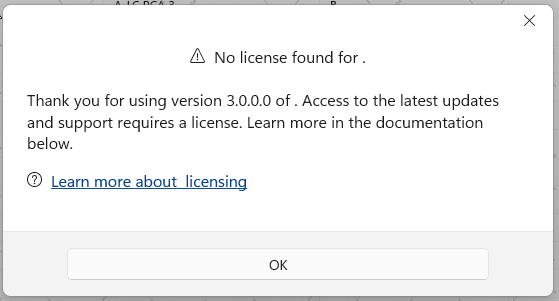Scrolling with the mouse wheel scrolls directly to the bottom of the messages instead of scrolling smoothly between the items.
To work this around, create a custom class that derives from RadChat and override its OnPointerWheelChanged method.
public class CustomChat : RadChat
{
private ScrollViewer scrollViewer;
internal ScrollViewer ScrollViewer
{
get
{
if (this.scrollViewer == null)
{
this.scrollViewer = this.ChildrenOfType<ScrollViewer>().Where(sc => sc.Name == "PART_ScrollViewer").FirstOrDefault();
}
return this.scrollViewer;
}
}
protected override void OnPointerWheelChanged(PointerRoutedEventArgs e)
{
if (this.ScrollViewer != null)
{
int delta = e.GetCurrentPoint(this).Properties.MouseWheelDelta;
double wheelDetents = delta / 120.0;
double scrollableRange = ScrollViewer.ExtentHeight - ScrollViewer.ViewportHeight;
double step = 0.01 * scrollableRange;
double offsetDelta = wheelDetents * step;
double newOffset = ScrollViewer.VerticalOffset - offsetDelta;
newOffset = Math.Max(0, Math.Min(ScrollViewer.ExtentHeight, newOffset));
ScrollViewer.ScrollToVerticalOffset(newOffset);
}
}
}
The click actions (like cell selection and sorting) stop working when RadDataGrid is hosted in a RadTabControl or TabView. To reproduce this, you should select the tab item with the data grid, then select another tab, and select back the tab with the data grid. This prevents the hit testing in the RadDataGrid element.
The issue occurs because the hit test service used in the RadDataGrid implementation. The hit test service relies on the IsLoaded property of RadDataGrid (inherited from RadControl). The property is set in the Loaded and Unloaded events. However, when switching tabs, the Unloaded event is invoked on deselection, but on second selection of the same tab, the Loaded event is never called again, thus IsLoaded is false.
To work this around, you can subscribe to the PreviewSelectionChanged event of RadTabControl and manually update the internal isLoaded field of the data grid.
private void RadTabControl_PreviewSelectionChanged(object sender, Telerik.UI.Xaml.Controls.RadSelectionChangedEventArgs e)
{
if (e.AddedItems.Count > 0)
{
var gridView = ((RadTabItem)e.AddedItems[0]).Content as RadDataGrid;
var isLoadedField = typeof(RadControl).GetField("isLoaded", System.Reflection.BindingFlags.Instance | System.Reflection.BindingFlags.NonPublic);
isLoadedField.SetValue(gridView, true);
}
}
Hello,
when I create a ContentDialog (or Popup) containing a RadDataGrid, row/cell selection doesn't work. It seems like all pointer events are ignored on the cells panel. Here is the sample code:
using Microsoft.UI.Xaml;
using Microsoft.UI.Xaml.Controls;
using Telerik.UI.Xaml.Controls.Grid;
namespace GridTest
{
/// <summary>
/// An empty window that can be used on its own or navigated to within a Frame.
/// </summary>
public sealed partial class MainWindow : Window
{
public MainWindow()
{
InitializeComponent();
}
private void Button_Click(object sender, RoutedEventArgs e)
{
ContentDialog contentDialog = new ContentDialog()
{
Content = new RadDataGrid()
{
ItemsSource = new DummyData[] { new DummyData("Item 1") }
}
};
contentDialog.XamlRoot = this.Content.XamlRoot;
contentDialog.ShowAsync();
}
}
public record DummyData(string Text);
}
Could you please fix this as soon as possible or provide me a workaround for this bug
Greetings
Heiko
Since Q2 2025, user defined Dark/Light/HighContrastResourcesPaths do not work - the custom resources are anot applied to the controls.
/// <summary>
/// Resource loader that provides the resource dictionaries with the brushes for the Telerik controls.
/// See https://docs.telerik.com/devtools/universal-windows-platform/common/teleriknamedbrushes.
/// </summary>
public sealed class TelerikResourceLoader : CustomXamlResourceLoader
{
/// <inheritdoc/>
protected override object GetResource(string resourceId, string objectType, string propertyName, string propertyType)
{
object result;
if (resourceId == "DarkResourcesPath")
{
result = new Uri("ms-appx:///{ProjectName}/Assets/Themes/Dark_Telerik.xaml");
}
else if (
resourceId == "LightResourcesPath" ||
resourceId == "HighContrastResourcesPath")
{
result = new Uri("ms-appx:///{ProjectName}/Assets/Themes/Light_Telerik.xaml");
}
else
{
result = null;
}
return result;
}
}
<ResourceDictionary.ThemeDictionaries>
<ResourceDictionary x:Key="Light">
<SolidColorBrush x:Key="TelerikGrid_BackgroundPointerOver" Color="Red" Opacity="0.25"/>
</ResourceDictionary>
<ResourceDictionary x:Key="Dark">
<SolidColorBrush x:Key="TelerikGrid_BackgroundPointerOver" Color="Green" Opacity="0.25"/>
</ResourceDictionary>
</ResourceDictionary.ThemeDictionaries>
Edit - indeed the Light/Dark/ResourcePaths are deleted from the generic files of telerk controls due to the following regression in WinUI App SDK 1.7.25:
https://github.com/microsoft/microsoft-ui-xaml/issues/10506
Hello,
I have Telerik.WinUI.Controls v4.0.0 installed with Telerik.Licensing v1.6.5 with the extension installed and the license text file in the root folder of my project. However, I receive this message the first time a RadDataGrid is loaded on the UI on a secondary window. After closing and re-opening the window, the message doesn't show. When packaging for release, this doesn't seem to be an issue. The message is also stating the wrong version.
IndexOutOfRangeException occurs in some situations when updating the ItemsSource collection of RadDataGrid. In order to reproduce the issue, the ItemsSource collection should be cleared by calling its Clear method. When you add a specific number of items after that the error occurs. The number of added items depends on the viewport's height.
To work this around, instead of calling the Clear() method of the ItemsSource collection, remove the items one by one.
var collection = (ObservableCollection<MyModel>)this.dg.ItemsSource;
while (collection.Count > 0)
{
collection.RemoveAt(collection.Count - 1);
}
Unhandled COMException is thrown when the MessageGroup elements are removed from the chat's visual tree. This can happen when the group view models are removed from the MessageGroups or MessageListItems collections.
To work this around, you can get the corresponding MessageGroup container and set its DataContext to null before removing the MessageGroupViewModel from the MessageGroups or MessageListItems collections.
var groupVisuals = chat.ChildrenOfType<MessageGroup>();
foreach (MessageGroup group in groupVisuals)
{
group.DataContext = null;
}
Then all other columns being hidden before maximization are still invisible.
Workaround: Set width of the DataGrid.
The scrolling in RadChat feels incosistent and not smooth when having messages with different heights.
To work around this you can modify the ControlTemplate of ChatMessageList in order to set the Background property of the ScrollViewer element to a value different than null. For example, Transparent.
<Application.Resources>
<ResourceDictionary>
<ResourceDictionary.MergedDictionaries>
<XamlControlsResources xmlns="using:Microsoft.UI.Xaml.Controls" />
<ResourceDictionary Source="ms-appx:///Telerik.WinUI.Controls/Themes/Generic.xaml"/>
<!-- Other merged dictionaries here -->
</ResourceDictionary.MergedDictionaries>
<!-- Other app resources here -->
<Style TargetType="chat:ChatMessageList" BasedOn="{StaticResource ChatMessageListStyle}">
<Setter Property="Template">
<Setter.Value>
<ControlTemplate TargetType="chat:ChatMessageList">
<Border Background="{TemplateBinding Background}" BorderBrush="{TemplateBinding BorderBrush}" BorderThickness="{TemplateBinding BorderThickness}">
<!--The background of the Scrollviewer is set here-->
<ScrollViewer x:Name="PART_ScrollViewer"
VerticalScrollBarVisibility="Auto" HorizontalScrollBarVisibility="Disabled"
BorderThickness="0"
Background="Transparent">
<ItemsPresenter Margin="{TemplateBinding Padding}" />
</ScrollViewer>
</Border>
</ControlTemplate>
</Setter.Value>
</Setter>
</Style>
</ResourceDictionary>
</Application.Resources>
The list with the RadChat messages disappears when the ImageSource of ImageCardMessage is assigned after the control is loaded.
To work this around, you can pre-set the ImageSource of the image cards using a placeholder image.
Hi Support
I'm using RadDataGrid on several pages in my application. There a pages where the scrollbar does not appear. On some pages it works.
The structure of the pages is similar. What are your suggestions to look for.
Regards,
Hans