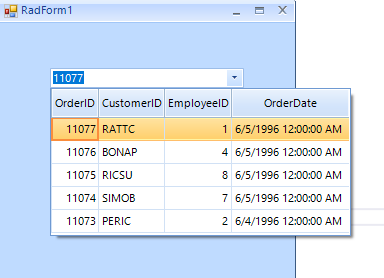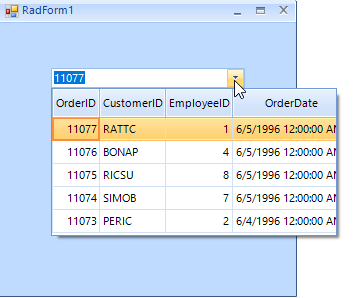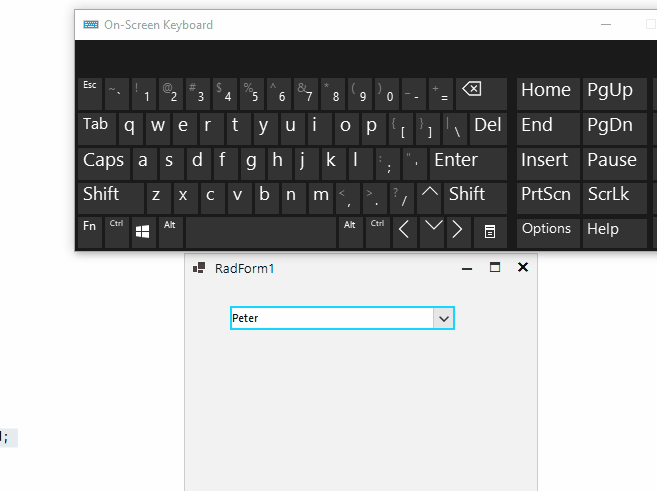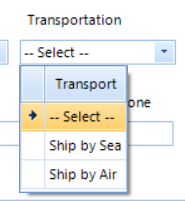This scenario is reproducible when the MCCB dropdown has 1 item. To disable the selection of the row we can set the EditorControl.CurrentRow to null. However, when the dropdown is open the Text property is set to the first row.
- Add a RadMultiColumnComboBox and populate it with data.
- Hide most of the columns.
- Enable the AutoSizeDropDownToBestFit property
Note: the issue is reproducible with ControlDefault, Office2019Light, Desert. But it is NOT reproducible with Fluent
private void RadForm1_Load(object sender, EventArgs e)
{
// TODO: This line of code loads data into the 'nwindDataSet.Orders' table. You can move, or remove it, as needed.
this.ordersTableAdapter.Fill(this.nwindDataSet.Orders);
this.radMultiColumnComboBox1.DisplayMember = "OrderID";
this.radMultiColumnComboBox1.ValueMember = "OrderID";
this.radMultiColumnComboBox1.DataSource = ((DataSet)ordersBindingSource.DataSource).Tables[0].AsEnumerable().Reverse().Take(5);
this.radMultiColumnComboBox1.UseCompatibleTextRendering = false;
foreach (GridViewColumn col in this.radMultiColumnComboBox1.EditorControl.Columns)
{
if (!col.Name.Contains("ID") && !col.Name.Contains("OrderDate"))
{
col.IsVisible = false;
}
}
this.radMultiColumnComboBox1.AutoSizeDropDownColumnMode = BestFitColumnMode.AllCells;
this.radMultiColumnComboBox1.AutoSizeDropDownToBestFit = true;
return;
}Expected result:
Actual result:
Workaround: instead of hiding the redundant columns, you can remove them:
List<string> columnNames = new List<string>();
foreach (GridViewColumn col in this.radMultiColumnComboBox1.EditorControl.Columns)
{
if (!col.Name.Contains("ID") && !col.Name.Contains("OrderDate"))
{
columnNames.Add(col.Name);
//col.IsVisible = false;
}
}
while (columnNames.Count>0)
{
this.radMultiColumnComboBox1.Columns.Remove(columnNames[0]);
columnNames.RemoveAt(0);
}
This issue is reproducible only in .NET 6. It works OK in .NET 4.8.
Use the following code snippet:
public RadForm1()
{
InitializeComponent();
List<Student> collectionOfStudents = new List<Student>();
collectionOfStudents.Add(new Student(0, "Peter", "A+"));
collectionOfStudents.Add(new Student(1, "John", "D-"));
collectionOfStudents.Add(new Student(2, "Antony", "B+"));
collectionOfStudents.Add(new Student(3, "David", "A-"));
collectionOfStudents.Add(new Student(4, "John", "D-"));
this.radMultiColumnComboBox1.DisplayMember = "Name";
this.radMultiColumnComboBox1.ValueMember = "Id";
this.radMultiColumnComboBox1.DataSource = collectionOfStudents;
this.radMultiColumnComboBox1.AutoCompleteMode = AutoCompleteMode.Append;
}
public class Student
{
int m_id;
string m_name;
string m_grade;
public Student(int m_id, string m_name, string m_grade)
{
this.m_id = m_id;
this.m_name = m_name;
this.m_grade = m_grade;
}
public int Id
{
get
{
return m_id;
}
set
{
m_id = value;
}
}
public string Name
{
get
{
return m_name;
}
set
{
m_name = value;
}
}
public string Grade
{
get
{
return m_grade;
}
set
{
m_grade = value;
}
}
}Type "David" in the editor and hit Backspace:
Expected: every Backspace hitting should delete the last character:
Actual: it is not possible to delete the text:
Workaround:
this.radMultiColumnComboBox1.AutoCompleteMode = AutoCompleteMode.Suggest;
To reproduce use the following code snippet and press the Enter key on group header row:
public RadForm1()
{
InitializeComponent();
GroupDescriptor descriptor = new GroupDescriptor();
descriptor.GroupNames.Add("CategoryName", ListSortDirection.Ascending);
this.radMultiColumnComboBox1.EditorControl.GroupDescriptors.Add(descriptor);
this.radMultiColumnComboBox1.EditorControl.EnableGrouping = true;
this.radMultiColumnComboBox1.EditorControl.ShowGroupedColumns = true;
}
Please refer to the attached sample project and follow the steps from the gif file.
1) User does a search operation
2) BackgroundWorker does its task and finishes at some point, then set defaults to select the first result.
3) User selects a different result row.
4) Selected record still indicates and points to the first result.
Workaround:
Me.RadMultiColumnComboBox1.EditorControl.MasterView.TableSearchRow.AutomaticallySelectFirstResult = False
When you copy "Chang" and try to paste it in the editable area, it is not pasted even if the Clipboard data is a valid entry:
Me.RadMultiColumnComboBox1.DisplayMember = "ProductName"
Me.RadMultiColumnComboBox1.ValueMember = "ProductID"
Me.RadMultiColumnComboBox1.DataSource = ProductsBindingSource
Me.RadMultiColumnComboBox1.AutoCompleteMode = AutoCompleteMode.Append
Me.RadMultiColumnComboBox1.MultiColumnComboBoxElement.LimitToList = TrueHowever, the context menu in the text box is available and you can paste even invalid value.
AutoSizeDropDownToBestFit is not working when i have 3 rows in the drop down list. Scroll bars appear with i have 3 rows, and when i only 2 rows it autosize the width of the dropdown.
[Code ]
Dim TransData As DataTable = New DataTable
TransData.Columns.Add("Index")
TransData.Columns.Add("Type")
TransData.Rows.Add("0", "-- Select --")
TransData.Rows.Add("SEA", "Ship by Sea")
TransData.Rows.Add("AIR", "Ship by Air")
TransData.Rows.Add("VOR", "VOR by Air")
TransportRadMultiColumnComboBox.DataSource = TransData
TransportRadMultiColumnComboBox.DisplayMember = "Type"
TransportRadMultiColumnComboBox.ValueMember = "Index"
TransportRadMultiColumnComboBox.Columns(0).IsVisible = False
TransportRadMultiColumnComboBox.Columns(1).HeaderText = "Transport"
TransportRadMultiColumnComboBox.AutoSizeDropDownToBestFit = True
[Works when i have only 2 rows in my DataTable]
When i add 3 rows to my dataTable the AutoSizeDropDownToBestFit does not work.. WHYYYYYYYY??????
Dear support,
I have an issue with a multicolumn combobox that won't close upon selection.
The first time (when it is empty) everything goes well, but the second time (in the attached video around the 10th second) it won't close the dropdown if you select the item again.
I suspect it is acting that way because I select the same item.
It is an annoying behavior because now users need to click on the little arrow to close the drop down, which is not intuitive.
I recorded a video that illustrates this issue.
Many thanks again.
Kind regards.
Peter.
Workaround:
Workarond:radMultiColumnComboBox1.AutoSize = false;
radMultiColumnComboBox1.MinimumSize = new Size(0, 22);
1. Run the project and press "a" in the editable part of RadMultiColumnCombobox.
2. Press Tab. As a result you will notice that no selection will be available. If you run the project with a version prior to R2 2018 (version 2018.2.515), the selection will be kept.
Workaround:
protected override void OnShown(EventArgs e)
{
base.OnShown(e);
LightVisualElement lve = this.radMultiColumnComboBox1.MultiColumnComboBoxElement.TextboxContentElement;
RadArrowButtonElement arrow = this.radMultiColumnComboBox1.MultiColumnComboBoxElement.ArrowButton;
lve.MaxSize = new Size(lve.Size.Width - arrow.Size.Width - (int)arrow.Border.Width, 0);
}
To reproduce: Add a RadMultiColumnCombobox to the form, set the DropDownStyle property to DropDownList and clear the text. You will notice that the height of the control is not bigger than 5 px. Workaround: set MinimumSize Me.RadMultiColumnComboBox1.MinimumSize = New Size(200, 23)
Use attached to reproduce! Workaround The column name must match the field name.
To reproduce: - Set the DropDownStyle to DropDownList
To reproduce: run the attached project and refer to the attached gif file.
Workaround:
this.radMultiColumnComboBox1.MultiColumnComboBoxElement.TextBoxElement.TextBoxItem.TextBoxControl.MouseDown += TextBoxControl_MouseDown;
private void TextBoxControl_MouseDown(object sender, MouseEventArgs e)
{
this.radMultiColumnComboBox1.MultiColumnComboBoxElement.TextBoxElement.TextBoxItem.TextBoxControl.SelectAll();
}
To reproduce: - When the filter is set to contains the item is different than the item is selected from the drop-down and the text is taken from the append functionality. Workaround Either change the filter to StarrtsWith or remove the suggest functionality.
To reproduce:
this.radMultiColumnComboBox1.DataSource = this.customersBindingSource;
this.radMultiColumnComboBox1.DisplayMember = "CustomerID";
this.radMultiColumnComboBox1.AutoFilter = true;
FilterDescriptor filter = new FilterDescriptor();
filter.PropertyName = this.radMultiColumnComboBox1.DisplayMember;
filter.Operator = FilterOperator.Contains;
this.radMultiColumnComboBox1.EditorControl.MasterTemplate.FilterDescriptors.Add(filter);
1. Click the dropdown button, verify that all items list on drop down
2. Type into the textbox so only one item is left( e.g. "BERGS" )
3. While the drop-down is still opened, click the arrow button.
4. Focus another control on the form and then when the user clicks the arrow button, only one item is still shown in the drop down.
Workaround:
private void radMultiColumnComboBox1_DropDownClosed(object sender, RadPopupClosedEventArgs args)
{
this.radMultiColumnComboBox1.EditorControl.MasterTemplate.Refresh();
}
To reproduce: please refer to the attached sample project and refer to the screenshot. You will notice that initially, the arrow is a few pixels up. If you disable and then enable the RadMultiColumnComboBox again you will notice the difference.
Workaround:
private void radToggleButton1_ToggleStateChanged(object sender, Telerik.WinControls.UI.StateChangedEventArgs args)
{
ImagePrimitive img = this.radMultiColumnComboBox1.MultiColumnComboBoxElement.ArrowButton.FindDescendant<ImagePrimitive>();
img.Margin = new Padding(0);
if (args.ToggleState == Telerik.WinControls.Enumerations.ToggleState.On)
{
this.radMultiColumnComboBox1.Enabled = true;
this.radMultiColumnComboBox1.MultiColumnComboBoxElement.ArrowButton.Padding = new Padding(0);
}
else
{
this.radMultiColumnComboBox1.Enabled = false;
}
}
To reproduce: please refer to the attached sample project which result is illustrated in the attached gif file. The DropDownClosed is expected to be fired when the drop down is already closed. Hence, showing a message box shouldn't keep the drop down opened. The problem is reproducible with RadDropDownList as well. Note that this problem is not applicable for MS ComboBox. Workaround: this.radMultiColumnComboBox1.MultiColumnComboBoxElement.DropDownAnimationEnabled = false;