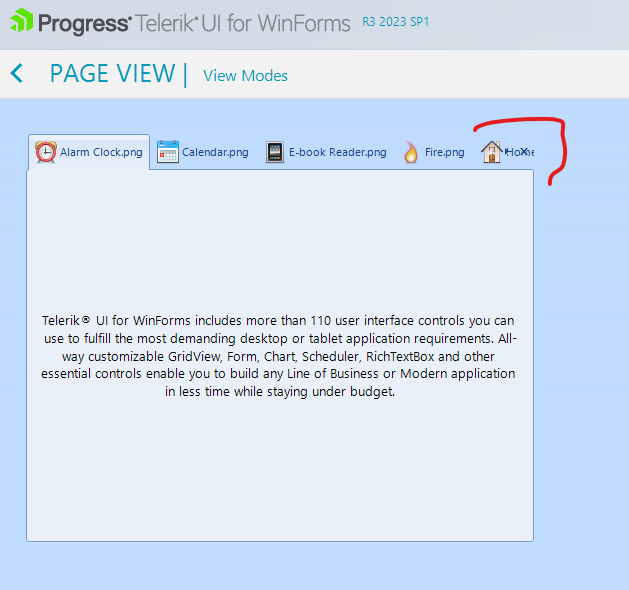Completed
Last Updated:
28 Jun 2016 10:18
by ADMIN
ADMIN
Created by:
Dess | Tech Support Engineer, Principal
Comments:
0
Category:
PageView
Type:
Bug Report
To reproduce:
1. Add a RadPageView with several pages.
2. Disabled some of the pages.
3. When running the application, try to navigate through pages with the arrow keys. You will notice that the disabled pages are also selected.
Workaround:
public class CustomPageView : RadPageView
{
public override string ThemeClassName
{
get
{
return typeof(RadPageView).FullName;
}
}
protected override RadPageViewElement CreateUI()
{
if (this.ViewMode == PageViewMode.Strip)
{
return new CustomViewElement();
}
return base.CreateUI();
}
}
public class CustomViewElement : RadPageViewStripElement
{
protected override Type ThemeEffectiveType
{
get
{
return typeof(RadPageViewStripElement);
}
}
protected override bool CanSelectItem(RadPageViewItem item)
{
bool result= base.CanSelectItem(item);
return result && item.Enabled;
}
}
Unplanned
Last Updated:
11 Jul 2016 12:03
by ADMIN
ADMIN
Created by:
Dess | Tech Support Engineer, Principal
Comments:
0
Category:
PageView
Type:
Feature Request
To reproduce:
for (int i = 0; i < 20; i++)
{
this.radPageView1.Pages.Add(new RadPageViewPage("Page" + i));
}
this.radPageView1.ViewMode = PageViewMode.Backstage;
Only a few of the pages are visible and the user is not allowed to scroll to see the rest of them.
Workaround:
1. Make use of the strip buttons:
RadPageViewBackstageElement el = this.radPageView1.ViewElement as RadPageViewBackstageElement;
el.ItemContainer.ButtonsPanel.Visibility = ElementVisibility.Visible;
2. Place the control in RadScrollablePanel
RadScrollablePanel scrollablePanel = new RadScrollablePanel();
scrollablePanel.Dock = DockStyle.Fill;
this.Controls.Add(scrollablePanel);
RadPageView pageView = new RadPageView();
pageView.ViewMode = PageViewMode.Backstage;
scrollablePanel.Controls.Add(pageView);
for (int i = 0; i < 50; i++)
{
pageView.Pages.Add(new RadPageViewPage("Page " + i.ToString()));
}
pageView.Size = new System.Drawing.Size(1000,2500);
Unplanned
Last Updated:
21 Nov 2016 13:01
by ADMIN
ADMIN
Created by:
Dess | Tech Support Engineer, Principal
Comments:
0
Category:
PageView
Type:
Bug Report
To reproduce: use the following code snippet:
public RadForm1()
{
InitializeComponent();
this.radPageView1.Pages.Add(new RadPageViewPage("My page"));
RadPageViewStripElement stripElement = this.radPageView1.ViewElement as RadPageViewStripElement;
stripElement.StripButtons = StripViewButtons.ItemList;
this.radPageView1.ItemListMenuDisplaying += radPageView1_ItemListMenuDisplaying;
}
private void radPageView1_ItemListMenuDisplaying(object sender, RadPageViewMenuDisplayingEventArgs e)
{
e.Items.Clear();
RadMenuItem item = new RadMenuItem("aaa");
e.Items.Add(item);
}
Click the overflow button to open the drop down and select the item. When you open the overflow popup again you will notice that the item is duplicated although you clear the items in the ItemListMenuDisplaying event.
Workaround: dispose the item when it is clicked
private void radPageView1_ItemListMenuDisplaying(object sender, RadPageViewMenuDisplayingEventArgs e)
{
e.Items.Clear();
RadMenuItem item = new RadMenuItem("aaa");
item.Click += item_Click;
e.Items.Add(item);
}
private void item_Click(object sender, EventArgs e)
{
RadMenuItem item = sender as RadMenuItem;
if (item != null)
{
item.Click -= item_Click;
item.Dispose();
}
}
Declined
Last Updated:
26 Jan 2022 10:57
by ADMIN
ADMIN
Created by:
Hristo
Comments:
1
Category:
PageView
Type:
Bug Report
How to reproduce: check the attached project: Workaround: when the form is opened in the designer make sure that all pages are made visible at least ones so the controls are initialized, before attempting to access collection editors via properties window
Completed
Last Updated:
19 Jun 2017 12:31
by ADMIN
ADMIN
Created by:
Ralitsa
Comments:
0
Category:
PageView
Type:
Bug Report
Steps to reproduce:
1. Set the main screen on 125-percent scale
2. Run attached sample application (1107416 RadPageView Issue.zip).
3. Click menu item "ShowPageView". After showing the page view in a DocumentWindow, the SelectedPageChanging/SelectedPageChanged events are fired twice.
Workaround:
Replace RadPageView with custom one:
public class CustomPageView : RadPageView
{
protected override void ScaleControl(SizeF factor, BoundsSpecified specified)
{
this.SuspendEvents();
base.ScaleControl(factor, specified);
this.ResumeEvents();
}
}
Completed
Last Updated:
15 Aug 2017 11:03
by ADMIN
ADMIN
Created by:
Dess | Tech Support Engineer, Principal
Comments:
0
Category:
PageView
Type:
Bug Report
To reproduce: please refer to the attached sample project and follow the illustarted steps in the attached gif file.
Unplanned
Last Updated:
20 Dec 2017 09:30
by ADMIN
ADMIN
Created by:
Dess | Tech Support Engineer, Principal
Comments:
0
Category:
PageView
Type:
Bug Report
Workaround: this.radPageViewPage1.Item.TextRenderingHint = System.Drawing.Text.TextRenderingHint.AntiAliasGridFit;
Completed
Last Updated:
14 Sep 2018 15:14
by ADMIN
ADMIN
Created by:
Dess | Tech Support Engineer, Principal
Comments:
1
Category:
PageView
Type:
Bug Report
To reproduce: please follow the steps illustrated in the attached gif file. Workaround: add pages as follows: Click the Smart Tag of RadPageView and then click the Add Page link five times. Additional information how to get started with RadPageView is available in the following help article: https://docs.telerik.com/devtools/winforms/pageview/stripview/getting-started
Unplanned
Last Updated:
27 Sep 2019 10:19
by ADMIN
ADMIN
Created by:
Dimitar
Comments:
0
Category:
PageView
Type:
Bug Report
To reproduce: - Open attached project and add a lot of pages. - Close all pages - The GDI object count increases. Workaround: GC.Collect(); GC.WaitForPendingFinalizers(); GC.WaitForFullGCApproach(); GC.WaitForFullGCComplete(); GC.Collect();
Completed
Last Updated:
26 Mar 2019 11:26
by Dimitar
Created by:
Jared
Comments:
2
Category:
PageView
Type:
Bug Report
Please refer to the attached sample project which behavior is illustrated in the gif file. When you load the form, the title of the selected page is not displayed. However, if you select a new page, it is updated accordingly.
Unplanned
Last Updated:
28 Oct 2019 09:40
by ADMIN
Created by:
Paolo
Comments:
0
Category:
PageView
Type:
Bug Report
When you have RadPageView within a RadDock only the selected page is visible and its content is shown. When you select another page it is blank.
Workaround:
For Each page As RadPageViewPage In Me.rpvMain.PagesIf Not page.Visible Then
page.Visible = True
page.Visible = False
End If
Next
Completed
Last Updated:
13 Mar 2024 08:49
by ADMIN
Release 2024.1.312
Created by:
Bert
Comments:
1
Category:
PageView
Type:
Bug Report
A possible workaround here is to make the panel parent of the buttons visible.
RadPageViewStripElement element = this.radPageView1.ViewElement as RadPageViewStripElement;
element.ItemContainer.ButtonsPanel.DrawFill = true;
element.ItemContainer.ButtonsPanel.NumberOfColors = 1;
Unplanned
Last Updated:
31 Jul 2024 13:35
by ADMIN
Created by:
Panch Raj
Comments:
1
Category:
PageView
Type:
Bug Report
I have created a RadForm in a sample winforms project and dropped a RadPageView control on the form. Then created three pages and dropped a user control on the page 1 and page 2. Now when I navigate to page 3 from page and page 2 then Visual Studio gets not responding and crashes later.
I am recently downloaded the trial version of Telerik Winforms(2024.2.514) and found this issue with User controls. Previous versions also have same issue.
Recording of the issue as well as sample project is attached.
Completed
Last Updated:
05 Jun 2014 07:08
by ADMIN
ADMIN
Created by:
Nikolay
Comments:
0
Category:
PageView
Type:
Bug Report
When you try to programmatically select a page in the Form_Load of the Form that holds RadPageView, the page becomes selected, but the content that is shown for the page is not correct.
Completed
Last Updated:
05 Jun 2014 07:08
by ADMIN
ADMIN
Created by:
Nikolay
Comments:
0
Category:
PageView
Type:
Bug Report
One is not able to change the size of the buttons in the buttons panel of RadPageViewPage item. As a result you can get only square buttons.
Completed
Last Updated:
19 Dec 2016 09:37
by ADMIN
ADMIN
Created by:
Nikolay
Comments:
0
Category:
PageView
Type:
Bug Report
One can't set the image scaling of the pages' tabs. For example if you have a big image and you want to scale it down to a size of 10x10, you will not be able to do so.
Completed
Last Updated:
13 Jun 2011 04:32
by ADMIN
ADMIN
Created by:
Nikolay
Comments:
0
Category:
PageView
Type:
Bug Report
If you have a RadPageView in Strip mode with the DropDown button for the overflow menu and you double-click that button, you get a menu which lists the PageView items twice.
Completed
Last Updated:
19 Dec 2011 07:02
by ADMIN
ADMIN
Created by:
Jack
Comments:
0
Category:
PageView
Type:
Bug Report
1. Create a new project with RadPageView. 2. Add two buttons. 3. On first button click add 100 pages. 4. On second button click remove these pages by calling the Clear method of the Pages collection. 5. Run the project and press these buttons several times.
Completed
Last Updated:
28 Jul 2014 11:43
by ADMIN
ADMIN
Created by:
Stefan
Comments:
0
Category:
PageView
Type:
Bug Report
1. Add RadPageView to a form 2. In the code behind, after InitializeComponent set the ViewMode to ExplorerBar 3. Subscribe to the ItemCreating event of the control 4. Create three RadPageViewPages and add them to the control 5. Run the application
Completed
Last Updated:
23 Nov 2011 01:48
by ADMIN
ADMIN
Created by:
Stefan
Comments:
0
Category:
PageView
Type:
Bug Report
Additionally, using the EnsureItemVisible of the ViewElement in Form.Load or Form.Shown does not bring the item into view also. To reproduce: 1. Create a form with page view (size 250,250). 2. Add 10 pages and keep the last one selected 3. On Form.Load or Form.Shown set the selected page to the first page => the page is selected but the last tab is visible instead of the first one.