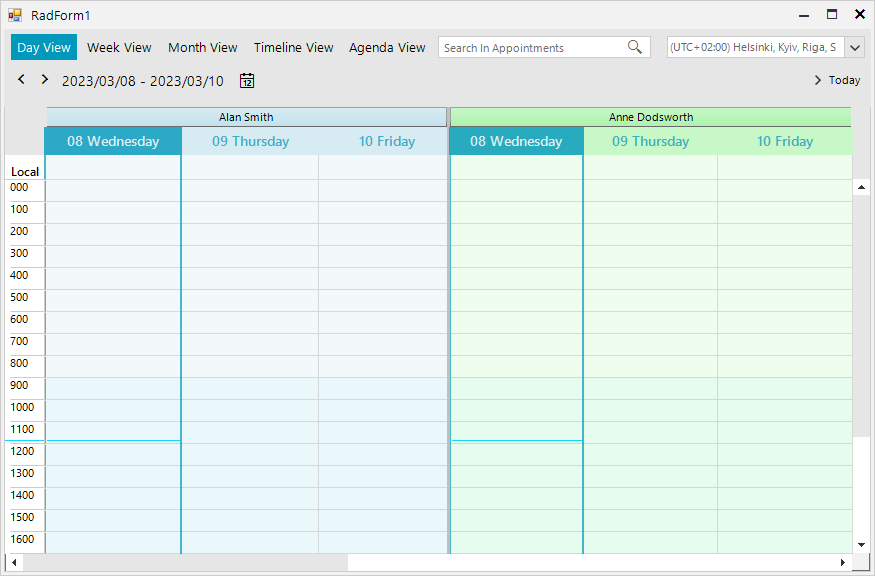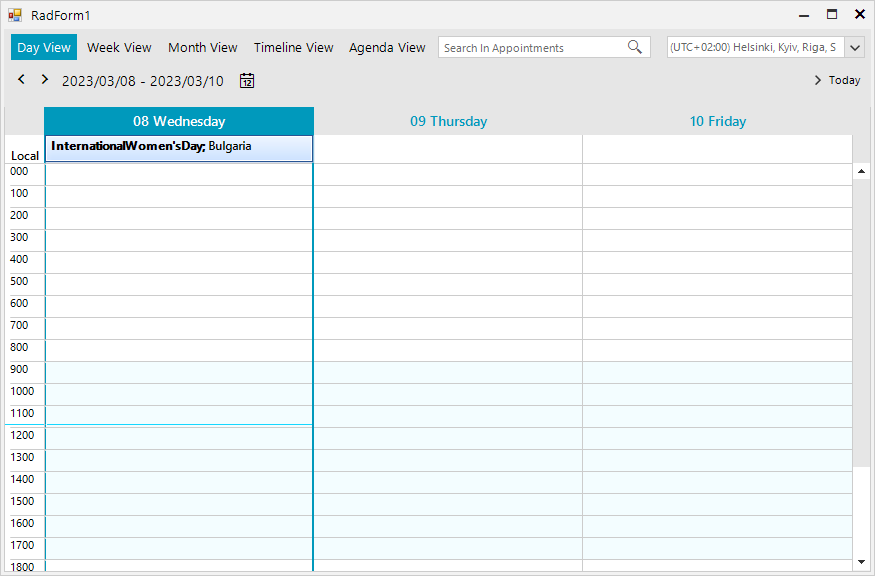Unplanned
Last Updated:
10 Oct 2023 07:53
by ADMIN
Created by:
Chris
Comments:
1
Category:
Scheduler/Reminder
Type:
Feature Request
The users will be doing a lot of drag/drop and there could be 10-15 appointments per day, so being able to see everything go makes the most sense. The row height should increace when containing more appointments and reduces its height if there are no appointments for that specific day.
Unplanned
Last Updated:
31 Aug 2017 08:09
by ADMIN
ADMIN
Created by:
Dess | Tech Support Engineer, Principal
Comments:
2
Category:
Scheduler/Reminder
Type:
Bug Report
Please refer to the attached sample project. When you start the application the form's text indicates how many times the AppointmentFormatting event is fired for only 30 appointments - more than 400 times. The more appointments you have , the more times the vent is initially fired,e.g. if you have 50 appointmens it is fired If you switch between the different views you will see how the counter increases its value.
Unplanned
Last Updated:
16 Aug 2017 07:57
by ADMIN
ADMIN
Created by:
Ivan Todorov
Comments:
0
Category:
Scheduler/Reminder
Type:
Feature Request
Currently, only one resource can be printed on a single page. It should be possible to print the appointments for more than one resource on a single page, just like RadScheduler allows you to set the number of resources per view.
Unplanned
Last Updated:
18 Mar 2024 15:44
by TRANSEPT
ADMIN
Created by:
Dess | Tech Support Engineer, Principal
Comments:
3
Category:
Scheduler/Reminder
Type:
Feature Request
Unplanned
Last Updated:
02 Jan 2018 14:54
by ADMIN
ADMIN
Created by:
Ivan Todorov
Comments:
3
Category:
Scheduler/Reminder
Type:
Feature Request
Currently RadScheduler can only group the appointments first by resource and then by date. It should be possible to group the appointments in day view and in week view first by date and then by resource.
Unplanned
Last Updated:
15 Aug 2017 10:02
by ADMIN
ADMIN
Created by:
Dess | Tech Support Engineer, Principal
Comments:
0
Category:
Scheduler/Reminder
Type:
Feature Request
Unplanned
Last Updated:
31 Aug 2017 08:54
by Longnd
ADMIN
Created by:
Dess | Tech Support Engineer, Principal
Comments:
4
Category:
Scheduler/Reminder
Type:
Feature Request
This request is to add Working hours range of the view, which will style the cells as working and non working. In addition, add a property ShowWorkingHours while will determine whether non-working hours are visible or not. Or perhaps for the sake of consistency, we can have API as in the day view: dayView.RangeFactor = ScaleRange.QuarterHour dayView.RulerStartScale = 9 dayView.RulerStartScaleMinutes = 30 dayView.RulerEndScale = 14 dayView.RulerEndScaleMinutes = 45
Unplanned
Last Updated:
16 May 2019 05:11
by ADMIN
ADMIN
Created by:
Dess | Tech Support Engineer, Principal
Comments:
0
Category:
Scheduler/Reminder
Type:
Bug Report
To reproduce:
Me.RadScheduler1.ActiveViewType = Telerik.WinControls.UI.SchedulerViewType.Timeline
Dim timelineView As SchedulerTimelineView = Me.RadScheduler1.GetTimelineView()
Dim currentScaling As SchedulerTimescale = timelineView.GetScaling()
currentScaling.DisplayedCellsCount = 100
Try to scroll horizontally. Then, change the currentScaling.DisplayedCellsCount property to 50 and try to scroll again. You will notice a considerable difference.
Workaround: reduce the number of the displayed visual cell elements by the DisplayedCellsCount.
Unplanned
Last Updated:
15 Aug 2017 10:02
by ADMIN
ADMIN
Created by:
Dess | Tech Support Engineer, Principal
Comments:
0
Category:
Scheduler/Reminder
Type:
Feature Request
Unplanned
Last Updated:
07 Jun 2018 10:01
by ADMIN
ADMIN
Created by:
Dess | Tech Support Engineer, Principal
Comments:
0
Category:
Scheduler/Reminder
Type:
Bug Report
To reproduce:
public Form1()
{
InitializeComponent();
for (int i = 0; i < 7; i++)
{
this.radScheduler1.Appointments.Add(new Appointment(DateTime.Now.AddHours(i),TimeSpan.FromHours(3),"App" + i));
}
this.radScheduler1.AutoSizeAppointments = true;
this.radScheduler1.ActiveViewType = SchedulerViewType.Month;
SchedulerMonthView monthView = this.radScheduler1.GetMonthView();
monthView.EnableAppointmentsScrolling = true;
}
Workaround: set the AutoSizeAppointments property to false.
Unplanned
Last Updated:
03 Nov 2020 05:39
by ADMIN
ADMIN
Created by:
Dess | Tech Support Engineer, Principal
Comments:
2
Category:
Scheduler/Reminder
Type:
Bug Report
To reproduce:
Color[] colors = new Color[]
{
Color.LightBlue, Color.LightGreen, Color.LightYellow,
Color.Red, Color.Orange, Color.Pink, Color.Purple, Color.Peru, Color.PowderBlue
};
Random rand = new Random();
for (int i = 0; i < 25; i++)
{
Resource resource = new Resource();
resource.Id = new EventId(i);
resource.Name = i + ".Resource";
resource.Color = colors[rand.Next(0, colors.Length)];
this.radScheduler1.Resources.Add(resource);
}
this.radScheduler1.GroupType = GroupType.Resource;
this.radScheduler1.ActiveView.ResourcesPerView = this.radScheduler1.Resources.Count;
for (int i = 0; i < 3; i++)
{
Appointment a = new Appointment(DateTime.Now.AddHours(i), TimeSpan.FromMinutes(30), "A" + i);
a.ResourceId = this.radScheduler1.Resources.Last().Id;
this.radScheduler1.Appointments.Add(a);
}
NOTE: it is also valid for the horizontal scrollbar in Timeline view.
Workaround: use the SetResourceSize to increase the last resource's width a little bit: http://docs.telerik.com/devtools/winforms/scheduler/views/grouping-by-resources
Unplanned
Last Updated:
15 Aug 2017 09:33
by Jesse Dyck
ADMIN
Created by:
Ivan Todorov
Comments:
1
Category:
Scheduler/Reminder
Type:
Feature Request
It should be possible to set the step of the ruler in Day/Week view to two or more hours.
Unplanned
Last Updated:
15 Aug 2017 10:02
by ADMIN
ADMIN
Created by:
Dess | Tech Support Engineer, Principal
Comments:
0
Category:
Scheduler/Reminder
Type:
Feature Request
It would be nice if the RadScheduler allows dragging of multiple selected appointments and change the events' start time in correspondence with the active appointment offset time.
Unplanned
Last Updated:
19 Feb 2018 13:46
by ADMIN
ADMIN
Created by:
Dess | Tech Support Engineer, Principal
Comments:
4
Category:
Scheduler/Reminder
Type:
Bug Report
To reproduce:
this.radScheduler1.RightToLeft = System.Windows.Forms.RightToLeft.Yes;
this.radScheduler1.Appointments.Add(new Appointment(DateTime.Now, TimeSpan.FromHours(2), "آقای حقیقت"));
Please refer to the attached screenshot.
Workaround:
private void radScheduler1_AppointmentFormatting(object sender, SchedulerAppointmentEventArgs e)
{
e.AppointmentElement.UseHtml = false;
}
Unplanned
Last Updated:
20 Nov 2017 12:57
by ADMIN
ADMIN
Created by:
Dess | Tech Support Engineer, Principal
Comments:
0
Category:
Scheduler/Reminder
Type:
Feature Request
Please refer to the attached screenshot from Outlook.
Unplanned
Last Updated:
08 Mar 2023 10:01
by ADMIN
Created by:
Fabian
Comments:
1
Category:
Scheduler/Reminder
Type:
Bug Report
When RadScheduler is grouped by resources, the programmatically added Holidays are not displayed into the view:
Sub New()
InitializeComponent()
Dim colors() As Color = {Color.LightBlue, Color.LightGreen, Color.LightYellow, Color.Red, Color.Orange, Color.Pink, Color.Purple, Color.Peru, Color.PowderBlue}
Dim names() As String = {"Alan Smith", "Anne Dodsworth", "Boyan Mastoni", "Richard Duncan", "Maria Shnaider"}
For i As Integer = 0 To names.Length - 1
Dim resource As New Telerik.WinControls.UI.Resource()
resource.Id = New EventId(i)
resource.Name = names(i)
resource.Color = colors(i)
Me.RadScheduler1.Resources.Add(resource)
Next i
Me.RadScheduler1.GroupType = GroupType.Resource
Me.RadScheduler1.ActiveView.ResourcesPerView = 2
Dim holiday As Holiday = New Holiday()
holiday.Date = New DateTime(2023, 3, 8)
holiday.HolidayName = "International Women's Day"
holiday.Location = "Bulgaria"
Dim generateAppointment As Boolean = True
Me.RadScheduler1.Holidays.AddHoliday(holiday, generateAppointment)
End SubHow it looks with resources:
How it looks without resources:
Unplanned
Last Updated:
15 Aug 2017 09:23
by ADMIN
ADMIN
Created by:
Dobry Zranchev
Comments:
0
Category:
Scheduler/Reminder
Type:
Feature Request
Filtering should not show the appointments which have their resources not visible.
Unplanned
Last Updated:
15 Aug 2017 09:33
by ADMIN
ADMIN
Created by:
Ivan Todorov
Comments:
0
Category:
Scheduler/Reminder
Type:
Feature Request
The functionality provided by the EditRecurrenceDialog should also be available in a user control. This would allow the users to embed it in their applications.
Unplanned
Last Updated:
15 Aug 2017 09:23
by ADMIN
ADMIN
Created by:
Ivan Todorov
Comments:
0
Category:
Scheduler/Reminder
Type:
Feature Request
Add the possibility to have multiple time intervals on the DayView's display range.
Unplanned
Last Updated:
15 Aug 2017 09:38
by ADMIN
ADMIN
Created by:
Jack
Comments:
0
Category:
Scheduler/Reminder
Type:
Feature Request
Currently RadScheduler does not support binding to DataView objects.