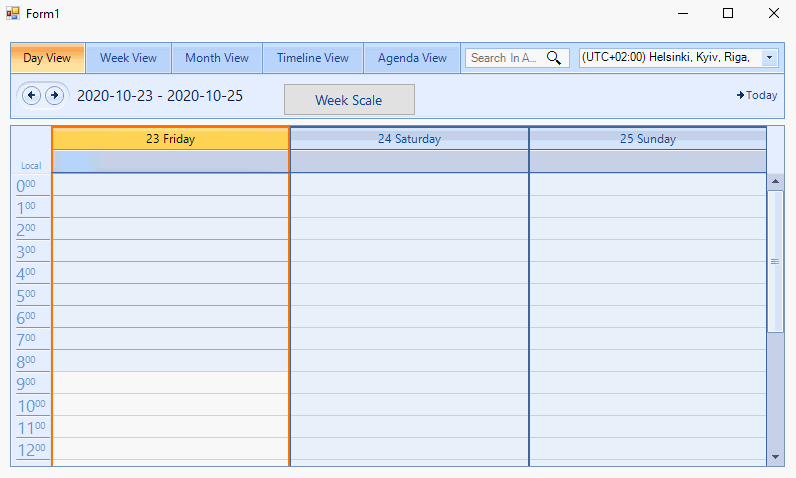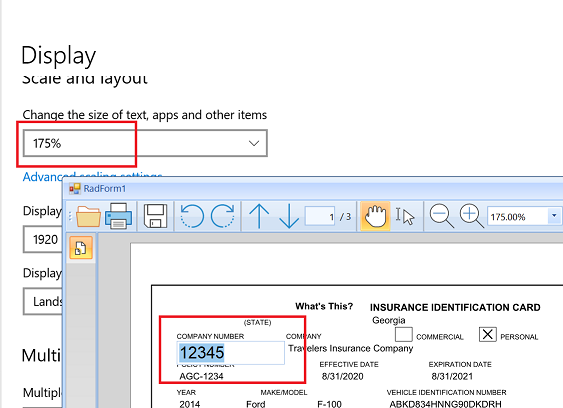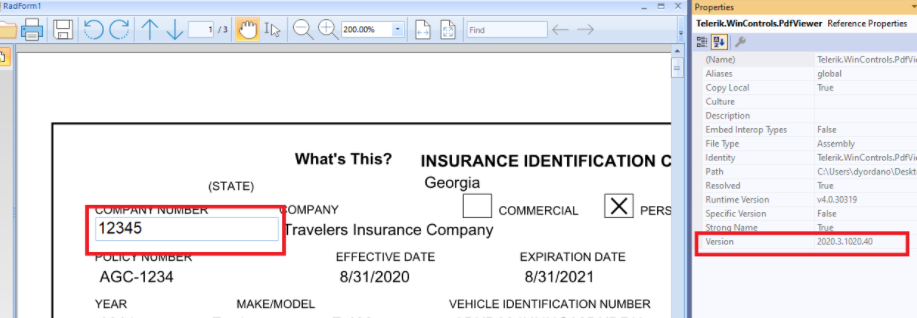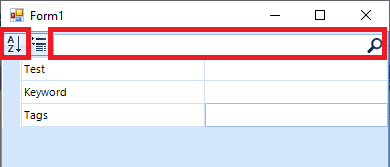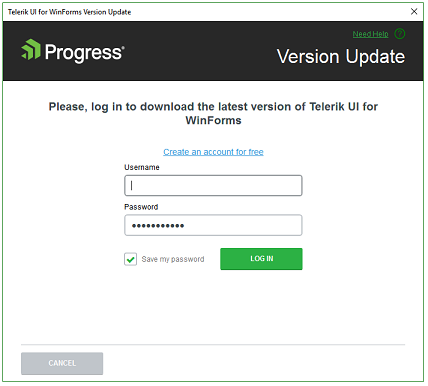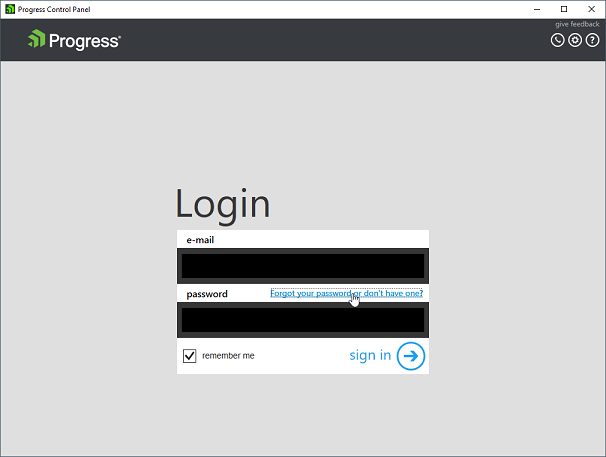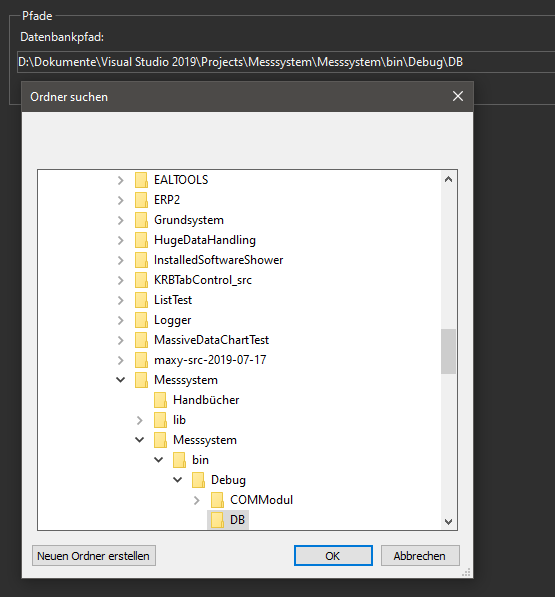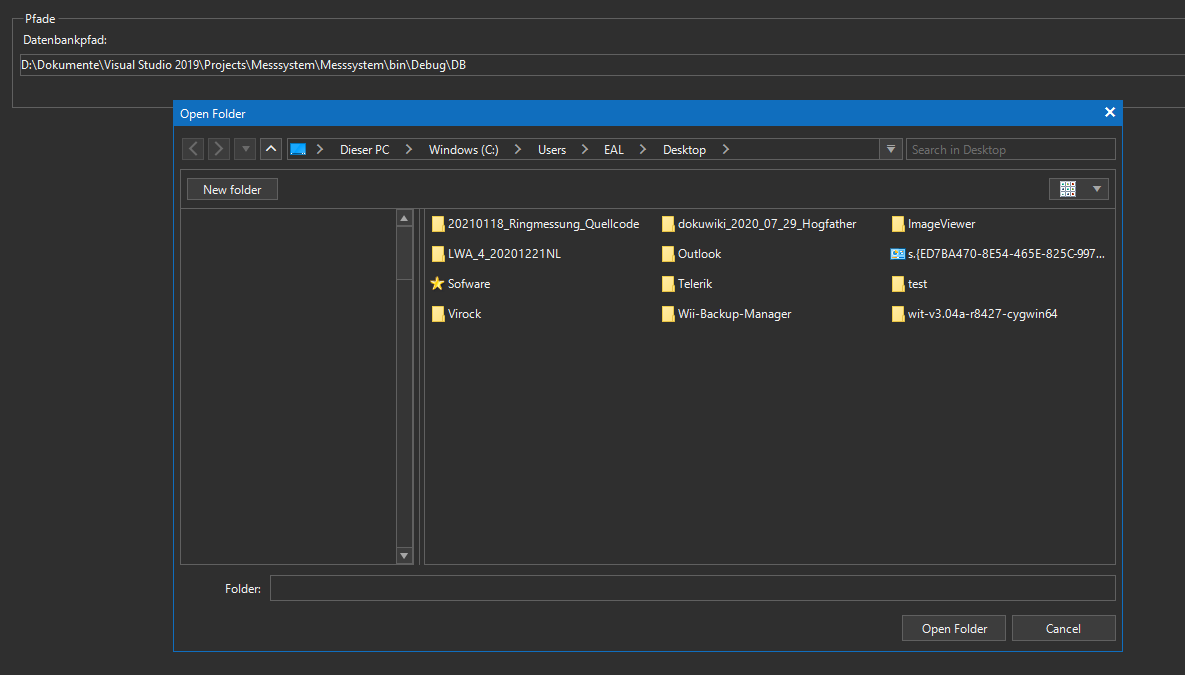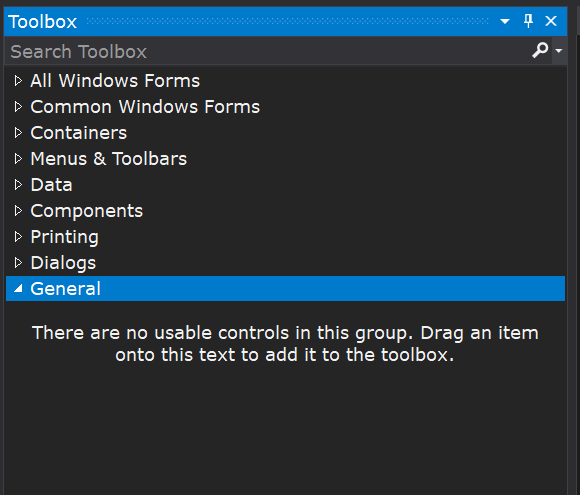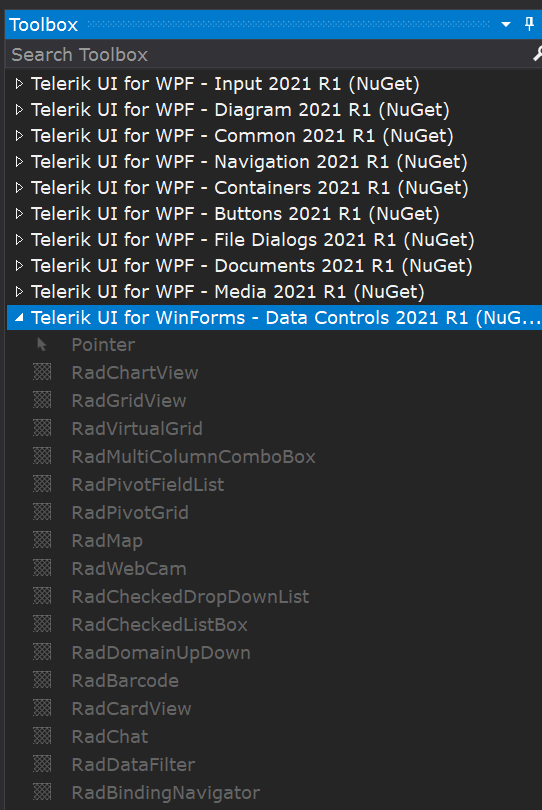See attached screenshot. The popup calendar looks wrong when running on a display with 250% scaling. Surely, that's not correct. The calendar should not be so large and the fonts so small. Am I missing something? I have done all the other steps to enable High DPI support, and as you can see, the textbox area seems to scale fine.
Any ideas?
David
How to reproduce: Make sure that the StartDate of the current view is not the first day of the week. Change the view to timeline and set the time scale to be Weeks:
this.radScheduler1.ActiveViewType = SchedulerViewType.Timeline;
SchedulerTimelineView view = this.radScheduler1.GetTimelineView();
view.ShowTimescale(Timescales.Weeks);
When you are using interactive forms in RadPdfViewer,
https://docs.telerik.com/devtools/winforms/controls/pdfviewer/features/interactive-forms , the editor's font is too big on >100% DPI scaling:
100% looks OK:
I created a BATCH file to copy the components to the local C drive and register the components (you will need to modify the paths for your environment).
I created an Excel sheet, added 3 buttons and 3 Macros so you could test each scenario. Unfortunately I cannot get my Excel sheet to run. I get a Microsoft error about licensing. I hope you have better luck. I do not use Excel very often. I am not sure if the License error I receive is Microsoft error or a Telerik error.
When importing a document containing Outlines (Bookmarks) containing Actions with an empty dictionary:
<</Title(Bookmarks)/Parent .../First .../Last .../Prev .../A<<>>/Count ...>leads to an exception thrown: System.MissingMethodException: 'Cannot create an abstract class.'
After we just upgraded to 2021 SP, we are now getting several System.ArgumentExceptions when executing the following call to LoadPackageResource:
Assembly assembly = Assembly.LoadFrom("STEAM.Common.dll");
ThemeResolutionService.LoadPackageResource(assembly, "STEAM.Common.SpotlightOffice2013Light.tssp");The errors are:
Exception thrown: 'System.ArgumentException' in Telerik.WinControls.dll
Type not found: Telerik.WinControls.UI.Docking.DockingGuidesElement. Please make sure you have reference to an assembly which contains type: Telerik.WinControls.UI.Docking.DockingGuidesElement
Exception thrown: 'System.ArgumentException' in Telerik.WinControls.dll
Type not found: Telerik.WinControls.UI.GridTableElement. Please make sure you have reference to an assembly which contains type: Telerik.WinControls.UI.GridTableElement
Exception thrown: 'System.ArgumentException' in Telerik.WinControls.dll
Type not found: Telerik.WinControls.UI.GridSearchCellElement. Please make sure you have reference to an assembly which contains type: Telerik.WinControls.UI.GridSearchCellElement
Exception thrown: 'System.ArgumentException' in Telerik.WinControls.dll
Type not found: Telerik.WinControls.UI.RadPivotGridElement. Please make sure you have reference to an assembly which contains type: Telerik.WinControls.UI.RadPivotGridElement
Exception thrown: 'System.ArgumentException' in Telerik.WinControls.dll
Type not found: Telerik.WinControls.UI.SchedulerMonthViewElement. Please make sure you have reference to an assembly which contains type: Telerik.WinControls.UI.SchedulerMonthViewElement
Exception thrown: 'System.ArgumentException' in Telerik.WinControls.dll
Type not found: Telerik.WinControls.UI.RadSpreadsheetElement. Please make sure you have reference to an assembly which contains type: Telerik.WinControls.UI.RadSpreadsheetElement
Exception thrown: 'System.ArgumentException' in Telerik.WinControls.dll
Type not found: Telerik.WinControls.UI.RadSpreadsheetElement. Please make sure you have reference to an assembly which contains type: Telerik.WinControls.UI.RadSpreadsheetElement
Exception thrown: 'System.ArgumentException' in Telerik.WinControls.dll
Type not found: Telerik.WinControls.UI.VirtualGridTableElement. Please make sure you have reference to an assembly which contains type: Telerik.WinControls.UI.VirtualGridTableElement
It used to default to the control default and now it defaults to a theme.
It seems to also not recognize controls I add to the forms until I do a build. I shouldn't have to add that step before I select debug.
Acting very, very strangely.
Hello, I encountered a bug with PropertyGrid when an object property is null.
But it only happens when the object has a simple property, a simple list, and a complex list with a custom control.
I'm attaching a sample project.
To reproduce this bug, run the project and hit the sort button or enter any search strings.
Hello Telerik Team,
our Customor works primary on Microsoft Surfaces. These scales on 200 %.
We use AutoScaleMode DPI and all is fine, except the Ribbon Bar. It cuts the ribbon Bar in half, if it's normally collapsed.
We didn't find any solution to fix this.
Interesting is the Resizing of the Bar. if you move it between to monitors
- start the process on 200% Monitor
- move to 100% Monitor
- Be sure the Bar is collapsed
- Open and close the bar at least 2 times
- move to 200% Monitor back
- If you open the bar now, its size is now the original size and goes over the window.
- Close the bar and open it again, than you see the bars lenght is correct, but the height is halved.
- Move to 100% Monitor again
- if you open the bar now, the bar goes only over the half window.
- close the bar and open it again, than the length is correct again, and the height has doupled to its normal value.
Maybe it's only a configuration we didn't found yet, maybe it's really a bug.
And a second question: If we maximize the Window, the TitleText hides. Is it possible to show the TitleText in maximized mode too.
The Control Panel offers a way to reset your password by navigating you to https://www.telerik.com/registration-login/forgotten-password?utm_source=tcp
This doesn't work in both .NET Framework and .NET 5.
Add a RadForm and set its AutoScroll property to true at design time. When you add any controls that are located outside the form's size a scroll bar appears. However, it seems to be disabled and the user is not allowed to scroll at design time.
Hello support,
i use the radBrowseEditor.
Here the code:
private readonly string ActualPath_LiteDB = "";
public F_ApplicationsSettings()
{
InitializeComponent();
//set up actual paths
ActualPath_LiteDB = Settings.PathToLogLiteDB;
radBrowseEditor_db_path.Value = ActualPath_LiteDB;
this.Text = F_Translations.GetTranslationText("settings");
}When i set the DialogType to FolderBrowseDialog the initial directory the its working:
But if i set it the DialogType to RadOpenFolderDialog its not working. Its always showing the Desktop folder:
Follow the steps:
1. Please enter "0.12345"
2. Using the left arrow navigate after "1" and hit Backspace to delete "1"
3. Enter "6". It would be inserted in the wrong position
I have installed the suite of controls for winforms, but I can't get them to appear in the toolbox. When I use Extension / Telerik / Telerik UI for Winforms / Launch Toolbar configurator it shows me the control options and is supposed to add them to the Toolbox, but they don't appear. If I select the Show All option then all the Telerik control categories appear, but none are enabled. So I did it manually and it remains the same.
This image shows the toolbox after using the Telerik extension Launch toolbox configurator
As you can see, no tab appears with the Telerik controls.
And if I tell it to show me all the tabs, the Telerik controls do appear, but they are not enabled, as can be seen in the following image:
Thanks,
Juan Carlos
1. Create a Winforms application containing RichTextEditorRibbonBar
2. Add a CodedUI test project
3. Start the application and add a new CodedUITest
4. Drag the Spy from the "UIMap - Coded UI Test Builder" onto a disabled radButtonElement - for example "Delete All" button in the "Review" tab
You will see that the Enabled property value is true instead of false.