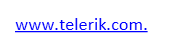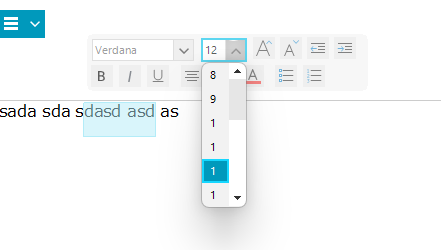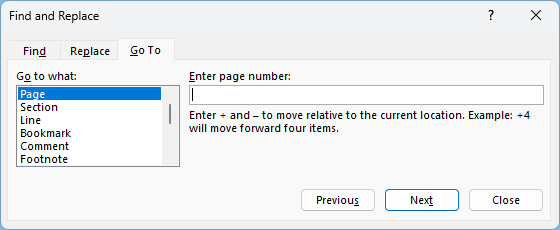- Application hangs.
Open the "First Look" demo app for rich text editor. Delete all the text. Insert a table with 5 columns and 2 rows. Select first 2 columns (4 cells in total). Merge these cells. The merged cell should have the width of 2 normal columns. Save this document as RTF. Open the document. The width of all columns is wrong. The merged cell now is wide as one normal column.
It seems that two issues are combined into one problem. First, two merged columns are converted into one column. If I try to split the merged cell before the save I get my two columns back, but after the save there are only two rows after the split, but only one column. Second, the "AutoFit to Window" option is messing with the column widths. If I set the table to "Fixed Column Width" then the table remains unchanged after reload. But this option doesn't work if the merged cell is selected. Must unselect it first, or change the option before the merge. But this minor annoyance is not the part of this bug report.
List Style is not rendered correctly.
Case 1:
Case 2:
Case 3:
In RadRichTextEditor:
In Word:
When the object is serialized out as XML, its qualified name is v:group.
This is the used code snippet:
static void Main(string[] args)
{
Telerik.WinForms.Documents.Model.RadDocument templateDocument = GetDocument("Template.rtf");
Telerik.WinForms.Documents.Model.RadDocument contentDocument = GetDocument("Content.rtf");
Telerik.WinForms.Documents.Model.Merging.InsertDocumentOptions options = new Telerik.WinForms.Documents.Model.Merging.InsertDocumentOptions();
options.ConflictingStylesResolutionMode = Telerik.WinForms.Documents.Model.Merging.ConflictingStylesResolutionMode.RenameSourceStyle;
options.InsertLastParagraphMarker = true;
Telerik.WinForms.Documents.Model.RadDocumentEditor templateEditor = new Telerik.WinForms.Documents.Model.RadDocumentEditor(templateDocument);
templateEditor.InsertFragment(new Telerik.WinForms.Documents.Model.DocumentFragment(contentDocument));
string mergedDocumentFilePath = "MergeDocumentsWithRichTextEditor.rtf";
File.Delete(mergedDocumentFilePath);
WriteDocToFile(templateDocument, mergedDocumentFilePath);
}
private static Telerik.WinForms.Documents.Model.RadDocument GetDocument(string rtfFilePath)
{
Telerik.WinForms.Documents.Model.RadDocument document = null;
var rtfImporter = new Telerik.WinForms.Documents.FormatProviders.Rtf.RtfFormatProvider();
using (Stream stream = File.OpenRead(rtfFilePath))
{
document = rtfImporter.Import(stream);
}
return document;
}
private static void WriteDocToFile(Telerik.WinForms.Documents.Model.RadDocument doc, string filename)
{
var rtfExporter = new Telerik.WinForms.Documents.FormatProviders.Rtf.RtfFormatProvider();
string rtfText = rtfExporter.Export(doc);
File.WriteAllText(filename, rtfText);
Process.Start(filename);
}Observed result:
Expected result: keep the After spacing as it is in the original documents.
In the Fluent theme, the Font Size Dropdown of the SelectionMiniToolBar is not wide enough.
MS Word offers "Go To" option in its Find and Replace dialog:
It is reasonable to add similar scrolling behavior when navigating in document, programatic scrolling and GoTo~() methods.
In MS Word, text is hidden using the Home -> Font -> Font -> Effects -> Hidden.
In the Rtf format, such text is preceded (marked) with a '\v' tag. In OOXML, the tag is <vanish/>. The display: none; style from HTML is mapped to hidden text when document is converted to DOCX.