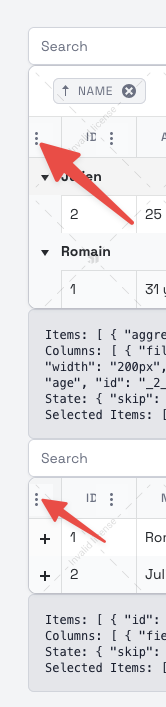Hello everyone
We are using Editor for our application,
Is it possible to add the possibility to Copy and Apply Format
It used to be included in the older version "@progress/kendo-editor-vue-wrapper"
Here a screenshot of the older one :
Best Regards
Introduce filter buttons highlight to visualize which column has a filter applied.
The feature is available in KendoReact:
https://www.telerik.com/kendo-react-ui/components/grid/filtering/advanced-filtering#filtering-data-grid-through-column-menu-filter
Currently, if the scrolling is disabled, the resizing of the columns is also not possible.
Introducing auto-sizing mechanism for the Grid column should resolve this situation:
https://www.ag-grid.com/javascript-data-grid/column-sizing/#auto-size-columns-to-fit-grid
The KendoUI Editor for jQuery exposes a stylesheets property that allows the default stylesheet to be defined for the editor. Please add this property to the KendoUI Editor for Vue as well as I would like to be able to set some default css properties such as font family, font size, colors, etc.
The list of stylesheets can be attached after the currently included stylesheets which would allow overriding any default Kendo or ProseMirror specific styles.
Reference: https://www.telerik.com/kendo-jquery-ui/documentation/api/javascript/ui/editor/configuration/stylesheets
As an alternative, you can apply custom CSS (such as font family, font size, and colors) to the Editor's iframe content, you can use the onLoaded event. With this event, you can inject a <style> element or a <link> to an external stylesheet into the iframe's document, allowing you to override default Kendo or ProseMirror styles.
jQuery Editor Table Wizard Dialog - Kendo UI for jQuery
Add a numeric indicator for the sorted columns shown when multiple columns are sorted to indicate which order the columns are being sorted in.
This feature is already available in the angular Grid:
https://www.telerik.com/kendo-angular-ui/components/grid/sorting/multi-sort
Introduce an option to setup locked columns with grouping in Kendo UI for Vue Grid.
The feature is already available in the React Grid:
It would be beneficial to explicitly control the left-to-right rendering order of overlapping events — for example, by using a custom field such as isPrivate or by following the data source order.
Hey!
When using the GridColumnMenuCheckboxFilter with large datasets (e.g. 100k+ items), the component performs poorly and can even crash the browser due to the lack of memoization and unnecessary recomputation.
There are two main optimizations that could drastically improve performance:
1. Simplify the data before passing it to the filter
Instead of sending the entire Grid dataset to the GridColumnMenuCheckboxFilter, it’s better to extract and send only the distinct values relevant to that specific column. This significantly reduces render time both for the menu and the grid.
2. Memoize the computation internally
If simplifying data externally isn't possible, the component should at least memoize the list of unique values it derives from the data. Right now, it recomputes this on every render, which is inefficient.
Example: https://stackblitz.com/edit/de8qtiht?file=src%2Fmain.vue
The example provides two ColumnMenu implementations:
• The default (unoptimized)
• A custom, memoized version with basic optimizations (memo + uniquify)
You can switch between them in main.vue to observe the performance difference.
Expected behavior:
The default GridColumnMenuCheckboxFilter should:
• Either memoize its internal computation (option 2),
• Or documentation should clearly recommend preprocessing the data before passing it in (option 1).
This change would vastly improve UX for users working with large datasets.
When enabling the columnMenu feature in the Grid component, it is also applied to special columns such as the group indicator column or the expand/collapse column. These columns are not user-defined and should not include the column menu.
This leads to a confusing UX where users can click the column menu icon on non-data columns, which serve internal purposes only.
Example: https://stackblitz.com/edit/uj5myrrw?file=src%2Fmain.vue
Expected behavior: Only user-defined data columns should render the column menu icon. Internal columns (like group indicators or row expanders) should not display it.
Describe the bug
there is no way to set value in formatted input after blur and focus
To Reproduce
Steps to reproduce the behavior:
- Opon this Stackbliz - https://stackblitz.com/edit/6fnerfrf-3hulsidf
- Focus the first input and select all the content
- Delete the content and click outside of it
- Then click again in it and try to type 33.98
Expected behavior
You can type it
Screenshots
Immediately 3.00 is typed and the cursor is moved at the end
We have a requirement for the Grid to support sticky rows when virtual scrolling is enabled. I know it is documented as a known limitation on https://www.telerik.com/kendo-vue-ui/components/grid/rows#known-limitations but we would like to request the grid add this feature. We would also like to request this feature using grouped data, as I see it also is not supported in this scenario.
One specific scenario is we have 2 groups and both groupings are sticky. The first group would have a few rows of data, while the second group has hundred or thousands of rows. We would like to allow for row virtualization on the second group while keeping the first group sticky at the top. Below is an example screenshot where we have the first "Benchmark" group having one row, the second "Investments" group having a sticky "Total" row at the top, and then rows of data that can be rendered with row virtualization to paginate.
I’ve encountered an issue when using the KendoUI Grid component inside a dialog. When I try to open the column menu, it opens briefly and immediately closes itself, making it unusable.
This behavior seems to be related to a conflict with the UI component library I’m using (Ark UI). However, since the Grid’s source code is not open source, it’s difficult to pinpoint exactly where the issue originates or where a patch could be applied.
Reproduction:
Here is a minimal reproduction on StackBlitz: https://stackblitz.com/edit/rmldf7vs?file=src%2Fmain.vue
Expected Behavior:
When clicking the column menu button, the menu should remain open, allowing the user to interact with it.
Actual Behavior:
The column menu opens and instantly closes, without any interaction.
Notes:
- The issue only appears when the Grid is rendered inside a dialog.
- It might be related to focus/blur or click outside detection behavior conflicting between Kendo and Ark UI.
- Tested with the latest version of @progress/kendo-vue-grid.
Let me know if any additional details are needed!
Thanks!
Provide support for custom edit items like in KendoReact. This will allow the customization of the removeDialog and the occurrenceDialog, and much more.
https://www.telerik.com/kendo-react-ui/components/scheduler/customization/items/edit-item