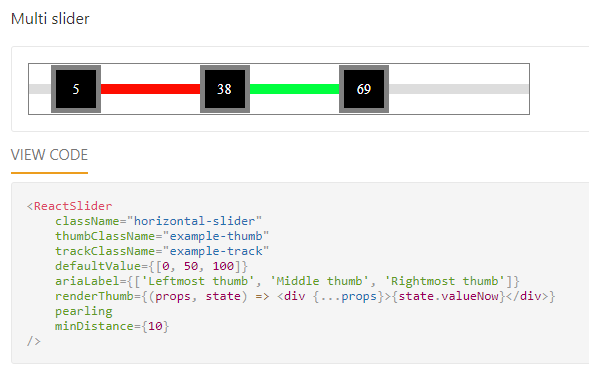Hi,
Is it possible to define where the dropdown container (i.e. k-list-container) is appended in the DOM?
By default it is appended at the bottom of the body but I'd like to define where it is appended.
The reason why I need to do this is because I'm using the KendoReact components in a WebComponent (custom element) which is hosted in a shadow-dom for isolation.
The styles are also only loaded within the shadow-dom and are therfore not applied to content on the outside.
The issue is that the kendo dropdown container is appended outside of the shadow-dom and the scope of the kendo styles.
The dropdownlist component is styled correctly but the dropdown part that is appended to body is not styled.
I've solved this with other components (i.e. modal window) by defining where I want the the container appended with the createPortal method in React.
: document.body
)
Hi Guys,
In GridProps for KendoReact Grid there is an error in the type information:
Found here: https://www.telerik.com/kendo-react-ui/components/grid/api/GridProps/#toc-rowrender
In the GridProps.d.ts file it is:
/**
* Fires when a row is about to be rendered. Overrides the default appearance of the row.
*/
rowRender?: (row: React.ReactElement<HTMLTableRowElement>, props: GridRowProps) => React.ReactNode;
This should be changed to:
rowRender?: (row: React.ReactElement<React.HtmlProps<HTMLTableRowElement>>, props: GridRowProps) => React.ReactNode;
Note that the React.ReactElement definition is:
interface ReactElement<P = any, T extends string | JSXElementConstructor<any> = string | JSXElementConstructor<any>> {
type: T;
props: P;
key: Key | null;
}
So the first type parameter should be the props typ.
I noted this while making use of it. After changing it it behaves sensibly. Worked around in my case by using 'as any' to void the type clash.
Cheers,
Stuart
There seems to be bug in the React Grid around date formatting inconsistencies:
Current behavior
When entering a date format of {0:dd/MM/yyyy} for a ColumnData prop, when in edit mode a calendar picker shows the date format as US date of MM/dd/yyyy.Expected behavior
The date should show as dd/MM/yyyy per the requested date format.Minimal reproduction of the problem with instructions
Create a Kendo grid with one column with following ColumnData:
const settlementDate: ColumnData = {
field: 'settlementDate',
title: 'Setlement Date',
format: '{0:dd/MM/yyyy}',
filterable: true,
filter: 'date',
editor: 'date'
};
Note that the date is displayed as MM/dd/yyyy
Change the format to "dd/MM/yyyy"
Note that when in view mode the date is displayed as "dd/MM/yyyy".
What is the motivation or use case for changing the behavior?
Currently I have to create a custom date cell for every instance of using a date field in my grid which is less than ideal.Environment
Package versions:
@progress/kendo-data-query@1.5.2
@progress/kendo-dateinputs-react-wrapper@2019.4.1014
@progress/kendo-base-component-react-wrapper@2019.2.606
@progress/kendo-drawing@1.6.0
@progress/kendo-dropdowns-react-wrapper@2019.4.1014
@progress/kendo-base-component-react-wrapper@2019.2.606 deduped
@progress/kendo-react-data-tools@3.9.0
@progress/kendo-react-common@3.9.0
@progress/kendo-react-dateinputs@3.9.0
@progress/kendo-date-math@1.2.0
@progress/kendo-react-buttons@3.9.0
@progress/kendo-react-common@3.9.0
@progress/kendo-react-popup@3.9.0
@progress/kendo-react-dropdowns@3.9.0
@progress/kendo-react-common@3.9.0
@progress/kendo-react-popup@3.9.0
@progress/kendo-react-grid@3.9.0
@progress/kendo-react-common@3.9.0
@progress/kendo-react-inputs@3.9.0
@progress/kendo-react-common@3.9.0
@progress/kendo-react-popup@3.9.0
@progress/kendo-react-intl@3.9.0
@telerik/kendo-intl@1.5.2
@progress/kendo-react-pdf@3.9.0
@progress/kendo-file-saver@1.0.7
@progress/kendo-theme-default@4.7.0
@progress/kendo-theme-material@3.5.0
@progress/kendo-ui@2019.3.1113Browser:Chrome (desktop) version 78.0.3904.108
System:
Platform: Windows
Other information:
It appears that there is an incompatibility as to what a text display field requires as opposed to what a date picker requires. For text display it requires a format of '{0:dd/MM/yyyy}' whereas the datepicker requires a format of "dd/MM/yyyy".
Hello,
I have two Menus and I need to customize their popups differently. Can I specify somehow Menu Popup id or className?
As I can see Popup component has className property, but it is hard-coded in MenuItemInternal.prototype.getPopupClassName and neither Menu nor MenuItem classes are used in popup.
Any suggestions?
Thanks.
Hi,
The new KendoReact Drawer component looks amazing and works like a charm. It would be great if it supported sub-items similar to the PanelBar component. Having sub-items would simplify the development of sidebar navigation with KendoReact.
<PanelBarItem title={'About'} route="/about">
<PanelBarItem title={'Team'} route="/about/team" />
</PanelBarItem>
Regards,
Basel
I would like to request a new Kendo React Grid column editing option so that users can navigate editable columns using the keyboard. This feature should be similar to "navigatable" option from Kendo jQuery grid example - https://demos.telerik.com/kendo-ui/grid/editing
Thanks.
https://www.telerik.com/kendo-angular-ui/components/inputs/textarea/
Hello!
I use DateRangePicker to filter data in some period in the past.
Now, when I open DateRangePicker, it renders a calendar with current and future month. Therefore our users always have to click on the "left arrow" to select previous month.
Is it possible to open DateRangePicker with calendar, that renders previous and current month? I tried propfocusedDate, but it is not suitable in this case, because the component is "controlled" (it always has some value, by default it is current date).
It would be great, if you will add some settings to do this.
We use "@progress/kendo-react-dateinputs": "3.10.1"
How we use it:
<DateRange
onChange={handleDateChange}
value={selectedDates}
/>Actual result: April and May month in view.
Expected result: March and April month in view.
Thanks for your attention. I’m looking forward to your reply.
For example, the user goes to an URL where the query string is created initially with the toDataSourceRequestString method, we need a method that will parse that query string to the Grid data state object, so it can be applied to the Grid when the user returns to that URL.
Create a custom view with only specific dates shown in the Scheduler.
For example, the Sheculder will only show the dates 02/02/2020, 02/10/2020 and 02/20/2020.
I am looking for added support for multi drag and drop and the ability to select multiple days as this is available in the jquery version:
https://demos.telerik.com/kendo-ui/scheduler/event-selection
Hi,
How do I create a multi-row cell in footer? I have attached a screenshot as reference. Thank you
Is it possible to have a multirange support in the RangeSlider like the following (https://zillow.github.io/react-slider/):
It could be helpful to get multi range values using only one component. Easier for the developer to manage the data and for the user to select it.
Hi,
I am using Kendo react richtext editor and insert image plugin as it is shown in this page
https://www.telerik.com/kendo-react-ui/components/editor/images/
I am able to insert/upload image, but not able to resize image after adding it, similar to MS word.
After inserting image it should be resizable, so that user can easily resize the image as required.
Please let me know how can I achieve image resizing through mouse in above example.
Thanks
Vikram E
This has to be similar to what we have in Kendo UI for jQuery:
https://demos.telerik.com/kendo-ui/dropdowntree/checkboxes
Hi Team,
We are trying to implement infinite scrolling for server data to our combobox based on virtual.
Do you have any event in combobox to handle on scroll.
Please help us with any examples you have on this topic. preferably using hooks.
Similar to how a series is highlighted when clicked, the category can also be highlighted when the bar/column on that category is clicked.