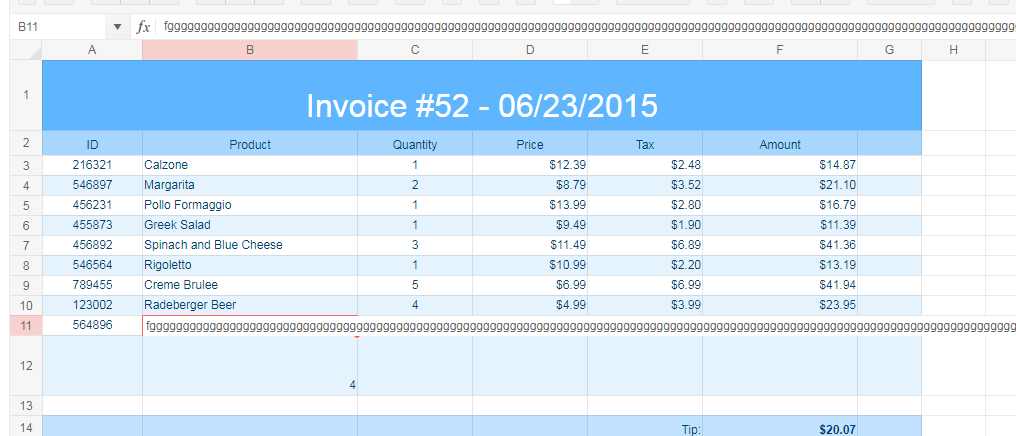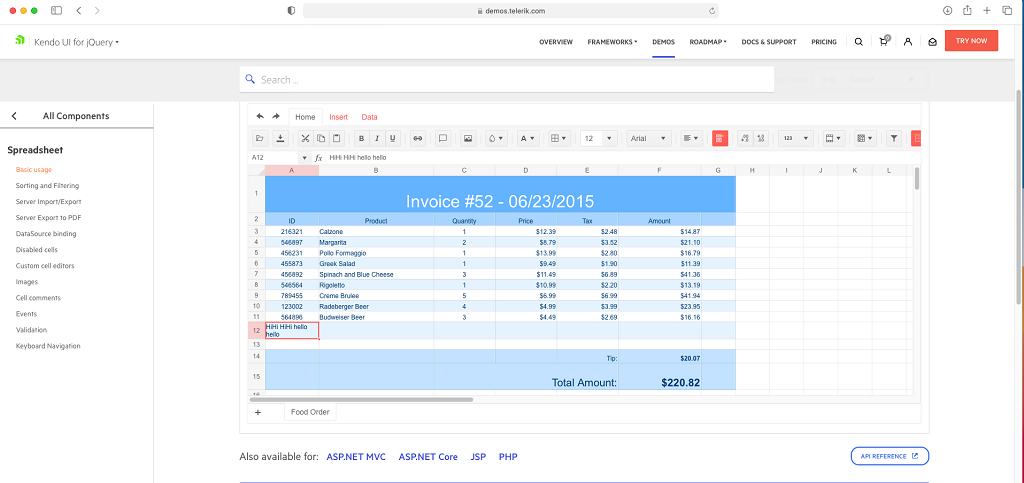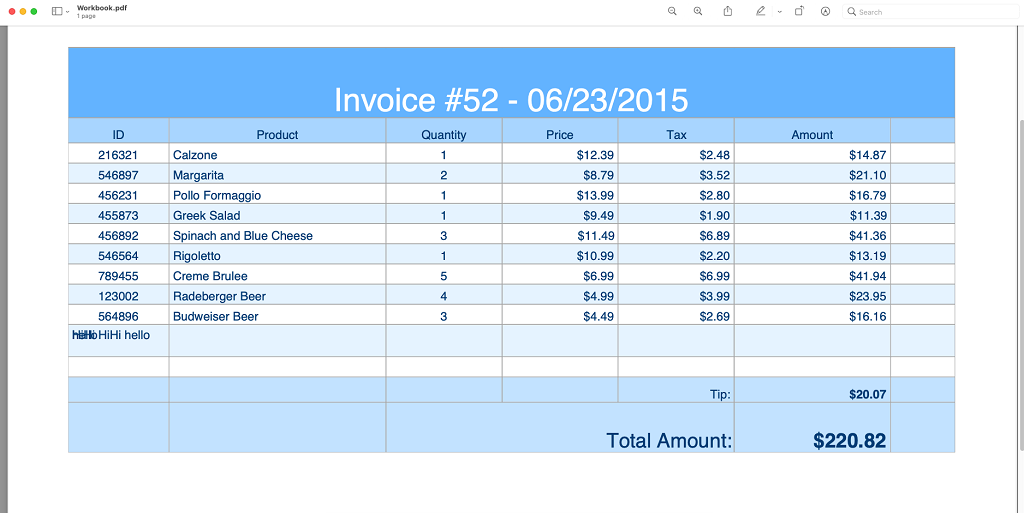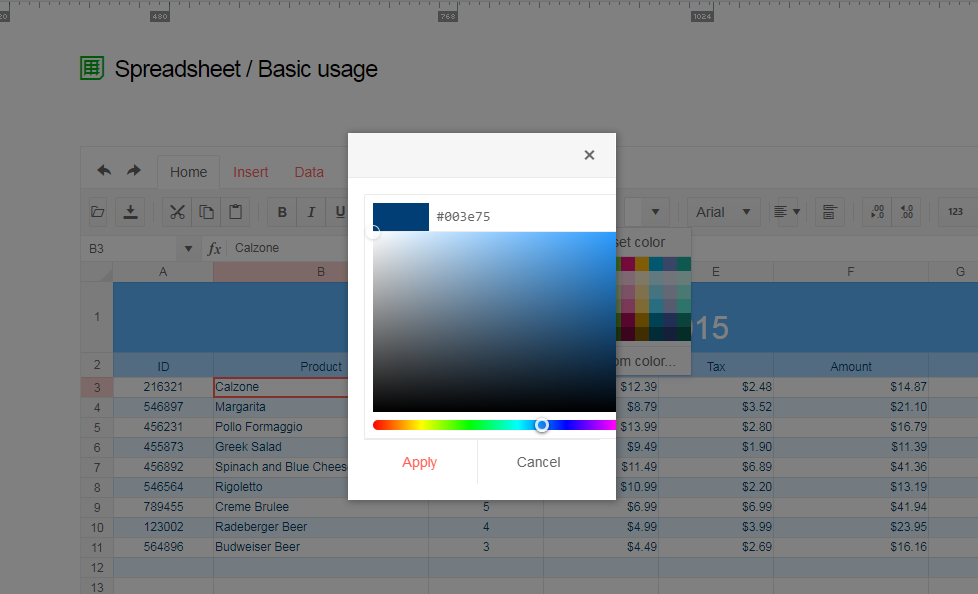Dear Concerned,
1. Launch https://demos.telerik.com/kendo-ui/spreadsheet/index
2. Select Column B11, click wrap text from Home toolbar.
3. Start typing in B11 & see cell editor keeps growing and goes beyond screen.
4. This is not user friendly, it should be same as Excel
5. Any alternative or quick fix would be appreciable
Dear Concerned,
1. Launch https://demos.telerik.com/kendo-ui/spreadsheet/index
2. Try to select columns B to D using mouse
3. Click on column B, keeping mouse clicked, move your mouse towards C then D
4. It does not allow to select B,C,D where as it is possible in Excel.
It is serious issue for me as I could not proceed with Hide/Unhide columns and some other features depend on multiple columns selection
Note: if we add a blank row at first position then it works well, seems like first with merged columns is creating problem.
Dear Concerned,
1. Launch https://demos.telerik.com/kendo-ui/spreadsheet/index
2. Open Workbook(1).xlsx (attached)
3. Edit B2, D2, F2 with some new values
4. See the results in B4, D4, F4
Calculations are different in Excel.
2. Background color and text color buttons are initialized as a group. These buttons are not working if we put them in a group
3. If we keep them separate, outside group, the buttons work as expected.
1. Open https://dojo.telerik.com/IjasAbeC/11
2. Check split button is not prefixed with a separator, where as all other buttons comes with prefixed separator
It seems a bug, please provide a fix.
The Ctrl + Shift + Arrow key keyboard shortcut should select a range in the row/column starting with the active cell and ending with the first cell in the row/column that has a value: [list of shortcuts](https://docs.telerik.com/kendo-ui/controls/data-management/spreadsheet/end-user/list-of-shortcuts) used by the Spreadsheet. It works similarly in Excel.
### Current behavior
The selection does not end at the first cell that has a value, it ends with the last cell of the row/column.
### Expected/desired behavior
The expected behavior should be as described in the documentation: "Extends the selection of cells to the last nonblank cell in the same row or column as the active cell."
### Environment
* **Kendo UI version:** 2018.2.620
* **Browser:** [all ]
Bug report
When the INDEX formula is used in combination with LINEST the Spreadsheet displays an empty cell. In case such formula is imported from Excel file '#VALUE' is displayed.
Reproduction of the problem
- Open the Dojo
- Observe the content of the cell with the pink background.
behavior when importing:
- Import the file in the Spreadsheet demos
LINEST_INDEX.xlsx
Current behavior
The content of the formula cell that includes LINEST and INDEX is empty. When clicking on the cell the formula is displayed in the formula bar. When importing the content in some cases the content is '#VALUE'.
Expected/desired behavior
The LINEST should work as expected in combination with the INDEX formula.
Environment
- Kendo UI version: 2023.1.314
- Browser: [all]
To reproduce
Steps to reproduce the behavior:
step1: Make a cell become wrap text and text something
step2: Export to pdf file:
Expected behavior
Text display same as on safari
Please fix this problem asap!!!.
1. Open "Sample Kendo UI SpreadSheet Example.html" attached html file in the chrome browser.
2. Click on open button in the Toolbar of the spreadsheet.
3. Select "Sample Excel with Font Colors.xlsx" attached excel file. This excel file contains headers with background color and Rows with ForeColors.
4. Now when the file is loaded, you will observe that B2, B3 and B5 should come up in Red fore color but the fore color of these cell in the kendo spread sheet is Black.
5. Similarly C2 to C5 should come in Green color but the fore color in the spreadsheet is black.
Query: Kindly let me know how can we achieve the fore color present in the excel sheet show show up in the Kendo UI Spreadsheet?
Bug report
When a string, used as old_text for SUBSTITUTE(text, old_text, new_text, [instance_num]) function, is repeated more than once and the new_text is an empty string, one occurrence of the old_text remains not substituted.
Reproduction of the problem
- Go to Spreadsheet Basic usage demo
- Add a new sheet
- Type
ab113abababab11abin A1 - Enter the following formula in B1
=SUBSTITUTE(A1, "ab", "")
NOTE: substituting ab with another string, e.g. cd, replaces all instances of ab as expected.
Current behavior
113ab11 - when ab is repeated more than once in a row, one of its instances remains unchanged to an empty string
Expected/desired behavior
11311
Environment
- Kendo UI version: 2019.2.514
- Browser: all
Bug report
Excel file is corrupted when it is created with the kendo.ooxml.Workbook toDataURL method, using stringified sheet data:
let dataURL = new kendo.ooxml.Workbook(JSON.stringify(data)).toDataURL();
If the data is passed to the Workbook without stringifying it, this causes a circular reference error (check the console).
let dataURL = new kendo.ooxml.Workbook(data).toDataURL();
Reproduction of the problem
Dojo example.
- Click the "To Json" button above the Spreadsheet.
- Try to open the generated file in Excel.
Current behavior
The generated Excel file is corrupted
Expected/desired behavior
The generated Excel file is not corrupted
Environment
- Kendo UI version: 2020.2.617
- jQuery version: x.y
- Browser: [all]
Bug report
Values that are copied from Spreadsheet are duplicated when pasted in Excel if before that the copied cells have been cut and pasted inside the Spreadsheet.
Reproduction of the problem
- Open this Dojo project
- Cut B3:C3
- Paste the copied content to A1:B1
- Copy A1:B2
- Paste to Excel
Current behavior
In Excel, the first row is duplicated and the pasted content contains 3 rows, while 2 rows are copied
Expected/desired behavior
The pasted in Excel content should contain 2 rows instead of 3
Environment
- Kendo UI version: 2020.3.1021
- jQuery version: x.y
- Browser: [all]
In Excel I can create a merged cell. For this example, I will merge A1:B1 and name the range MyCell. Next I name the single cell D5, and call it MyAnswer. I can enter the following formula into MyAnswer, =MyCell and Excel will return the result.
Using Telerik if I create the same layout I get a #Value or #Spill error because Telerik requires MyAnswer to be the same merge configuration as MyCell which creates a significant disadvantage in usability.
Can you please advise when this issue will be fixed in Telerik.
I have attached a screen recording of this not working in your Dojo named "Telerik merge cell reference not working when not same col.mov".
Thank you so much.
[Edited]
Bug report
After pasting values from the Kendo UI Spreadsheet to Excel, making a change in Excel, and pasting the value back to a Kendo UI Spreadsheet, it pastes old information.
Reproduction of the problem
- Open the Kendo UI Spreadsheet Overview
- Copy Data C7:D8 from Kendo Spreadsheet
- Paste data to MS Excel (used: Microsoft 365 MSO version 2309)
- Edit values in MS Excel.
- Copy from MS Excel
- Paste new values to a Kendo UI Spreadsheet.
Expected/desired behavior
The new values are not pasted back to the Kendo UI Spreadsheet.
Environment
- Kendo UI version: 2023.3.1114
- jQuery version: All Supported Versions
- Browser: all
Bug report
Client-side exported Excel workbooks are exported "uncompressed" (as readable text) and their size is much greater than the original document.
Regression since R2 2019 - 2019.2.514
Reproduction of the problem
- Go to https://demos.telerik.com/kendo-ui/spreadsheet/index
- Open the following file in Spreadsheet -
Workbook Original.xlsx - 26 KB - Export the file to Excel
Current behavior
The exported file is 1015 KB in size. The content of the file may be read as plain text

Expected/desired behavior
The exported file is 26 KB or similar size. The content of the file is unreadable binary data

Environment
- Kendo UI version: 2019.2.619
- Browser: all
Bug report
When a cell/row is selected, its first cell is focused and the sheet is scrolled to show it. If a long sheet is scrolled down/right to edit cells, this scroll top/left is very annoying and user unfriendly.
In these scenarios Excel focuses the topmost/leftmost currently visible cell, avoiding sheet scrolling.
Reproduction of the problem
- Go to https://demos.telerik.com/kendo-ui/spreadsheet/index
- Scroll to the bottom row of Spreadsheet's sheet.
- Click in cell B200 to select it.
- Click on the header of column C to select the whole column.
NOTE: for rows reproduction select cell AX2, then click on the header of row 2 - sheet is scrolled to the left and cell A2 is focused.
Current behavior
Column C is selected, cell C1 is focused and the sheet is scrolled to top.
The used has to scroll down to the bottom row again to edit data at the bottom of the sheet.
Expected/desired behavior
Column C is selected. The currently visible topmost cell of column C is focused, without scrolling the sheet. Excel works that way
Environment
- Kendo UI version: 2019.2.619
- Browser: all
Bug report
The current client-side export functionality does not preserve the number of columns.
Reproduction of the problem
Load the following file in the Spreadsheet which contains columns up to "BA".
Export the file
Load the file again in the Spreadsheet and notice that the columns are displayed up to "AX" instead of "BA".
Current behavior
Client-side export does not preserve the number of columns greater than "AX".
Expected/desired behavior
Client-side export does not preserve the exact number of columns.
Environment
- Kendo UI version: 2019.2.619
- Browser: [all]
Dear Concerned,
1. Launch https://demos.telerik.com/kendo-ui/spreadsheet/index
2. Click Background or Text Color icon , select custom color
3. See the popup UI , there is boarder and margin issues, boarder is visible on top,left & bottom side but not on right side
Dear Concerned,
1. Open https://demos.telerik.com/kendo-ui/spreadsheet/index
2. Copy from F3:F15
3. Paste as value (ctrl+shift+v) in H3
4. See it pasted only non-empty cells
Empty cells values should be pasted as well as Excel does.
Bug report
Spreadsheet SUMIF function returns #NA when Excel returns the correct result. The issue is observed when the criteria range and sum range have different sizes.
Reproduction of the problem
Run the Spreadsheet demo page
Open the attached file
Formula in cell B3 returns #NA!
Current behavior
The formula in cell B3 returns #NA!
Expected/desired behavior
The formula in cell B3 should return the correct value
Environment
Kendo UI version: 2019.3.1023
Browser: [all]