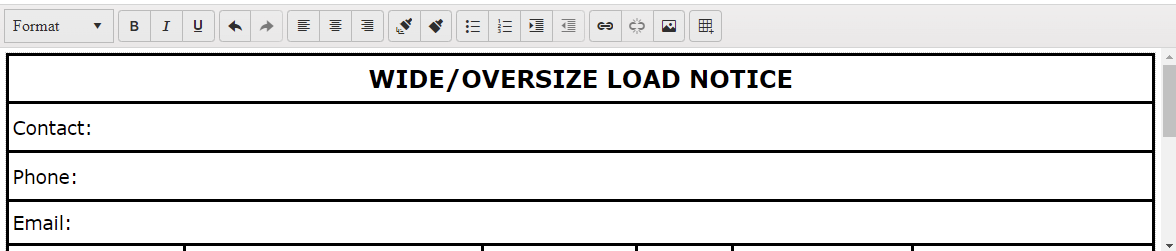Bug report
Color style is not preserved for the font tag in the Editor
Reproduction of the problem
- Open this Dojo example - https://dojo.telerik.com/ucUxOLej/10
- Change the color of the text
- Press the Test button to console log the Editor value
Current behavior
The color style is not preserved
Expected/desired behavior
The color style should be preserved.
Environment
- Kendo UI version: 2022.2.621
- Browser: [all]
Bug report
If you remove an image in the Editor and then return it with undo action, the image resize handlers will be duplicated.
Reproduction of the problem
- Open this Dojo example - https://dojo.telerik.com/onIsuKuP/4
- Select and remove the image using Del key.
- Undo with Ctrl + Z
- Select the image and resize it.
Current behavior
The resize handlers are duplicated.
Expected/desired behavior
The resize handlers shouldn't be duplicated.
Environment
- Kendo UI version: 2022.2.621
- Browser: [all]
Bug report
When an image from docx file is pasted in the Editor an error is thrown.
Reproduction of the problem
- Open the Dojo
- Open the file test_word_images.docx
- Copy the first image and paste it in the Editor
Current behavior
An error is thrown : "Failed to execute 'readAsDataURL' on 'FileReader': parameter 1 is not of type 'Blob'"
screencast
Expected/desired behavior
There should be no errors in the console.
Environment
- Kendo UI version: 2022.2.621
- Browser: [all ]
Describe the regression
If you bold some text in the Inline Editor, the content will be displayed on separate lines
To reproduce
- Open this example - https://dojo.telerik.com/aZAFUzuq/12
- Type some text, e.g "Some editor text"
- Bold the "editor" part
Expected behavior
The text should remain on a single line.
Affected package (please remove the unneeded items)
- theme-default
- theme-bootstrap
- theme-material
- theme-tasks
**Affected suites
- Kendo UI for jQuery
Affected browsers
- All
Additional context
Introduced with 2020.2.617
Bug report
When text is hihlighet in Rwad-Only Editor and the user tries to paste a text, the highlighted text dissapears.
Reproduction of the problem
- Open the Dojo
- Copy some text
- Highlight part of the text in the Editor and try to paste using Ctrl + V
Current behavior
Currently, the highlighted text dissapers
Expected/desired behavior
The highlighted text should not dissapear and the content of the Editor should remain unchanged.
Workaround
kendo.ui.editor.Clipboard.fn.onpaste = function(){
if (this.editor.body.contentEditable === "false" || this.editor.body.contentEditable === "inherit" ) {
return;
}
}
Environment
- Kendo UI version: 2022.1.412
- Browser: [all ]
Bug report
When the Editor is opened on iPad in desktop mode it seems like it has not been initialized. It is displayed as a standard textarea.
Reproduction of the problem
- Open the Demos on ipad in desktop mode. - https://demos.telerik.com/kendo-ui/editor/index
Current behavior
The Editor is displayed as a standard textarea. There is no toolbar rendered.

Expected/desired behavior
The Editor should be rendered as on the other devices/browsers.
Environment
- Kendo UI version: 2022.1.412
- Browser: [all ]
Bug report
The resize handlers in Editor are visible after an image has been deleted
Reproduction of the problem
- Open the Demo - https://demos.telerik.com/kendo-ui/editor/index
- Select the image and delete it using 'Delete' button
- Press Ctrl+Z and then delete the image again
Current behavior
The image disappears, but the resize handlers remain visible
Expected/desired behavior
The resize handlers should be hidden when an image is deleted.
Workaround
<script>
var editor = $('#editor').kendoEditor().data('kendoEditor');
$(editor.body).keydown(function(e){
if(e.key === "Delete"){
$(editor.body).find('.k-element-resize-handle-wrapper').hide()
}
})
</script>
Environment
- Kendo UI version: 2022.1.301
- Browser: [all ]
Hello,
When using the Editor, and pasting a table from Word, some of the styles are lost.
Here is a screenshot of the results when pasting the table from the attached document in this dojo: https://dojo.telerik.com/IraPuMAm.
Regards
Hi Team,
We recently ran security scan on our web application which using "https://kendo.cdn.telerik.com/2020.2.513" Version.
and we encountered one scenario where Cross Site script executed even though we implemented encode and decode.
Scenari: User opens editor -> Clicks Insert Link Option.
We filled URL, Text inputs and for Tooltip fields we input Cross Site Script i.e (">">">"><script>alert(document.cookie);</script>)
and we clicked INSERT.
Basically the Tooltip field will break the anchor tag title parameter and script will execute.
Though we have implemented HTML encode and Decode we still experiencing this alert popup with cookie data while encode and Save and also Decode and Show.
OR
Please let us know.
How to restrict user to input only Alphanumeric Values into the fields "Text", and "ToolTip" when user clicks "Insert Link" option on Kendo tool Editor (CK Editor).
Bug report
When you copy-paste a table with border styles from Word to Editor, the border styles are lost.
Reproduction of the problem
- Open this example - https://dojo.telerik.com/@martin.tabakov@progress.com/OwiSoVut/9
- Copy a table with border styles from Word and paste it in the Editor.
Current behavior
The border styles are lost
Expected/desired behavior.
The border styles should be preserved.
Environment
- Kendo UI version: 2021.3.1109
- Browser: [all]
Bug report
When the content pasted in the Editor contains the 'MsoNormal' class the new lines are not preserved.
Reproduction of the problem
- Open the Dojo.
- Copy the text that is above the Editor and paste it in the Editor.
Current behavior
The text after the 'MsoNormal' class is pasted on a single line.
Expected/desired behavior
The new lines should be preserved.
Environment
- Kendo UI version: 2021.3.1109
- Browser: [all ]
Bug report
When using an Editor in Inline mode and dragging an image a JavaScript error is thrown: Uncaught TypeError: Cannot read properties of null (reading 'nodeType')
Reproduction of the problem
- Open the Inline Editor Demo
- Drag and drop an image on an Editor
Current behavior
A JavaScript error is thrown: "Uncaught TypeError: Cannot read properties of null (reading 'nodeType')"
screencast
Expected/desired behavior
An error should not be thrown
Environment
- Kendo UI version: 2021.3.914
- Browser: [all]
Hello,
I have identified an issue within your editor within Kendo UI for jQuery.
When you open the editor on an iPhone, Safari will display some dropdowns in the editor's toolbar twice. You will see the Kendo dropdown, and to the right Safari displays the original <select>. It seems to be impossible to hide the <select> by CSS.
You can reproduce this issue at your own demo website, when you use Safari on an iPhone device:
https://demos.telerik.com/kendo-ui/editor/index
See sample presentation in the attached file.
Is this a known bug?
Do you have a workaround or a fix for this behaviour?
Kind regards,
Markus
Bug report
When text is copied and dragged to the Editor it is pasted only if it is dropped on the first row. It is not pasted if it is dropped below the first row of the content.
Reproduction of the problem
- Open the Overview Demo in Chrome, Edge or IE
- Clear the content
- Copy part of the 'Overview' text that is above the example
- Drag it to the Editor and drop it
Current behavior
The text is pasted in the Editor only if it is dropped on the first line. In case the text is dropped below the first line the cursor is not visible and the text is not pasted.
Expected/desired behavior
The text should be pasted in the Editor even if it is dropped below the first line.
The issue is regression since version 2019 R2 SP1 (2019.2.619)
Related issue: #5454
Environment
- Kendo UI version: 2019.2.619
- Browser: [Chrome |IE XX | Edge ]
Bug report
When an image is placed inside an <a> tag resizing the image does not work as expected
Reproduction of the problem
- Open the Dojo example
- Resize the image in order to decrease the size
- Try to resize and increase the size of the image
Current behavior
The image can not be resized back to the original size (screencast). Its width can not be changed.
In case the image is set to float on the right after resizing its width becomes about 10px and is almost hidden - Dojo
Expected/desired behavior
It should be possible to resize the image by increasing/decreasing the size and keeping the width/height ratio.
Environment
- Kendo UI version: 2021.2.616
- Browser: [all ]
Correcting a misspelled word with some fontsize decoration results in Chrome changing the DOM element to font tag and style to face attribute.
This leads to the font tool not recognizing the font size and shows inaccurate value.
Reproduction of the problem
https://demos.telerik.com/kendo-ui/editor/all-tools
- Delete all content
- Type 'Heloo' and change its font size
- Correct the misspelled word.
Current behavior
Dom is changed to font tag with size attribute. And the font tool not showing the correct font size.
Expected/desired behavior
Either the Editor to retain or bring back the proper tag and style. Or update the font size to recognize the font size from font tag and size attribute
Environment
- Browser: [ Chrome 92.0.4515.15 ]
Using contenteditbale=false to disable the Editor image and table resizing still works.
Dojo to reproduce the problem:
https://dojo.telerik.com/acIhiqiN
Actual behavior:
Steps:
1. Disable using the button
2. Try to resize the image - it can be resized
3. Try to resize the table- it can be resized
Expected:
Images and tables not to be resized
### Bug report
A non-breaking space is added at the beginning of each new row when typing in the Editor. As a result, the method "getRange" returns a wrong "startOffset" index.
### Reproduction of the problem
1. Subscribe to the "select" event of the Editor;
2. Log the property "startOffset" of the "getRange" method in the browser console;
3. Click on any line in the empty Editor and check the logged index. It is "1" instead of "0".
4. Type in any text in the Editor and click at the beginning of the text - the logged index is "1" instead of "0".
A Dojo sample for reproduction: https://dojo.telerik.com/UqUNoBaM/8
### Expected/desired behavior
The non-breaking space should be removed when typing.
### Environment
* **Kendo UI version:** 2021.2.616
* **jQuery version:** 1.12.4
* **Browser:** [all]
Hi,
Bullets are not removed when content is deleted.
- Create text editor on a div
- Input some text
- Make it bold and underline
- Make it bulleted
- Add few more bullets
- Select all bullets
- Press backspace
Observe that two bullet points remain
Bug report
When the Editor is in a <form> that also has inputs and the Enter key is pressed in the input fields, the first button in the Editor`s toolbar is selected.
Reproduction of the problem
- Open the Dojo example
- Click in one of the inputs and press Enter
Current behavior
The 'Bold' button is selected
Expected/desired behavior
The buttons in the Editor should not be selected when pressing Enter key in the external inputs.
Regression introduced with Kendo 2020.2.513
Environment
- Kendo UI version: 2021.2.511
- Browser: [all ]