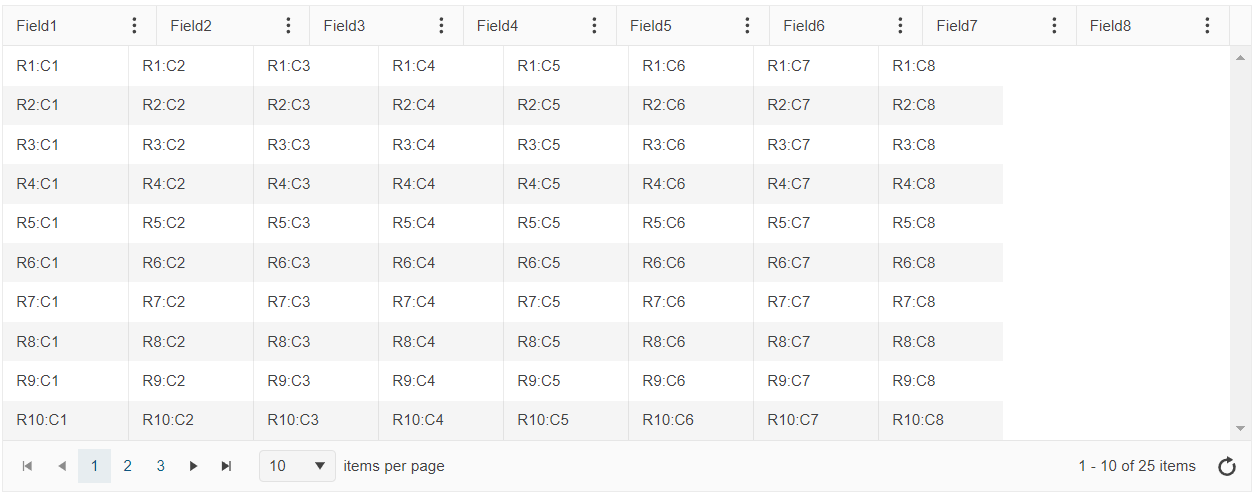Hi Team,
I would like to request the Kendo UI Grid's navigation should focus on the <tr> element instead of the cell for a true row-level keyboard interaction.
Thank you!
Hi Team,
I would like to request a way/demo to have AutoSync for the dataSource and be able to stay in edit mode in the Kendo UI Grid.
Thank you!
Bug report
The class rendered for a custom tool in the Grid toolbar is always lower-cased, regardless how the name is configured.
Regression introduced with 2023.1.117
Reproduction of the problem
- Open this Dojo example - https://dojo.telerik.com/aoChdQrQ
- Check how the custom tools are configured - { name: customButton }
- Inspect the class rendered for the customButton tool
Current behavior
The rendered class is lower-cased
Expected/desired behavior
The class name should be as defined in the name field
Environment
- Kendo UI version: 2025.1.227
- Browser: [all]
Bug report
When the Grid is configured with a ColumnMenu and the Filterable option is enabled, and there is a date column, the filter operates correctly upon initial application. However, when the filter is reopened, the second DatePicker is automatically populated with the value from the first DatePicker. The issue occurs since version 2025.1.211.
Reproduction of the problem
Open this Dojo: https://dojo.telerik.com/tcmDBDWT
Current behavior
Upon reopening the filter, the second DatePicker is automatically populated with the value from the first DatePicker.
Expected/desired behavior
Upon reopening the filter, the second DatePicker should remain blank
TicketID:
1683515
Environment
- Browser: [all]
Bug report
In a Grid with locked and hidden columns, it takes two arrow key hits to navigate to the next cell
Reproduction of the problem
- Open this Dojo example - https://dojo.telerik.com/baffUKju/3
- Navigate to the first cell in the First Name column
- Press the right arrow key to navigate to the next cell
Current behavior
You need to press the right arrow key twice in order to navigate to the next cell
Expected/desired behavior
Navigation to the next cell should only take one key press
Environment
- Kendo UI version: 2025.1.227
- Browser: [all]
- Create e.g. local data grid (id, name)
- add 2 records => { id: 1, name: "null", id: 2, name: "Jack" }
- Name column for id = 1 is empty
I have tested this on your example for local data grid. It can be applicable also for remote grid, treelist, etc.
Bug report
When the Grid is in RTL mode and has horizontal scroll it does not autoscroll when the user try to reorder columns.
Reproduction of the problem
- Open the Dojo - https://dojo.telerik.com/kmwtfkRd
- Try to reorder the columns.
Current behavior
The horizotnal scroll does not move when dragging. In non-rtl mode the horizontal scroll autoscrolls while dragging a column.
Expected/desired behavior
The behavior in RTL mdoe should be consistent with non-rtl. The horizontal scroll should move when dragging a column.
Environment
- Kendo UI version: 2025.1.227
I need to get the output of a grid saving to pdf without sending the resulting PDF directly to the user. For example, a PDF export option "localexport: true" which would return the data to code instead of directly to the client.
Currently, the file data can be retrieved using the private _drawPDF method:
var grid = $("#grid").data("kendoGrid");
var progress = new $.Deferred();
grid
._drawPDF(progress)
.then((root) => {
return kendo.drawing.exportPDF(root, grid.options.pdf);
})
.done((data) => {
console.log(data);
});Example: https://dojo.telerik.com/rjEORuHy.
However, the approach does not work well in all scenarios for example, when there are multiple pages - https://dojo.telerik.com/iiifASYZ/2
Thus, I would like to have a built -in method that will be suitable for all scenarios to generate and retreive the file data, without sending the file to the client.
I would like to request a way to set the edit modes for different data operations. For example, for Updating, use Inline and for Creating, use Popup.
Thank you!
Bug report
Grid's loader gets lost in the scrollable area height is greater than the viewport height
Reproduction of the problem
Dojo: https://dojo.telerik.com/hqknEyYx/2
Run and click on Export to Excel button
Worakround: https://dojo.telerik.com/gSsYgQpZ
excelExport: function (e) {
let gridHeight = $("#grid").height();
if (gridHeight < 700) {
$("div.k-loader-container-inner").addClass("smallHeight");
} else {
$("div.k-loader-container-inner").addClass("biggerHeight");
}
}
...
<style>
div.loaderPosition {
position: absolute;
top: 50%;
left: 50%;
transform: translate(-50%, -50%);
}
div.biggerHeight {
position: absolute;
top: 50vh;
left: 50%;
transform: translate(-50%, -50%);
}
</style>Environment
Kendo UI version: [all[
jQuery version: 3.4.1
Browser: [all]
Bug report
Currently, if you focus the command buttons, pressing tab will navigate to the buttons on the next row.
Reproduction of the problem
- Open this dojo example - https://dojo.telerik.com/lmIJIUCH/2
- Click on the cell containing the command buttons on the first row
- Press enter to focus the Edit button
- Press tab multiple times.
Current behavior
The focus will move to the buttons on the next row.
Expected/desired behavior
When the focus is on the Delete button, pressing Tab should return the focus to the current cell so that you can navigate to the remaining cells on the same row.
Environment
- Kendo UI version: 2024.3.1015
- Browser: [all]
Steps to reproduce the problem:
Have a grid with:
- specified width (e.g: 1000)
- column virtualization
- multiple columns with a width of 100, but most of them hidden in initial state (e.g.: 50 total, but only 8 shown)
- columnMenu true
- resizable true
When running the code that create the grid, the initial state looks like this:
Current behavior:
The header columns are filling the width of the grid (each bigger than the specified 100), but the rows columns cells have the specified width of 100, causing a misalignment.
However, changing the width of a column with the resize handle fixes all the widths (header + rows).
Same thing for adding/removing a column from the menu.
See the attached video for an example.
If in the initial state there are more shown columns so they can fill the grid width (and have the horizontal scrollbar), the issue is not present.
Expected behavior:
Rows columns should always match the width of the header.
Dojo example:
Here's an example, based on the one from https://demos.telerik.com/kendo-ui/grid/column-virtualization
https://dojo.telerik.com/@pgarand/UfEkIGiD
Bug report
The icons for 'Move previous' and 'Move next' in the 'Set Column Position' ColumnMenu item in RTL Grid are not correct.
Reproduction of the problem
- Open the Dojo example - https://dojo.telerik.com/arOKEreq
- Open the column menu of a random column.
- Expand the 'Set Column Position' item.
Current behavior
The previous and next icons do not correspond to the correct direction.
Expected/desired behavior
The positions of the previous and next icons should be switched.
Environment
- Kendo UI version: 2023.2.718
- Browser: [all]
Bug report
Grid row resizing, locked columns, and incell editing breaks row resizing
Reproduction of the problem
Open the Dojo - https://dojo.telerik.com/FxOcPHdy
1. Resize 2nd row2. Click on the second row to edit Ship Country
3. Tab out of the cell and notice the jump that occurs where the enlarged row becomes shorter again.
Expected/desired behavior
The resized row shall retain its height
Environment
Kendo UI version: 2024.3.806
jQuery version: 3.4.1
Browser: [all ]
Bug report
When you filter a date field in the Grid, picking a date from the first filter component will result in the value being passed to the second filter component when you open the filter menu again.
Regression introduced with 2024.4.1112
Reproduction of the problem
- Open this Dojo - https://dojo.telerik.com/JJFYjYcw/5
- Open the Filter Menu and pick a date from the first filter component
- Press Filter, and then open the filter menu again to check the value of the second filter component
Current behavior
The value picked for the first filter component is being passed to the second as well.
Expected behavior
The value of the second filter should remain empty
Environment
- Kendo UI version: 2025.1.211
- Browser: [all]
Bug report
Reordering using clickMoveClick in the Grid is very inconsistent.
Reproduction of the problem
- Open the Drag and Drop Grid demo - https://demos.telerik.com/kendo-ui/grid/drag-drop
- Try reordering a row using click-move-click
Current behavior
The targeted row is not being reordered
Expected behavior
The targeted row should be reordered
Environment
- Kendo UI version: 2025.1.211
- Browser: [all]
Bug report
Regression with 2025.1.211
Reproduction of the problem
More info in Dojo: https://dojo.telerik.com/YLgJCnaL
Environment
jQuery: 3.4.1
Kendo UI version: 2025.1.211
Browser: [all]
Bug report
When the user adds a group in the Grid and try to add a second group immediately, while the first grouping is still loading, then an error is thron in the console.
Reproduction of the problem
- Open the dojo - https://dojo.telerik.com/CvYRPILM
- Group by 'Freight' and immediately try to group by another field. Before the grid data source reloads from the first grouping, take another column to be grouped and select it without releasing it in the grouping space.
- Once the first group has been loaded, release the second group
Note: you can try setting the n browser Network throttling to Slow 4G to easily reproduce the issue
Current behavior
Error: kendo.all.js:60347 Uncaught TypeError: Cannot read properties of undefined (reading 'left') is thrown and the Grid freezes
Expected/desired behavior
There should be no error in the console and the Grid should not freeze
The issue is a regression starting with 2023.1.314
Environment
- Kendo UI version: 2024.4.1112
- Browser: [all ]
### Feature Request
The TypeScript definitions of the Kendo UI Grid are missing the "editable" object - the object that is built runtime when the grid enters edit mode.
### Environment
* **Kendo UI version:** 2020.3.915
* **jQuery version:** 1.12.4
* **Browser:** [all]
Hi,
We have a grid with virtual scroll enabled.
When double-clicking on the first 15 rows resize handles, it behaves correctly, i.e it automatically fits the columns size to max row width.
The problem occurs now when we begin scrolling horizontally the grid : starting to the 16th column (red backgrounded) resize handle double click action behaves weirdly. Sometimes it fires a scroll event without doing else, sometimes it resizes the column but in the wrong way by reducing width.
Check this JsFiddle to reproduce the problem. Problematic column are red backgrounded.