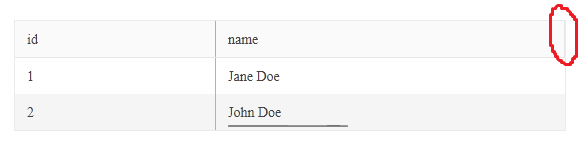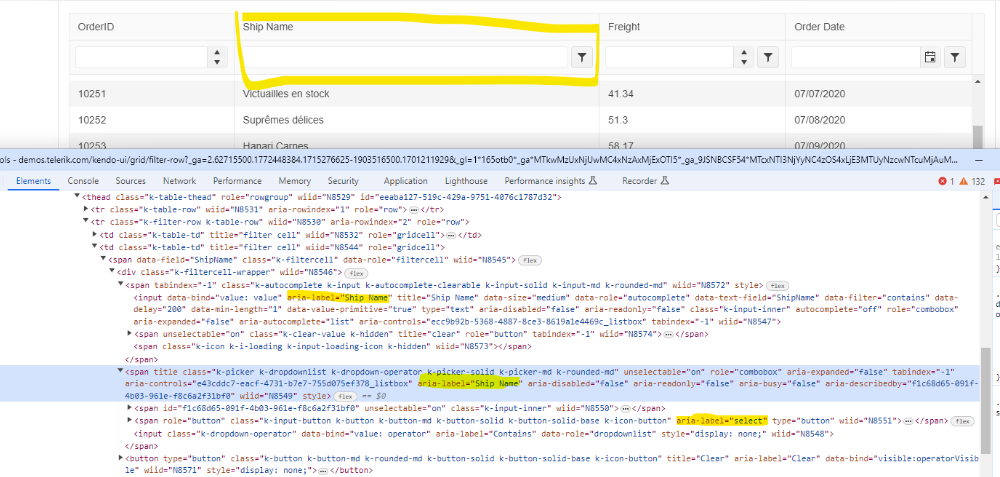Reproduction steps:
Try to expand a group in this dojo:
Workaround:
Appending the following script right after loading the kendo scripts:
- https://dojo.telerik.com/aroxoYeB/6
kendo.ui.Grid.original_groupable = kendo.ui.Grid.prototype._groupable; kendo.ui.Grid.prototype._groupable = function() { let that = this; kendo.ui.Grid.original_groupable.call(that); if (!kendo.support.isRtl(that.element)) { return; } if (that._isLocked()) { that.lockedTable.on("click.kendoGrid", ".k-grouping-row " + "a[class*='-i-caret-alt-right']", that._groupableClickHandler); } else { that.table.on("click.kendoGrid", ".k-grouping-row " + "a[class*='-i-caret-alt-right']", that._groupableClickHandler); } }
Bug report
Copy Paste to Search Panel with `allowPaste` set to `true` in the grid is not working
Regression since 2024.1.130
Reproduction of the problem
Dojo: https://dojo.telerik.com/EnUpigUf/2
Try pasting a value in the Search input
Current behavior
The expand arrow disappears.
Expected/desired behavior
User shall be able to paste values to the search panel
Environment
Kendo UI version: 2024.1.130 or newer
jQuery version: 3.4.1
Browser: [all]
It will be really helpful if the Grid allows scroll down as you try to select more elements that are outside of the visible view.
This is one of known limitations of the widget: https://docs.telerik.com/kendo-ui/controls/grid/selection#select-modes
Hi Team,
I would like to request a way to configure the allowPaste feature to paste the row above or below the selected row/cell.
Thank you!
Bug report
When the Add new Record button is clicked multiple times, the newly added row is not saved, when the 'Save' button is clicked.
Reproduction of the problem
- Open the Dojo - https://dojo.telerik.com/@NeliK/adURoNaH
- Click the 'Add new record' button at least twice.
- Try to edit the row and click the 'Save' button.
Current behavior
The row freezes and is not closed. If after clicking the 'Save' button the user clicks again the 'Add new record' the row is saved.
Expected/desired behavior
The row should be saved and closed when the 'Save' button is clicked, even if the 'Add new record' is clicked multiple times.
The issue is a regression starting with 2014.1.319 release
Environment
- Kendo UI version: 2024.2.514
- Browser: [all ]
Environment (OS, Application, Versions): Chromium Edge Version 119.0.2151.72 (Official build) (64-bit)
Repro Steps :
- Lauch the application using URL: https://dojo.telerik.com/UZIkuGoD
- “Kendo UI ® Dojo by Progress” screen should open.
- TAB to “Run” button and hit ENTER key.
- TAB to "First Name" column in the table and press CTRL + SPACE key.
- Observe that by pressing CTRL + SPACE key whether the table columns are getting grouped or not.
Actual Results: User is not able to group/ungroup the table column header using keyboard with CTRL + SPACE key.
Expected Results: User should be able to group/ungroup the table column header using keyboard with CTRL + SPACE key.
Expose "columns.command.text.add" configuration for changing the Popup's editable when Add operations are performed. Similar to that of the columns.command.update.
In current versions of Firefox, scrollbars do not longer reserve any space. In grids with locked columns, this leads to a double border at the right end of the grid's header:
The problem only appears if locked columns are present and scrollbars use zero-width (Firefox-Default). This DOJO contains a minimum reproducible example.
Bug report
Regression with 2024.1.319
Footer on a scrollable grid with sticky column not aligned when columns are resized
Reproduction of the problem
Dojo: https://dojo.telerik.com/OrIwemEP
1. Resize the column "age"
2. Then resize the column "name", and here is the outcome.
Expected/desired behavior
Fotter shall be aligned with the columns
Environment
Kendo UI version: 2022.1.301 or newer
jQuery version: []
Browser: []
Bug report
When the Grid is grouped and there is a locked column set, the grouping columns and the locked column have incorrect widths.
Reproduction of the problem
- Open the Dojo example - https://dojo.telerik.com/@NeliK/aYUyeyAS
Current behavior
The width of the locked column is 103px although the configured width is 50px. The grouping columns have a width of 66px although the width applied from the theme is 32px.
Expected/desired behavior
The width of the locked column should be according to the value set in the configuration of the Grid. The grouping column should have a width as applied by the themes.
The issue is a regression starting with R2 2023 SP1 (version 2023.2.718) release.
Environment
- Kendo UI version: 2024.2.514
- Browser: [all ]
Bug report
When resizing the Kendo UI Grid column, the footer width is miscalculated.
Reproduction of the problem
- Go to this dojo
- Increase the name column.
- Scroll to the right in the Grid.
- Reduce the width of the name column.
Expected/desired behavior
The footer should be aligned as the column is resized like in version 2024.1.130(Dojo)
Environment
- Kendo UI version: 2024.1.319
- jQuery version: All Supported Versions
- Browser: all
Bug report
In a Grid with enabled navigation and custom column cell filter, the input is not focused and hitting Enter does not filter the data.
Reproduction of the problem
- Open this Dojo example - https://dojo.telerik.com/@martin.tabakov@progress.com/exUYasAt/2
- Click on the filter in the Name column
- Type some text and hit enter
Current behavior
The data is not filtered.
Expected/desired behavior
The data should be filtered.
Environment
- Kendo UI version: 2024.2.519
- Browser: [all]
Bug report
In a Grid with locked columns, if the last of the locked columns is non-editable, trying to navigate to the next cell focuses the wrong cell.
Regression introduced with 2022.3.913
Reproduction of the problem
- Open this Dojo example - https://dojo.telerik.com/@martin.tabakov@progress.com/iRAyoCIk
- Navigate to a cell in the Last Name column
- Try to navigate to the next cell in the City column
Current behavior
Navigating to the next cell focuses the cell in the City column on the next row.
Expected/desired behavior
The next cell on the same column should be focused.
Environment
- Kendo UI version: 2024.2.514
- Browser: [all]
Bug report
Aria labels for row filter inputs are not descriptive.
Reproduction of the problem
Open this demo: https://demos.telerik.com/kendo-ui/grid/filter-row
Examine aria labels for row filter inputs
Expected/desired behavior
Aria labels should have descriptive names, such as ‘Search value’ or ‘Search term’ for the first input and ‘Filter type’ or ‘Comparison type’ or similar for the second. They should communicate the purpose of the input.
Environment
Kendo UI version: [all]
Browser: [all]
Bug report
The filtering in the Grid component is generating a wrong expression.
Reproduction of the problem
- Open this Dojo example https://dojo.telerik.com/ebIpUrir
- Click on the Filter Column icon for the
ShipCityand addstartsWith:Ouluexpression. - Click on the Filter Row icon for the
ShipNameand addEmptyexpression. - Open the Browser console's Network tab and inspect the request
- See the invalid expression
Current behavior
Expression looks like this ( ShipName eq null or ShipName eq '' and startswith(ShipCity, 'Oulu' ))
Expected/desired behavior
Expression should look like this ((ShipName eq null or ShipName eq '') and startswith(ShipCity, 'Oulu'))
Environment
- Kendo UI version: 2024.1.319
- Browser: [all]
Bug report
Regression Bug.
The new double tap editing mode not entered in Chrome and Edge on mobile devices since 2023.3.1010
Tested on iPad and iPhone
Reproduction of the problem
Dojo: https://dojo.telerik.com/AtaWufEG
Expected/desired behavior
User shall be able to enter editing mode on double tap
Environment
Kendo UI version: 2023.3.1010 or newer
Browser: [Chrome, Edge on Apple mobile device]
Consider the following scenario: There is a sortable Kendo-UI grid with a corresponding dataSource. Initially, the dataSource contains some items. When updating the dataSource to an empty array, all items disappear from the grid - so far, so good. However, if a column header is clicked afterwards to sort that column, the removed data reappears again.
We created a small "walkthrough" in this DOJO to demonstrate the issue.
FYI: The issue can be avoided by using a custom implementation of dataSource.transport.read which always returns the latest data.
Bug report
When the loaderType is set to skeleton and the user edit the cells in the Grid, when saving the Grid is displayed empty.
Reproduction of the problem
- Open the Dojo - https://dojo.telerik.com/@NeliK/AGATEWAR
- Edit a record and click the 'Save changes' button.
Current behavior
The Grid does not display any data. The Grid is displayed as expected when the default loaderType is set.
Expected/desired behavior
The updated data should be displayed
The issue is a regression introduced with 2024.1.319 version
Workaround - https://dojo.telerik.com/@NeliK/OyIXIHuJ
sync: function(e){
$("#grid").data('kendoGrid').refresh()
},
Environment
- Kendo UI version: 2024.1.319
- Browser: [all ]
Bug report
Grid throws error when partial update is executed and selection is persisted
Reproduction of the problem
- Open the following dojo.
- Select a row.
- Place it into edit mode.
- Make some changes and click on the
Savecommand button. - Try to select another row.
Current behavior
The Grid throws an error when the partial update is executed and the selection is persisted.
Expected/desired behavior
The Grid should not throw an error when the partial update is executed and the selection is persisted.
Environment
- Kendo UI version: 2024.1.319
- Browser: [all]
Bug report
In a navigatable Grid with a custom ComboBox cell editor, clicking the clear button closes the cell instead of clearing the value in the ComboBox.
Regression introduced with 2023.2.606
Reproduction of the problem
- Open this Dojo example - https://dojo.telerik.com/OgEBOGoz/2
- Edit a cell
- Click the ComboBox clear button
Current behavior
The cell exits the edit mode when the button is clicked and the value is not cleared
Expected/desired behavior
The cell should remain in edit mode and the value should be cleared
Environment
- Kendo UI version: 2024.1.319
- Browser: [all]