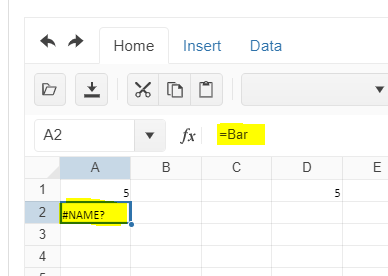Dear Concerned,
1. Launch https://demos.telerik.com/kendo-ui/spreadsheet/index
2. Open Workbook(1).xlsx (attached)
3. Edit B2, D2, F2 with some new values
4. See the results in B4, D4, F4
Calculations are different in Excel.
Somtimes you just want to give the User a little Side Calc without a full blown Sheet, just the grid with some cells able to change.
Hi Team,
I would like to request the Kendo UI Spreadsheet to include JSZip 3.x functionality for future releases.
Thank you!
Bug report
When an Excel File that contains VLOOKUP and calculated columns is imported in Excel, this results to CIRCULAR value for the cells, although ther are no circular formulas in the file.
Reproduction of the problem
- Open the Dojo - https://dojo.telerik.com/@NeliKondova/ApAGUkET
- Import the file - Demo.xlsx
Current behavior
The values in the Spreadsheet are imported as '#CIRCULAR' although there are no circular formulas.
When the VLOOKUP in cell L2 is deleted the values are imported as '#VALUE'
Expected/desired behavior
The values in the Excel file should be imported correctly.
Environment
- Kendo UI version: 2023.3.1114
- jQuery version: x.y
- Browser: [all ]
The Spreadsheet supports names that are defined within the global worksheet level (Workbook). However, when uploading a file that contains defined names, which scope is the local worksheet level (for example, Sheet1), the names are not available.
For example, upload the attached file in the Spreadsheet in the following online demo.
https://demos.telerik.com/kendo-ui/spreadsheet/server-side-import-export
The name defined in the scope of "Sheet1" is not available:
Please improve the Spreadsheet to support names defined in the scope of the sheet?
Bug report
Cannot delete defined names in the name box of the Spreadsheet when clicking the delete button.
Regression introduced with 2022.1.119
Reproduction of the problem
- Open the Dojo example - https://dojo.telerik.com/UcARaSok
- Expand the name box with the defined names.
- Try to delete an item from the name box by clicking the delete button.
Current behavior
The items cannot be deleted.
The following error appears in the browser console:
Uncaught TypeError: Cannot read properties of undefined (reading 'name')
Expected/desired behavior
The items in the name box should be deleted and an error should not appear.
Environment
- Kendo UI version: 2023.2.718
- Browser: [all]
Bug report
When the scale and layout setting of the machine is different than 100% the keyboard navigation does not work properly. The issue occurs with different scales on each machine. For example, on some machines, it could work with all scales, but on others, it may not work with a scale of 125% or 175%, even if this is the recommended value.
Reproduction of the problem
- Open the demos - https://demos.telerik.com/kendo-ui/spreadsheet/keyboard-navigation
- Set a scale different than 100% to the computer

Note, that you may need to test with different scales to manage to replicate the issue.
- Using the arrow keys navigate to the last column of the Spreadsheet (AX)
- Go to the previous column (AW)
- Try to move up/down/left/right
Current behavior
The navigation does not work. The cell selection does not work or goes to a wrong cell.
Expected/desired behavior
The Spreadsheet navigation should work with all screen scales.
Environment
- Kendo UI version: 2023.2.829
- Browser: [all ]
Bug report
Dropdownlist editor remains visible on scroll of the Scheduler
Reproduction of the problem
Dojo: https://dojo.telerik.com/iLusiHAm
Open the DropsDownList editor in B2 cell
Scroll down the sceduler
Expected/desired behavior
DropsDownList editor shall close
Environment
Kendo UI version: [all]
Browser: [all]
Hi Team,
I would like to request the functionality to be able support multiple languages for the Excel file. It would be great if there was a way to make the file content automatically change to a specific language.
For example, if we could use a collection of <English key, French strings> of a selected language e.g. French, and all Excel text strings matching with the English key would convert to the French text.
Thank you!
Hi Team,
I would like to request a way to include commas for the sheets.rows.cells.validation.from values.
For example:
- 1st
- 2nd
- Combine 1st, and 2nd
Instead of:
- 1st
- 2nd
- Combine 1st
- and 2nd
Additionally, it would be nice to be able to use another delimiter instead of commas.
Thank you!
Bug report
If you copy a cell whose text contains multiple spaces from one Spreadsheet and try to paste it in another, the multiple spaces are lost
Reproduction of the problem
- Open this Dojo example - https://dojo.telerik.com/ExaliBOc/6
- Copy the Content of B1 cell from the first Spreadsheet.
- Paste it in the second Spreadsheet.
Current behavior
The pasted content contains only one spaces instead of three, as in the original cell content
Expected/desired behavior
All the spaces should be preserved when pasting in another Spreadsheet.
Environment
- Kendo UI version: 2023.1.425
- Browser: [all]
Bug report
YEAR, MONTH and DATE functions do not return the same value on a black cell as in MS Excel
Reproduction of the problem
Apply the Year, Month or Date functions on any blank cell, it returns #VALUE!, where as Excel returns the respective value.
Environment
Kendo UI version: [all]
Browser: [all]
Bug report
When the Spreadsheet is bound to a DataSource upon making multiple selections in the Spreadsheet and deleting the selected ranges a JavaScript error is thrown: "Unsupported for multiple ranges." The selected cells are deleted on the UI, but the DataSource change event is not triggered.
Reproduction of the problem
- Run the demo on DataSource binding
- Make random multiple selections
- Delete selection using the Delete key
Current behavior
A JavaScript error is thrown: "Unsupported for multiple ranges." The selected cells are deleted on the UI, but the DataSource change event is not triggered.
Expected/desired behavior
Upon an attempt to delete multiple selections a popup should be displayed with a warning that this operation is not supported, similar to trying Copy/Paste multiple selections.
Environment
- Kendo UI version: 2020.1.219
- Browser: [all]
After the 2022 R2 SP1 version. there is a bug in the spreadsheet data source. when dill down the cell, the data source will not be changed. only input text can trigger the change event.
Reproduction steps:
- Open the demo
- Drag down the fill handle of a UnitPrice cell
Expected:
Button is enabled
Actual:
Button not enabled
Bug report
In the Spreadsheet, if you freeze too many columns and then try to export to Excel, the file is corrupted.
If you reduce the number of columns in the example below, the issue does not occur.
Reproduction of the problem
- Open this example
- Click the frozen rows button
- Click the Export to Excel button
Current behavior
The exported file is corrupted and cannot be opened
Expected/desired behavior
The file should not be corrupted
Environment
- Kendo UI version: 2023.1.314
- Browser: [all]
Related to this ticket View Ticket | Your Account (telerik.com) (id: 1605513)
Basically, when all the rows fit in the viewport, the horizontal scrollbar should be entirely hidden instead of always visible.
Bug report
In Firefox with Windows 11, the Spreadsheet cannot be scrolled using the scrollbars.
Reproduction of the problem
- Open the Overview demo in Firefox on a machine that uses Windows 11
- Try to scroll vertically or horizontally.
Current behavior
The Spreadsheet cannot be scrolled through the scrollbars
Expected/desired behavior
The Spreadsheet should be scrolled through the scrollbars
Environment
- Kendo UI version: 2023.1.314
- Browser: [Firefox + Windows 11]
I have a column of a string type, but I would like to have a validation list such as ['1', '2', '3', '4', '5']. However, even after setting the format to '@' and the schema column to type: "string", after saving the values, the cells are marked as invalid, as the column is of type string and the values in the validation.from the list are numbers. Thus, the validation marks the values as invalid. Here is a Dojo that demonstrates the issue - in the Dojo after selecting a value in column C and saving the changes the value is marked as invalid
I would like the validation.from option to be improved, to have the possibility to set the type of values in the validation.from a list and have digits in a string column to be considered a valid value. Such improvement could be also helpful in scenarios where boolean true/false values should be considered as strings.