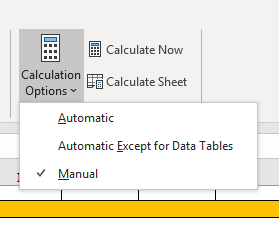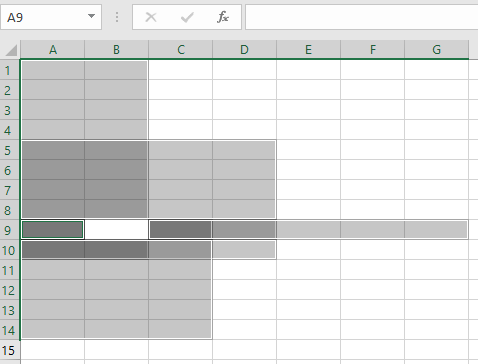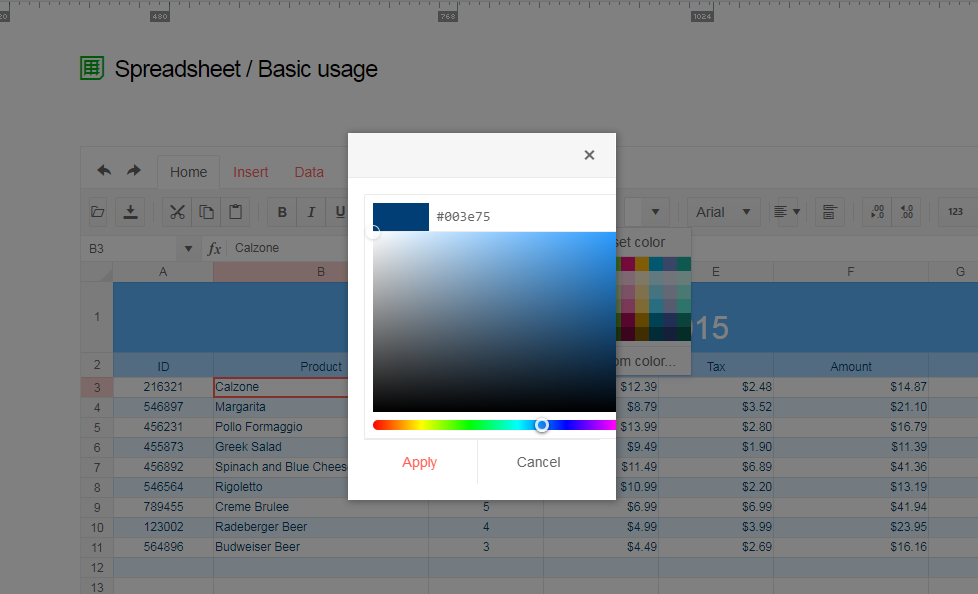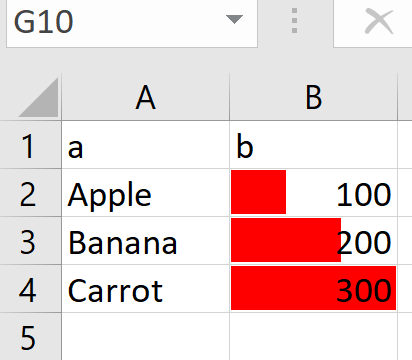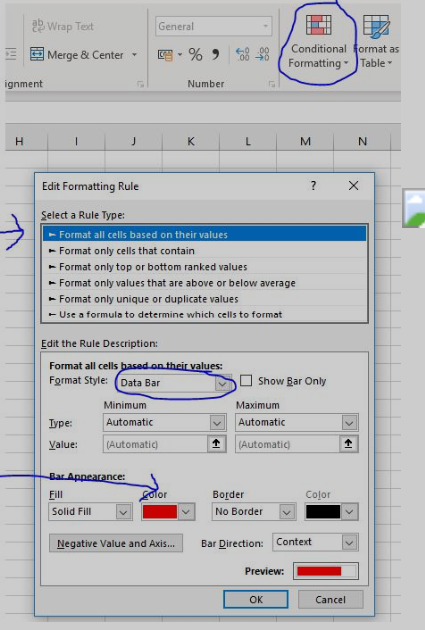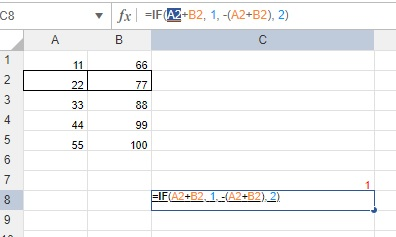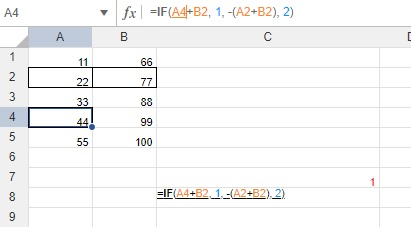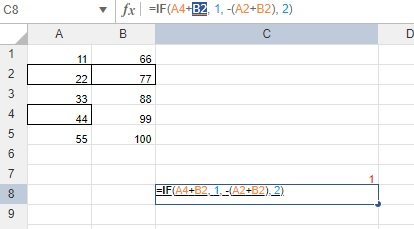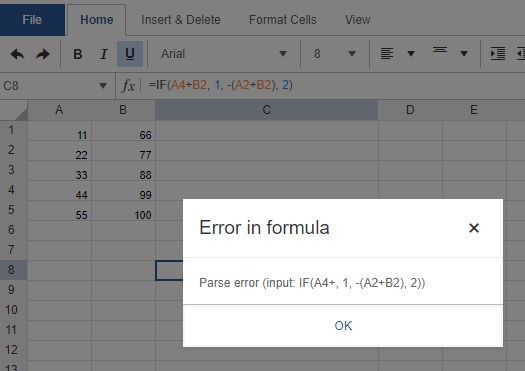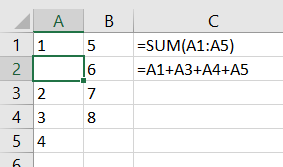Bug report
The wrap text tool hides some of the cell's text if it is too long.
Reproduction of the problem
Go to this Dojo. Select cell A1 and toggle the wrap text tool. The beginning of the text is not displayed.
Current behavior
Part of the cell's content is hidden.
Expected/desired behavior
All the text should be visible.
Environment
- Kendo UI version: 2019.3.1023
- Browser: [all]
I would like to be able to generate PDF from spreadsheet using HTML template (like http://dojo.telerik.com/Ovegu), so i could specify headers and footers for all PDFs that are created by the user.
Add option for manual calculation of formulas, as available in Excel.
It would be a great feature to have to save time for inputting values without updating other dependent cells and once data entry is done user could press "Calculate Now" and all of the cells updated in one go, same as we do have this feature in MS Excel 365.
I am using kendo spreadsheet binding to a datasource... very similar to the demo: https://demos.telerik.com/kendo-ui/spreadsheet/datasource
Is there a way to add a two row header while binding to a data source? For example, my first row would be a merged cell spanning all columns and would contain some text. I can see how to do two row headers and to merge cells.. but it doesn't work when the spreadsheet is bound to a datasource as it starts the data in row 2.... where I want row 2 to be my actual field name headers. I don't see any options to fix that.
If there is no way to do that... is there a way to alter my header style? For example, I want a column header to be
MY FIELD NAME HERE
additional text (smaller font and color)
I know in kendo grid there is headerTemplate... but this doesn't seem to be available in kendo spreadsheet.
Thank you.
Excel supports deselecting cells from selected ranges, e.g. selecting a range from cell A1 to A10 results in a range A1:A10. Then deselecting cell A5 from that range produces two new ranges - A1:A4 and A6:A10.
Now a more complex example - selecting multiple ranges with intersecting cells - A1:B10, A5:D10, A9:C14 and A9:G9.
Deselecting
cell B9 in Excel produces a new range with cell A9 only and then a range
C9:G9. And B9 should be excluded from the other 3 ranges.
Currently the Spreadsheet widget does not know how to do this. There is no logic to decide what new ranges should be created on such operation. What it currently knows is creating new ranges and these ranges may overlap. Thus clicking on cell B9 creates a new range with cell B9, instead of deselecting B9 from the already selected ranges.
Dear Concerned,
1. Launch https://demos.telerik.com/kendo-ui/spreadsheet/index
2. Click Background or Text Color icon , select custom color
3. See the popup UI , there is boarder and margin issues, boarder is visible on top,left & bottom side but not on right side
Enhancement
Please refer to this Dojo example - https://dojo.telerik.com/IRIRahoS/2.
Current behavior
Currently, if the filter configuration is not explicitly set, the filter button from the toolbar seem inefficient. If you toggle a filter for a column, that filter is applied for that column only. In Excel, the filter will be applied for all columns. Also, you need to manually select all the cells that you wish to filter/sort.
Steps to observe the above:
In the Dojo example, toggle filter for a column only (without manually selecting cells).
You can see that the filter will be applied for that column only. Please compare to Excel.
You will see that there is no content to be filtered/sorted. You need to select manually. Again, please compare to Excel.
Expected/desired behavior
When the filter button is pressed, execute the filter configuration logic, so that it will behave as Excel.filter: { ref: "A3:G49", columns:[] },
Currently, the Spreadsheet component doesn't have the functionality to create a formula using the keyboard arrows.
For example:
1. Open: https://demos.telerik.com/kendo-ui/spreadsheet/index2. Select C12 and type =SUM( to set formula
3. Use the arrow keys to select the starting cell. This functionality is not available.
Please provide the described above functionality.
Hi
Does the kendo spreadsheet support conditional formatting / data bars (which are the background bar charts on a cell)...
See example below - and attached simple xlsx (in zip)
which in excel you add like
If not currently supported as standard, any suggested workarounds?
Thanks
Chris
The filtering on the spreadsheet component is great!!
There is however one behaviour that causes confusion for end users, and that is filtering when merged cells are present in the selection.
An example is available in the following dojo:
https://dojo.telerik.com/UzUMUDos
Open the dojo and filter column A on a1 and you will only see only b1 in column B, but the b1a will not be shown.
To be clear - This is also how Excel behaves... (which is of course your prime aim so its not a bug as such)...
Interestingly google sheets stops you putting filter on merged cells / stops you merging on filtered column.
The Excel behavior is discussed in the following threads:
https://stackoverflow.com/questions/49816515/excel-filtering-for-merged-cells
https://www.officetooltips.com/excel_2013/tips/workaround_for_sorting_and_filtering_of_merged_cells.html
Is it possible to implement something, so the end user experience would be improved? Maybe when merged cells are present :
a) if they click filter, this is detect and user is warned of this behaviour
b) if they click filter, the sheet is changed into an unmerged version (which repeats data in merged cells) as in the excel examples above.
We have a client that recently brought to our attention the fact that he found a case where he couldn't place his cursor in a certain spot of a formula, click a cell, and have it fill that cell in. It works if you try to do that for the first cell listed in the formula, but not the rest. I've outlined a sample case below.
You can enter a formula in a cell like =IF(A2+B2, 1, -(A2+B2), 2). Then, highlight a cell, like A2 below, and delete it by hitting backspace or delete.
After hitting delete, leave the cursor in the same location of the formula and click a new cell, like A4.
For this case, since it's the first cell in the formula, it will insert the cell you just clicked on in the correct location. However, next try highlighting the next cell referenced, hitting delete, and clicking on a new cell to have it insert the cell into the formula. In this case, we highlighted and deleted B2, then tried to click on B4.
You'll see that, for this one, instead of inserting B4, it gives an error message. Our client said that it significantly slows him down when he has to manually type in each change to the formula, so is there any way we could have it insert the cell you click on for all cases? It doesn't look like this is a current feature, so would you be able to add it, please? Thank you!
Bug report
When a cell/row is selected, its first cell is focused and the sheet is scrolled to show it. If a long sheet is scrolled down/right to edit cells, this scroll top/left is very annoying and user unfriendly.
In these scenarios Excel focuses the topmost/leftmost currently visible cell, avoiding sheet scrolling.
Reproduction of the problem
- Go to https://demos.telerik.com/kendo-ui/spreadsheet/index
- Scroll to the bottom row of Spreadsheet's sheet.
- Click in cell B200 to select it.
- Click on the header of column C to select the whole column.
NOTE: for rows reproduction select cell AX2, then click on the header of row 2 - sheet is scrolled to the left and cell A2 is focused.
Current behavior
Column C is selected, cell C1 is focused and the sheet is scrolled to top.
The used has to scroll down to the bottom row again to edit data at the bottom of the sheet.
Expected/desired behavior
Column C is selected. The currently visible topmost cell of column C is focused, without scrolling the sheet. Excel works that way
Environment
- Kendo UI version: 2019.2.619
- Browser: all
Dear Concerned,
1. Launch https://demos.telerik.com/kendo-ui/spreadsheet/index
2. Import attached Dummy.xlsx file
3. No data loaded
4. please check
Other spreadsheet applications (Excel and Google Sheets, to name two) offer the ability to insert individual cells into a sheet without inserting a whole row/column. Most importantly, this feature updates cell references in formulas, which is not something that can be done with copy and paste.
For example, in the following spreadsheet (screenshot from Excel), I've right-clicked cell A2 and chosen "Insert" on the context menu. There is also a button on the ribbon that opens the same "Insert" dialog.
I want to shift the cells down, so I click OK in the dialog. Note that the formulas update accordingly: the sum range expands to A1:A5, while the individual cell references remap.
Can this feature please be added to Kendo spreadsheet? Otherwise, our clients will have to continue manually re-writing formulas after they copy/cut and paste to achieve a similiar-looking (but functionally different) result.
Thanks!
can add float object container ? eg:charts