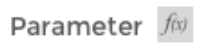In the Spreadsheet control for jQuery it is possible to set cells as read-only through the use of the Enable property.
However, on calling saveAsExcel() these cells are editable. This means as a developer it is then necessary to create both the spreadsheet JSON (for Kendo Spreadsheet) as well as another spreadsheet class to export to Excel.
Could you please map the Cell.Enable property to the setting of Excel cells as disabled/read-only. Thanks 👍
Working with numbers like 0.000001056 in a Spreadsheet that is bound to a dataSource, after saving the dataSource, the mentioned number will be converted to an exponential format.
The current feature request is about preventing the format changing after saving decimal numbers.
It will be very useful if we can use the Spreadsheet with dataSource binding but keep the decimal numbers as such, not converting them to exponential expressions.
Hi Team,
I'd like to request a way to manipulate a large amount of cell groups in the Kendo UI Spreadsheet without decreasing performance. For example, I'd like to be able to merge/unmerge and change font size to multiple specific cell groups. I understand changing multiple DOM elements at the same time can cause sluggishness, but maybe there's a way to reduce the time. Currently, it's taking a long time to completely load.
Thank you for investigating.
Hi Team,
I would like to request the Kendo UI Spreadsheet to be able to validate by Text Length instead of using custom validation. This would help with importing xlsx files which have text length validation.
Thank you!
Hi ,
we have a requirement to disable comment option on click of few cells (which are disabled) or to show a toastr message on click of comment that user can't add comment on specific cell. Do you have any such feature or event to track this requirement .
Hi Team,
I would like to request the Kendo UI Spreadsheet to have CSP support.
Thank you for the consideration!
Hi Team,
I would like to request a way to include commas for the sheets.rows.cells.validation.from values.
For example:
- 1st
- 2nd
- Combine 1st, and 2nd
Instead of:
- 1st
- 2nd
- Combine 1st
- and 2nd
Additionally, it would be nice to be able to use another delimiter instead of commas.
Thank you!
Bug report
When trying to import an Excel document into the Kendo UI Spreadsheet with a missing/corrupt image reference, the file will not show.
Reproduction of the problem
- Import an XLSX file with a corrupted image into the Kendo UI Spreadsheet demo. (See ticket 1661911 for an example document)
Current behavior
The Kendo UI Spreadsheet fails to load the document.
Expected/desired behavior
The Kendo UI Spreadsheet should handle the error and load the Spreadsheet data without the image.
Environment
- Kendo UI version: 2024.3.806
- jQuery version: All Supported Versions
- Browser: all
Describe the bug
When a custom editor is defined and next to it there is a frozen column, the custom editor cannot be opened.
To reproduce
Steps to reproduce the behavior:
- Go to 'Dojo'
- Click in cell B1
- Try to open the calendar
Expected behavior
The calendar should be opened
Workaround
.k-spreadsheet .k-selection-wrapper .k-spreadsheet-editor-button.k-spreadsheet-last-column {
transform: translateX(-100%);
}
The issue is a regression starting with themes version 6.3.0
Affected package (please remove the unneeded items)
- theme-default
- theme-bootstrap
- theme-material
- theme-tasks
Affected suites (please remove the unneeded items)
- Kendo UI for jQuery
Affected browsers (please remove the unneeded items)
- All
Support scenarios where users can use the spreadsheet component to design templates with disabled cells. I appreciate that this can be customized (as almost anything) but note this is the only cell property that is not configurable via the toolbar.
DefaultCellStyle property in spreadsheet has a field “Wrap”, but doesn’t have a field “Format”. For example, if I need to process all cells as text, I must set the field “Format” on a client side:
sheet.range("A1:AX200").wrap(true).format("@");
It works.
But the initialization of the range ("A1:AX200") takes time… It is not very fast…
It would be better to have the field “Format” in the DefaultCellStyle property in spreadsheet…
Currently the spreadsheet dynamically creates the FilterMenu for a range, that is, it's not created until someone clicks the filter dropdown, and it's destroyed if they switched tabs. There is no event that is fired when these things happen, which makes it hard to attach to, and customize, the FilterMenu without setting up some crazy listening code (setTimeout, etc.). It would be great if either (or both: - You could specify a template for the filter menu. - You could listen for a "FilterMenu Initialized" event and capture the menu there and customize it.
IF any custom validation available for spreadsheet cells, then while exporting the sheet, those validation error messages or formats not getting exported. So here it will be helpful if its exports validations too. So user can see error in both UI and Exported file. In the below example, user can see the error messages in ui but cant see on the exported file. https://docs.telerik.com/kendo-ui/controls/data-management/spreadsheet/how-to/validation-to-column
I see some potential for improvements here, I see how the Spreadsheet entirely depends on the JSON structure. It doesn't have to be like this as the setDataSource() method shows clearly that the columns could be further configured:
https://www.telerik.com/forums/datasource---specify-columns#msCK2ytWcESxeUMs-6a3uQ
Therefore, the Sheet columns could be configured upon the widget initialization. Such configuration options could be represented in the following manner for the HTML helper version of the widget:
.Columns<Kendo.Mvc.Examples.Models.SpreadsheetProductViewModel>(columns =>
{
columns.Add(c => c.ProductId).Name("Product ID").Width(100);
columns.Add(c => c.ProductName).Name("Name").Width(415);
})
Wanting to format a subset of a single cell with text styling different from the rest of the cell contents. Something like the following:
or
I would like to be able to generate PDF from spreadsheet using HTML template (like http://dojo.telerik.com/Ovegu), so i could specify headers and footers for all PDFs that are created by the user.
Bug report
Reproduction of the problem
Dojo example.
Current behavior
The first row is duplicated.
Expected/desired behavior
The first row is not duplicated
Environment
- Kendo UI version: 2019.3.1023
- jQuery version: x.y
- Browser: [all]