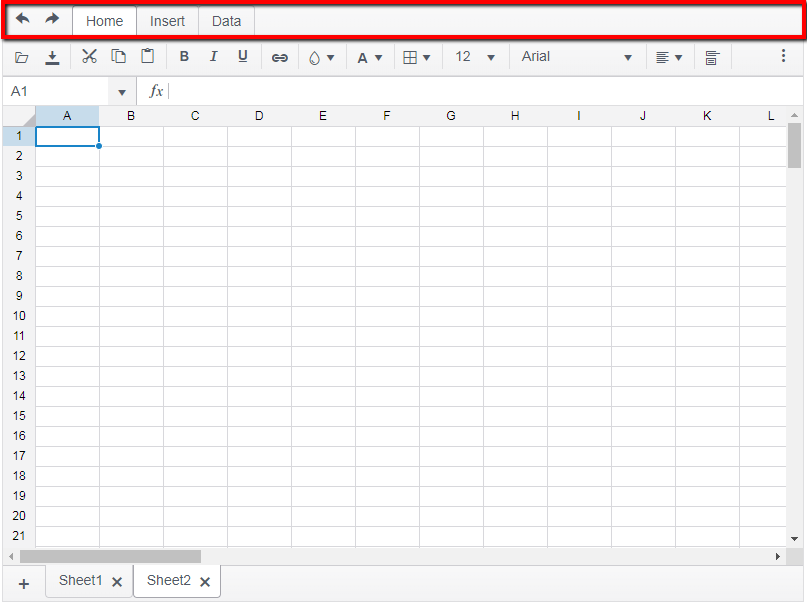Hello there,
I am developing a Web application using Kendo UI Spreadsheet control, but I noticed that when I copy some numbers from a Excel sheet to the spreadsheet and then copy back to Excel, the decimal values are quite different, I mean, the decimal precision has been affected.
For example:
I have the following numbers on a Excel sheet:
| 1 | 0.5 | 0.333333333 | 0.25 | 0.2 | 0.166667 | 0.142857 | 0.125 | 0.111111 | 0.1 | 0.090909 | 0.083333 | 0.076923 | 0.071429 | 0.066667 | 0.0625 | 0.058824 | 0.055556 | 0.052632 |
Then, I copy them to the Kendo spreadsheet and I got the following:
| 100.00% | 50.00% | 33.33% | 25.00% | 20.00% | 16.67% | 14.29% | 12.50% | 11.11% | 10.00% | 9.09% | 8.33% | 7.69% | 7.14% | 6.67% | 6.25% | 5.88% | 5.56% | 5.26% |
But when I copy them back to Excel I got this:
| 1 | 0.5 | 0.3333 | 0.25 | 0.2 | 0.1667 | 0.1429 | 0.125 | 0.1111 | 0.1 | 0.0909 | 0.0833 | 0.0769 | 0.0714 | 0.0667 | 0.0625 | 0.0588 | 0.0556 | 0.0526 |
Losing many decimals affecting the results of my computation and calculation.
Can you tell me why is this happening?
Thank you some much.
Dear Concerned,
1. Launch https://demos.telerik.com/kendo-ui/spreadsheet/index
2. Open attached MultipleSheetsRowHeightIssue.xlsx
3. Please notice there are 3 sheets with default row height 20, 30, 40 respectively (you can check in MS Excel)
4. Now Click export, and open the exported file again
5. Now we have an issue here - all sheets set to default row height to 40. (It seems that it is setting the last sheet's default row height to all sheets)
Its severe issue, please share a fix or at least provide some workaround.
I see some potential for improvements here, I see how the Spreadsheet entirely depends on the JSON structure. It doesn't have to be like this as the setDataSource() method shows clearly that the columns could be further configured:
https://www.telerik.com/forums/datasource---specify-columns#msCK2ytWcESxeUMs-6a3uQ
Therefore, the Sheet columns could be configured upon the widget initialization. Such configuration options could be represented in the following manner for the HTML helper version of the widget:
.Columns<Kendo.Mvc.Examples.Models.SpreadsheetProductViewModel>(columns =>
{
columns.Add(c => c.ProductId).Name("Product ID").Width(100);
columns.Add(c => c.ProductName).Name("Name").Width(415);
})
Hi,
We are using Kendo spreadsheet one of our applications. We wanted to get applied filters and set back to the Kendo spreadsheet. Not able to find a documentation for that. Can you please anyone help to sort this issue out?
Thanks
Hi,
When editing a workbook with the Spreadsheet component, if a user switches from a worksheet to another, then moves the scrollbars, when switching back, although the active cell is adequately recovered, the scrollbars are not (the user experience is that they do not react to worksheet switching).
Is this behavior planned to be changed? Is there a workaround?
Best
It would be nice to have custom attributes for rows and cells so that I can track things behind the scenes such as row identifiers that could be used to update a corresponding rows in a the data base. This id would not be editable by the user. There are many more uses I would like this for and that is just one example.
I would rather not have to create a column in the spreadsheet just for this and then hide it. I find that very clunky.
Thanks.
Currently, after export to excel and opening the exported file again in Spreadsheet, the row heights for rows with predefined height change. The above could be easily observed on the Index demo:
* initially, the height of the top row is set to 70px;
* export the Spreadsheet to Excel;
* after re-importing the above file, the height of the first row "Invoice #52" becomes 81px without any apparent reason.
Hello,
We are using Spreadsheet widget in our system and have following questions to meet the demands of our customers:
- How can the filters be limited to valid choices by type of column? For example a numeric column does not need Filter By Condition options by date or by text containing values.
- On initial drop down of the filter the Filter by Value section opens, since most of our columns are numeric that isn't useful. How could we collapse the filter by value option on initial opening of the filter?
Currently we use spreadsheet filtering configuration according to this example:
$("#spreadsheet").kendoSpreadsheet({
sheets: [
{
name: "OrdersLog",
mergedCells: [
"A1:G1",
"A2:F2"
],
filter: {
ref: "A3:G49",
columns:[]
},Can you please provide us with working examples of configuration (or required code adjustments) that will help us to meet the requrements above?
Bug in js\spreadsheet\numformat.js makeDateFormat
You appear to be using the wrong indices inside a nested loop.
if (/^(?:date|time|ampm)$/.test(section.body[i].type)) {Should be (switch i to j)
if (/^(?:date|time|ampm)$/.test(section.body[j].type)) {Getting error
Uncaught TypeError: Cannot read property 'type' of undefined
at Object.<anonymous> (numformat.js:630)
Note: Version is actually 2018.3.1114 from npm
The sheets bar should be configurable with some configuration options to control the ability to..
1. Add sheets
2. Remove sheets
3. Rename sheets
4. Reorder sheets
1. The top tab section (with the Home, Insert, Data, Undo, Redo) button of the toolbar should be configurable to be hidden, i.e. "single toolbar" configuration should be supported. Since it is possible to configure the toolbar to show custom items, it should also be possible to hide other tabs and the undo/redo button and only have a single toolbar as the configuration.
/* Style hack to hide the "Home/Insert/Data" tabstrip at the top of the spreadsheet. */
.k-spreadsheet-tabstrip.k-tabstrip {
& > ul {
display: none;
}
& .k-content {
border-top: 0px;
}
}
/**
* Style hack to hide the undo/redo buttons in the quick-access toolbar.
*/
.k-tabstrip-wrapper .k-spreadsheet-quick-access-toolbar {
display: none;
}1. Open "Sample Kendo UI SpreadSheet Example.html" attached html file in the chrome browser.
2. Click on open button in the Toolbar of the spreadsheet.
3. Select "Sample Excel with Font Colors.xlsx" attached excel file. This excel file contains headers with background color and Rows with ForeColors.
4. Now when the file is loaded, you will observe that B2, B3 and B5 should come up in Red fore color but the fore color of these cell in the kendo spread sheet is Black.
5. Similarly C2 to C5 should come in Green color but the fore color in the spreadsheet is black.
Query: Kindly let me know how can we achieve the fore color present in the excel sheet show show up in the Kendo UI Spreadsheet?
When we use custom validation for a cell using below method
kendo.spreadsheet.defineFunction("CUSTOM_VALIDATION", function(num){});
its triggered for each cell. Let say i have applied this validation method for 100 cells. If i changed any one cell then this method got invoked 100 times. Instead it should execute single time i.e, for that changed cell only. We cant keep 100 different methods for 100 cells. This will impact more on performance. Please look it on this and fix accordingly.
This feature will be helpful for complex usage.
IF any custom validation available for spreadsheet cells, then while exporting the sheet, those validation error messages or formats not getting exported. So here it will be helpful if its exports validations too. So user can see error in both UI and Exported file. In the below example, user can see the error messages in ui but cant see on the exported file. https://docs.telerik.com/kendo-ui/controls/data-management/spreadsheet/how-to/validation-to-column
Ability to set a cell with font Strikethrough
In percent-formatted cells, Excel will place a '%' as the user types. This allows 50% to be entered as '50'. Steps (excel and kendo): 1. Format a cell as percent 2. Enter 50 Excel shows "50.00%". The actual value is .5 Kendo widget shows "5000.00%". The actual value is 50