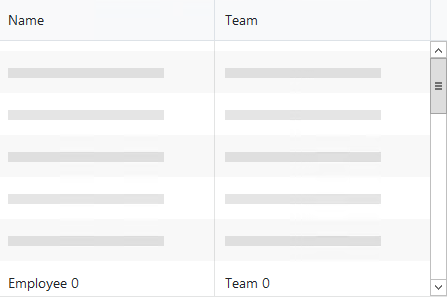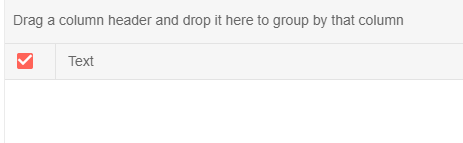TelerikGird with virtual scrolling was working in version 2.7, but after upgrading to 2.10, it is only showing placeholders.
When scrolling, it shows the values for a split second, but then those get replaced by the placeholders.
@page "/test"
<TelerikGrid Data=@GridData
SelectionMode="GridSelectionMode.Single"
ScrollMode="GridScrollMode.Virtual"
Height="300px" RowHeight="20">
<GridColumns>
<GridColumn Field=@nameof(Employee.Name) />
<GridColumn Field=@nameof(Employee.Team) Title="Team" />
</GridColumns>
</TelerikGrid>
@code {
public List<Employee> GridData { get; set; }
protected override void OnInitialized()
{
GridData = new List<Employee>();
for (int i = 0; i < 15; i++)
{
GridData.Add(new Employee()
{
EmployeeId = i,
Name = "Employee " + i.ToString(),
Team = "Team " + i % 3
});
}
}
public class Employee
{
public int EmployeeId { get; set; }
public string Name { get; set; }
public string Team { get; set; }
}
}
A workaround is to initialize the collection of the selected items:
<TelerikButton OnClick="@LoadData">Load Data</TelerikButton>
<TelerikGrid Data=@adminUsers Height="300px" Pageable=true PageSize=10 SelectionMode="@GridSelectionMode.Multiple"
@bind-SelectedItems="SelectedAdminUsers">
<GridColumns>
<GridCheckboxColumn SelectAll="true"></GridCheckboxColumn>
<GridColumn Field=@nameof(User.DisplayName) Title="User Name" />
<GridColumn Field=@nameof(User.Department) Title="Department" />
<GridColumn Field=@nameof(User.Status) Title="Status" />
<GridColumn Field=@nameof(User.EmployeeId) Title="Employee Id" />
</GridColumns>
</TelerikGrid>
@code
{
public IEnumerable<User> SelectedAdminUsers { get; set; } = Enumerable.Empty<User>();
public List<User> adminUsers { get; set; }
void LoadData()
{
adminUsers = Enumerable.Range(1, 200).Select(x => new User
{
EmployeeId = x,
Status = $"status {x}",
Department = $"department {x}",
DisplayName = $"name {x}"
}
).ToList();
}
public class User
{
public string DisplayName { get; set; }
public string Department { get; set; }
public string Status { get; set; }
public int EmployeeId { get; set; }
}
}
Reproducible
@page "/"
@inject NavigationManager NavMan
<TelerikGrid Data=@GridDataToShow
SelectionMode="GridSelectionMode.Single"
SelectedItemsChanged="@((IEnumerable<Employee> employeeList) => OnSelect(employeeList))"
Pageable="true"
Height="300px">
<GridColumns>
<GridColumn Field=@nameof(Employee.Name) />
<GridColumn Field=@nameof(Employee.Team) Title="Team" />
</GridColumns>
</TelerikGrid>
@code {
public List<Employee> GridData { get; set; }
public Employee SelectedEmployee { get; set; }
public List<Employee> GridDataToShow // this causes the issue
{
get
{
return GridData.OrderBy(x => x.EmployeeId).ToList();
}
}
protected override void OnInitialized()
{
GridData = new List<Employee>();
for (int i = 0; i < 15; i++)
{
GridData.Add(new Employee()
{
EmployeeId = i,
Name = "Employee " + i.ToString(),
Team = "Team " + i % 3
});
}
}
protected async Task OnSelect(IEnumerable<Employee> employees)
{
Console.WriteLine("aaa");
SelectedEmployee = employees.FirstOrDefault();
// NavMan.NavigateTo("counter");
}
public class Employee
{
public int EmployeeId { get; set; }
public string Name { get; set; }
public string Team { get; set; }
}
}
Is there any way to default the values that are used when I create a new row?
So for example, I have a row where I want to default a date to Jan 1st of the following year. However, when I add the row, it adds nulls to all fields and the date shows up as 1 Jan 1900 and there's a lot of fiddly clicking to set the right date.
Grid with Checkbox Column throws the following error when placed inside EditForm:
InvalidOperationException: Telerik.Blazor.Components.TelerikCheckBox`1[System.Nullable`1[System.Boolean]] requires a value for the 'ValueExpression' ValueExpression is provided automatically when using 'bind-Value'.
In my particular scenario we have an existing system which is very flexible and has user created entities. We already have the idea of "view definitions" which are used to define how a list of entities (for example companies or contacts) is displayed in a grid format. This view definition contains our own version of sort descriptors to tell us what the initial sorting should be.
I am getting the data using our existing API in the ReadItems method. Because I already have the view definition I can pass our sort descriptor to our API and it returns the data pre-sorted (it also handles paging). I would then like to be able to tell the grid which columns I have sorted by so it could be represented in the UI with the arrow. The grid doesn't actually have to sort the data.
Here is a more detailed description of the case: https://www.telerik.com/forums/grid-questions-07d1fe846889#RgZmmE2avUaSOsIcprdOMg.
Hi there,
currently the grid component does not provide a feature to set a specific position in virtual scrolling mode.
My team has currently implemented a workaround via javascript interop call to set a specific position. The workaround basically calculates the "scroll value" (we reverse engineered this value by looking at the Telerik js code) and passes it to the jQuery scrollTop() function. This results in an update of the scrollbar which in return triggers the OnReadItems event where we fetch the items based on the given skip and take values.
This workaround does not seem to work in all cases and is somewhat unreliable hence i'm requesting an official feature to set a specific position without the javascript hack.
What do you say?
So lonG
Daniel
<TelerikGrid Data="@GridData"
FilterMode="Telerik.Blazor.GridFilterMode.FilterRow"
SelectionMode="@GridSelectionMode.Multiple"
@bind-SelectedItems="SelectedItems">
<GridColumns>
<GridCheckboxColumn Width="35px"/>
<GridColumn Field="@(nameof(Data.Name))" />
</GridColumns>
</TelerikGrid>
@code{
public class Data
{
public string Name { get; set; }
}
public List<Data> GridData { get; set; }
public IEnumerable<Data> SelectedItems { get; set; }
protected override void OnInitialized()
{
GridData = new List<Data>();
SelectedItems = new List<Data>();
GridData.Add(new Data{Name="abc"});
GridData.Add(new Data{Name="abe"});
GridData.Add(new Data{Name="xyz"});
}
}1. Filter the above grid by "abc" (the filtered grid will display "abc" correctly as the only entry)
2. Click into the "SelectAll" Checkbox (SelectedItems will wrongly contain "abc" AND "abe" !!!)
3. Click on "ClearFilter" Button --> the grid will display both "abc" and "abe" as selected !!!
It might be an indexing problem because the "SelectAll" Logic always seems to ignore the last character of the search string while the filtering of the display takes all characters into account.
This bug has cost be many hours and stomach pain! Please let me know, if this will be fixed soon. If not I will have to implement my own filtering (which makes me wonder why I'm using Telerik UI).
I have a grid that i use to display a number of different items with, some that have the need to display child or hierarchical grids, and some that don´t.
At the moment, all of the items show the "plus" button to expand the child grid, event though there is nothing there to show.
When a collection is null I think that the "plus" button to expand the hierarchical, or child grid, should be hidden.
Or at least I should be able to hide that button manually by choice.
Regards Magnus.
Simplest repro code is below - expand a few rows and select items in them, or in the parent grid. I would expect that selection in each grid is independent, but the child grid seems to control the parent selection too, even though it is disabled.
<TelerikGrid Data="salesTeamMembers" PageSize="4" Pageable="true" @bind-SelectedItems="@SelectedItemsMainGrid" SelectionMode="@GridSelectionMode.Single">
<DetailTemplate>
@{
var employee = context as MainModel;
<TelerikGrid Data="employee.Orders" Pageable="true" PageSize="7" SelectionMode="@GridSelectionMode.None">
<GridColumns>
<GridColumn Field="OrderId"></GridColumn>
<GridColumn Field="DealSize"></GridColumn>
</GridColumns>
</TelerikGrid>
}
</DetailTemplate>
<GridColumns>
<GridColumn Field="Id"></GridColumn>
<GridColumn Field="Name"></GridColumn>
</GridColumns>
</TelerikGrid>
@foreach (var item in SelectedItemsMainGrid)
{
<div>@item.Name</div>
}
@code {
List<MainModel> salesTeamMembers { get; set; }
public IEnumerable<MainModel> SelectedItemsMainGrid { get; set; } = Enumerable.Empty<MainModel>();
protected override void OnInitialized()
{
salesTeamMembers = GenerateData();
}
private List<MainModel> GenerateData()
{
List<MainModel> data = new List<MainModel>();
for (int i = 1; i < 16; i++)
{
MainModel mdl = new MainModel { Id = i, Name = $"Name {i}" };
mdl.Orders = Enumerable.Range(1, 15).Select(x => new DetailsModel { OrderId = x, DealSize = x ^ i }).ToList();
data.Add(mdl);
}
return data;
}
public class MainModel
{
public int Id { get; set; }
public string Name { get; set; }
public List<DetailsModel> Orders { get; set; }
}
public class DetailsModel
{
public int OrderId { get; set; }
public double DealSize { get; set; }
}
}
I'm following your example listed here (in ObservableCollection section)
https://docs.telerik.com/blazor-ui/components/grid/selection/overview
The following scenario does not work.
Select an item in the grid.
Clear data set. Grid (simplified) look like this. Notice that the checkbox is selected even though nothing is in the grid.
Uncheck chekcbox.
Check checkbox -> All items from the previous data set will be selected (printed in ul bellow grid)
I have inspected the grid and i does not contain any item in its Data collection so I'm unsure from where does it get the selection.
Best regards,
Robert
Likely related to https://feedback.telerik.com/blazor/1432615-support-for-nested-complex-models
Issue - Filtering / Sorting on a column that is bound to a complex object fails to generate the proper OData string.
Example Grid Code, three columns, column 1 and 3 are bound to a complex class, column 2 just a string:
<TelerikGrid Data=@sysVars.Dtos Pageable="true" Sortable="true" FilterMode="Telerik.Blazor.GridFilterMode.FilterRow" PageSize="20" TotalCount=@sysVars.Count OnRead=@ReadItems>
<GridColumns>
<GridColumn Field=@nameof(SysVar.SysVarType.Name) Title="Type" Editable="false">
<Template>
@{
var data = context as SysVar;
@data.SysVarType.Name
}
</Template>
</GridColumn>
<GridColumn Field=@nameof(SysVar.Value) Title="Value">
<Template>
@{
var data = context as SysVar;
var link = SysVarDto.FrontEndEditUrl(data.Id.Value);
<NavLink href=@link>@data.Value</NavLink>
}
</Template>
</GridColumn>
<GridColumn Field=@nameof(SysVar.Hierarchy.Description) Title="Hierarchy">
<Template>
@{
var data = context as SysVar;
@data.Hierarchy.Description
}
</Template>
</GridColumn>
</GridColumns>
</TelerikGrid>The values bound to the grid are made up of a complex object. For the sake of the example
public class SysVar
{
public string Value { get; set; }
public Hierarchy Hierarchy { get; set; }
public SysVarType SysVarType { get; set; }
}
public class Hierarchy
{
public string Description { get; set; }
}
public class SysVarType
{
public string Name { get; set; }
}Right now I know I can't have the Grid render SysVarType.Name, so I use a custom cell and everything works. However, if I try to sort/filter on my complex columns, SysVarType or Hierarchy the resulting OData string that is generated is incorrect.
Example of what is should look like, from a Telerik Grid in my React application if I sort on the sysVarType column:
https://localhost:44335/odata/v1/SysVarOData?$count=true&$expand=sysVarType($select=name),hierarchy($select=description)&$skip=0&$top=20&$orderby=value,sysVarType/name
Same string generated by the Telerik Grid in Blazor
Note: I can't sort two columns at the same time, not a huge issue at this time.
What is failing is the $orderby= doesn't return sysVarType/name and only returns name, causing a 400 on my backend as the class SysVar doesn't have a name field.
I want to expand on another feature request regarding grid excel behaviour.
Like in excel moving into cell enables edit mode. Using arrow keys or enter key moves out of edit mode and do an automatic update of cell. Escape cancels the editing.
With Wpf you have can extend the grid behaviour in order to do things like moving to the beginning of first column of next row when you are on the last column of row and you press the right arrow / tab / enter key
Hi,
when scrolling all the way down on a grid and then using horizontal scroll, grid is scrolled vertically a bit.
Here is the video
https://drive.google.com/file/d/16GXvUO9Q9kTI2MSkn2t8_9-2ZBn44QO6/view?usp=sharing
Best regards,
Robert