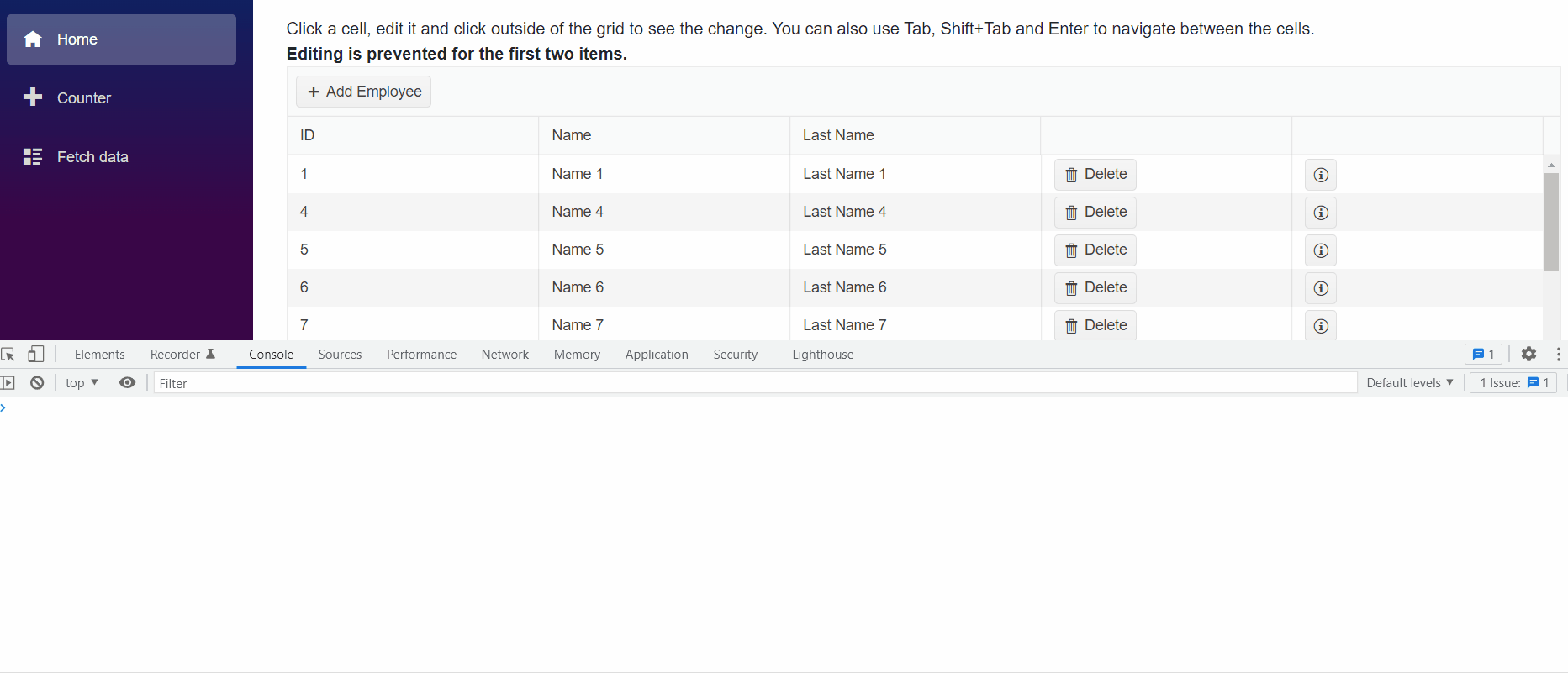Trying the custom GridCommandButtons. When recieving the event, the CommandName of the GridCommandEventArgs is always null. Shouldn't this be the name of the command I specified on the command?
Explore you example at
https://docs.telerik.com/blazor-ui/components/grid/toolbar#custom-commands
When private void MyCommandFromToolbar(GridCommandEventArgs args) is triggered, I expect the command name to be MyToolbarCommand
Description
OnRead event is triggered multiple times when the page is different from the first one and the page size is changed.
Reproduction (if bug)
1. Create a grid and set the pageable and page sizes options
2. Navigate to a page different from the first one.
3. Change the page size.
4. The OnRead event is triggered twice.
Sample REPL for reproduction.
Browser (if bug)
All
Project type (if bug)
All
Last working version of Telerik UI for Blazor (if regression)
3.5.0
Hello,
When a Grid is using multi column headers, and I add one more column in the OnBeforeExport event, this new column has no title in the exported file.
A possible workaround might be to use a column with zero Width and change the width in OnBeforeExport.
@using Telerik.Blazor.Common.Export.Excel
@using Telerik.Blazor.Components.Grid
<TelerikGrid TItem="@FlowRun"
Pageable="true"
OnRead="@GetData">
<GridToolBar>
<GridCommandButton Command="ExcelExport" Icon="file-excel">Export to Excel</GridCommandButton>
<GridCommandButton Command="CsvExport" Icon="file-csv">Export to CSV</GridCommandButton>
<label class="k-checkbox-label"><TelerikCheckBox @bind-Value="@ExportAllPages" />Export All Pages</label>
</GridToolBar>
<GridExport>
<GridExcelExport FileName="telerik-grid-export" AllPages="@ExportAllPages" OnBeforeExport="@BeforeExcelExport" />
<GridCsvExport FileName="telerik-grid-export" AllPages="@ExportAllPages" OnBeforeExport="@BeforeCsvExport" />
</GridExport>
<GridColumns>
<GridColumn Field="@nameof(FlowRun.FileName)" Title="File Name" Width="300px" />
<GridColumn Field="@nameof(FlowRun.Type)" Title="Type" Width="100px" />
<GridColumn Field="@nameof(FlowRun.FileSize)" Title="File Size" Width="200px" />
<GridColumn Title="Source">
<Columns>
<GridColumn Field="@(nameof(FlowRun.Source))" Title="MPID"/>
<GridColumn Field="@(nameof(FlowRun.SourceFileProtocol))" Title="Type" />
</Columns>
</GridColumn>
<GridColumn Field="@nameof(FlowRun.ErrorMessage)"
Title = "Error"
Width="0" />
</GridColumns>
</TelerikGrid>
@code {
bool ExportAllPages { get; set; }
private async Task GetData(GridReadEventArgs args)
{
args.Data = Enumerable.Range(1, 10).Select(x => new FlowRun
{
FileName = $"File {x}",
Type = $"Type {x}",
FileSize = x * 2,
Source = $"Source {x}",
SourceFileProtocol = FileProtocol.CIX,
ErrorMessage = $"Error {x}"
}).ToList();
args.Total = 100;
}
private void BeforeCsvExport(GridBeforeCsvExportEventArgs obj)
{
AddErrorMessageColumn(obj);
}
private void BeforeExcelExport(GridBeforeExcelExportEventArgs obj)
{
AddErrorMessageColumn(obj);
}
private void AddErrorMessageColumn(GridBeforeSpreadsheetExportEventArgs args)
{
args.Columns.Find(x => x.Field == nameof(FlowRun.ErrorMessage)).Width = "100px";
//args.Columns.Add(new ExcelExportableColumn
//{
// Field = nameof(FlowRun.ErrorMessage),
// Title = "Error"
//});
}
public class FlowRun
{
public string FileName { get; set; }
public string Type { get; set; }
public long? FileSize { get; set; }
public string Source { get; set; }
public FileProtocol SourceFileProtocol { get; set; }
public string ErrorMessage { get; set; }
}
public enum FileProtocol
{
Unknown,
PIX,
CIX,
SS
}
}
If you are in edit mode using InCell, clicking somewhere else inside or outside the Grid should fire OnUpdate if the item is valid. However, if you click on some customly added element in the Grid (e.g. button, icon, dropdown) this will not fire OnUpdate for a valid item.
In Incell edit, clicking anywhere besides the edited cell should fire OnUpdate for a valid input.
---
ADMIN EDIT
---
A possible workaround for the time being - in the OnClick handler of the custom element get the edited item from the Grid State. Update the item and programmatically close the edit mode.
For example: https://blazorrepl.telerik.com/ccuMGovv08NIX6u544.
As you can see in the provided example : https://blazorrepl.telerik.com/QcaiPbkL56qf6XQ747
I have the following situation. I'm using a custom editor template with two-way binding for the column : OrderToEdit.ShipCity. If I change the value of this column in a row and press Enter, Tab or mouse focus out very quickly (immediately after value change), UpdateHandler is triggered before the valueChanged event of the context and as a result changes are not shown. If there is a delay ( i.e 1 second ) all works fine. This is not happening when i'm using the builtin editor GridEditorType.TextBox. Could you provide me a solution ?
There is another problem. if a click inside a cell edit mode is triggered. But if i click in a button in the toolbar or in column menu the cell remains open is not closed. I think this should not happen.
Hi,
We ran into an issue with manual binding and selected items with Grid component. I used the 'WebApiFromServerApp' sample in 'grid\datasourcerequest-on-server' folder from Telerik's samples on GitHub.
To recreate the issue, modify 'GridWithService.razor' file in 'WebApiFromServerApp' project. I attached modified project.
To test the behavior:
- Select records with Id 2 and 3 from grid.
- Navigate to another page and return back to the first one.
- Despite selected items exist in the grid's 'SelectedItems', but they are not being shown. This is the first issue.
- The second issue is you can still select them again! In that case they would be duplicated as selected items.
Thank you.
The CheckBoxList filter does not work as expected when the Grid is bound to ExpandoObject
===
ADMIN EDIT: A possible workaround is to bind the Grid with OnRead event and populate the MemberType property of the filter descriptors manually:
@using System.Dynamic
@using Telerik.DataSource
@using Telerik.DataSource.Extensions
<TelerikGrid OnRead="@OnGridRead"
TItem="@ExpandoObject"
Pageable="true"
Sortable="true"
FilterMode="@GridFilterMode.FilterMenu"
FilterMenuType="@FilterMenuType.CheckBoxList"
Height="400px">
<GridToolBarTemplate>
<GridSearchBox />
</GridToolBarTemplate>
<GridColumns>
@{
if (GridData != null && GridData.Any())
{
<GridColumn Field="PropertyInt" FieldType="@GridPropertyTypes["PropertyInt"]" />
<GridColumn Field="PropertyString" FieldType="@GridPropertyTypes["PropertyString"]" />
<GridColumn Field="PropertyGroup" FieldType="@GridPropertyTypes["PropertyString"]" />
<GridColumn Field="PropertyDate" FieldType="@GridPropertyTypes["PropertyDate"]" />
<GridColumn Field="PropertyBool" FieldType="@GridPropertyTypes["PropertyBool"]" />
}
}
</GridColumns>
</TelerikGrid>
@code {
private List<ExpandoObject> GridData { get; set; } = new List<ExpandoObject>();
private Dictionary<string, Type> GridPropertyTypes { get; set; } = new Dictionary<string, Type>() {
{ "Id", typeof(int) },
{ "PropertyInt", typeof(int) },
{ "PropertyString", typeof(string) },
{ "PropertyGroup", typeof(string) },
{ "PropertyDate", typeof(DateTime) },
{ "PropertyBool", typeof(bool) }
};
private async Task OnGridRead(GridReadEventArgs args)
{
args.Request.Filters.OfType<CompositeFilterDescriptor>()
.Each(x =>
{
x.FilterDescriptors.OfType<FilterDescriptor>()
.Each(y => y.MemberType = GridPropertyTypes[y.Member]);
});
var result = GridData.ToDataSourceResult(args.Request);
args.Data = result.Data;
args.Total = result.Total;
args.AggregateResults = result.AggregateResults;
}
protected override void OnInitialized()
{
for (int i = 1; i <= 18; i++)
{
dynamic expando = new ExpandoObject();
expando.Id = i;
expando.PropertyGroup = $"Group {(i % 3 + 1)}";
expando.PropertyInt = i;
expando.PropertyString = $"String {(char)(64 + i)}{(char)(64 + i)}";
expando.PropertyDate = DateTime.Now.AddMonths(-i);
expando.PropertyBool = i % 2 != 0;
GridData.Add(expando);
}
}
}
Hello,
I want to set AutoGenerateColumns="true", but exclude some of the class members (fields / columns), which I have declared manually in the GridColumns collection.
Navigable="true" + OnRead data binding allow the user to go beyond the last Grid page. The component shows no rows, and even though the user can return to previous pages, it's cumbersome.
The workaround is to manage the Page value manually in the PageChanged handler.
@using Telerik.DataSource.Extensions
@* workaround: *@
@*Page="@GridPage"
PageChanged="@OnGridPageChanged"*@
<TelerikGrid OnRead="@OnGridRead"
Navigable="true"
TItem="@Product"
Pageable="true">
<GridColumns>
<GridColumn Field="@nameof(Product.Name)" Title="Product Name" />
</GridColumns>
</TelerikGrid>
@code {
List<Product> GridData { get; set; }
int GridPage { get; set; } = 1;
int GridTotal { get; set; }
// workaround
void OnGridPageChanged(int newPage)
{
if (newPage > 0 && newPage <= Math.Ceiling((double)GridTotal / (double)10))
{
GridPage = newPage;
}
}
void OnGridRead(GridReadEventArgs args)
{
var result = GridData.ToDataSourceResult(args.Request);
args.Data = result.Data;
args.Total = result.Total;
// workaround
//GridTotal = result.Total;
}
protected override void OnInitialized()
{
GridData = new List<Product>();
var rnd = new Random();
for (int i = 1; i <= 12; i++)
{
GridData.Add(new Product()
{
Id = i,
Name = "Product " + i.ToString()
});
}
}
public class Product
{
public int Id { get; set; }
public string Name { get; set; }
}
}
Currently, you can't go through the inputs in the FilterRow using Tab. When pressing it the focus goes through different elements on the page.
When Grid is nested in a Window, pressing Escape key will bubble to the Window causing it to close during edit operation of the Grid.
- Go to https://blazorrepl.telerik.com/mQaUcSlP59yrfqmM16
- Trigger Grid's keyboard navigation.
- Press Escape(whether it is to close an Editor, or not).
- Observe Window will close.
Hello Team,
I am using "FilterMode="GridFilterMode.FilterRow". For int values there is a "numeric chooser" in the column header and the filter option "contains" is not available.
This is the correct behaviour. But when I bind the column to a ulong, ushort, ... value theses seems to be considered as string. There is no "numeric chooser" and the filter "contains" is available, which resullts in further problems with the OData endpoint.
Hi,
When we use custom filters with FilterMenuTemplate in combination with setting filters programmatically, the filter value remains visible after using the 'delete' button.
Simplified example:
- First we load a filter programmatically by the button, this works fine:
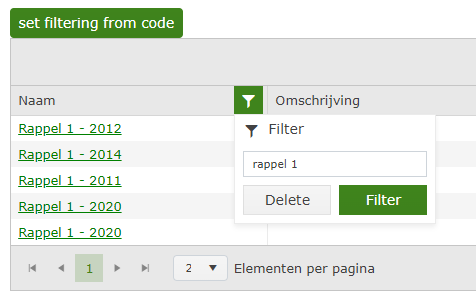
- When user uses the Delete button, the grid state loses the FilterDescriptor and we get all the data as expected (also the filter icon loses the green color, as expected because no filter is active)
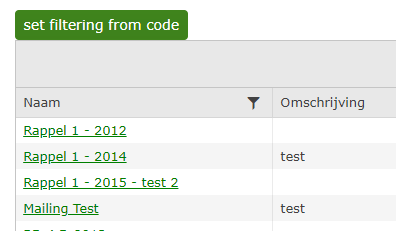
- When user reopens the filter menu, the value which was loaded programmatically is still present, without being used as a filter:
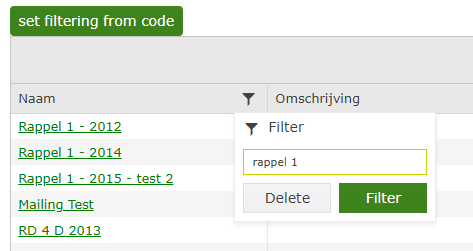
Note: We have the same issue with a custom filter with a checkbox list and that code is based on the example of the filter menu template in the documentation.
Note 2: When we use the custom filters and the 'Delete' button without setting the filters programmatically, everything works fine.
It's like the 'Delete' button clears the FilterDescriptors in de Grid State (and we get the data we expect), but the FilterDescriptors in the FilterMenuTemplateContext aren't cleared.. But only when those are set programmatically.. (by setting the grid state).
I already tried to think of a workaround by hooking the OnStateChanged, but there the FilterDescriptors on the grid state are empty when the 'Delete' button is used. As expected, because we get the data we want.. But don't think I can access the FilterMenuTemplateContext there, to clear it as well..
I noticed Telerik Blazor grid is rendered into two tables. One for the headers and one for the contents.
My assumption is that Allyable Scan expects to find a th element inside the second table and it did not find any. Is my assumption correct?
Element source:
<table role="grid" style="width: ;">
Initially, the grid is filtered by "Is FTE? = True". It shows 20 lines. The sum of "Hours" should be 800. But the footer shows another value (depends on the random logic which you've implemented). See the attached screenshot.
Then, when changing the filter, the correct sum is shown.
But I need the correct value initially...
Re: I've just found out that using the OnRead event instead of the standard data binding solves the issue. Better said, it's a possible work-around.