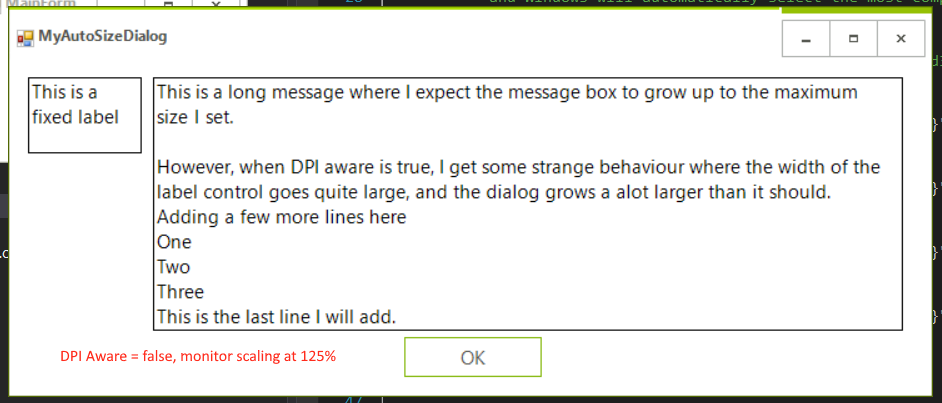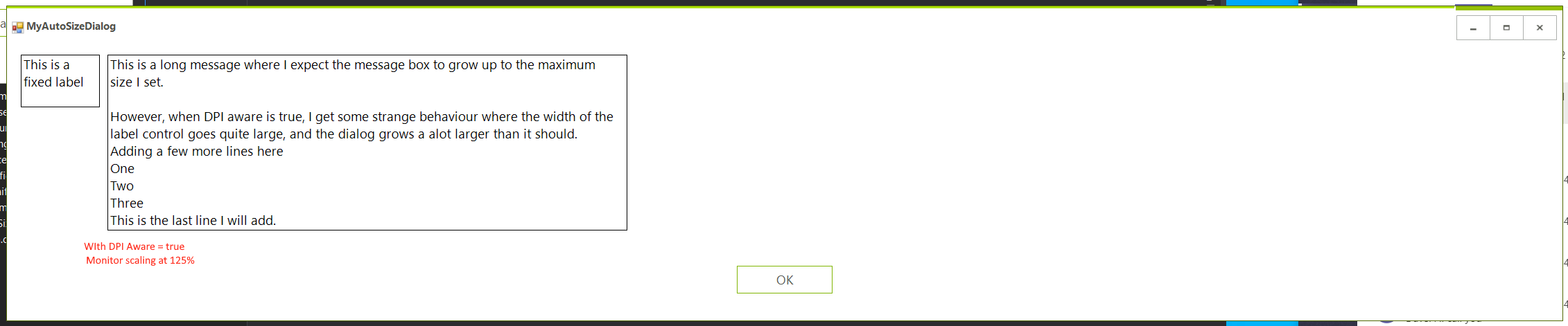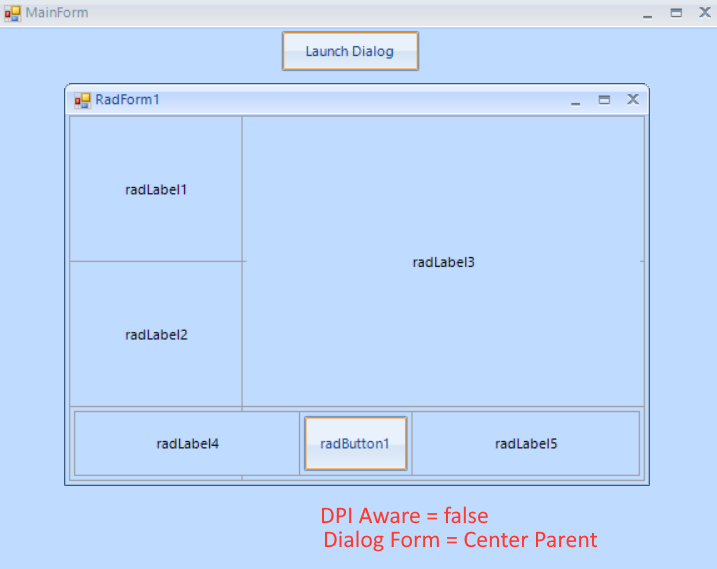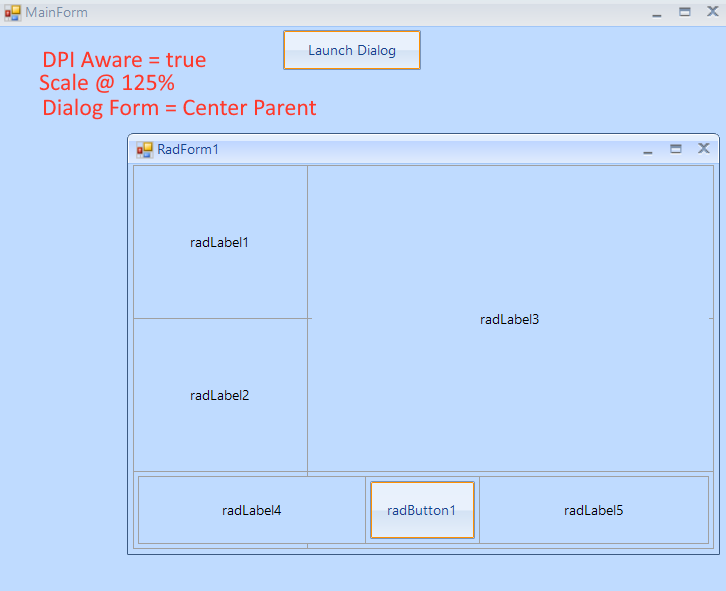To reproduce:
public partial class RadForm1 : MyForm
{
public RadForm1()
{
InitializeComponent();
}
}
public class MyForm : RadForm
{
public MyForm()
{
this.AllowTheming = false;
}
}
Telerik UI overflow exception with certain pointing devices, especially the LogiTech TouchPad T650. (an Int32 somewhere needs to be an Int64?) StackTrace: at Telerik.WinControls.UI.RadFormBehavior.OnWMNCHittest(Message& m) at Telerik.WinControls.UI.RadFormBehavior.HandleWndProc(Message& m) at Telerik.WinControls.UI.RadFormControlBase.WndProc(Message& m)
To reproduce: run the attached sample project and refer to the screenshot. Workaround: ((TextPrimitive)this.FormElement.TitleBar.CaptionElement).UseCompatibleTextRendering=true; or set the RadForm.AllowTheming property to false.
Please refer to the attached screenshot and sample project. Workaround: call the RadForm.EndInit method before showing the form.
Please refer to the attached sample project. Workaround: Initialize the form just before showing it.
How to reproduce: create a DPI-aware application and set the AllowAero property of the ribbon form to false, the titlebar will not be themed
Workaround: override the ScaleControl method of in the RadRibbonForm instance in the project
Protected Overrides Sub ScaleControl(ByVal factor As SizeF, ByVal specified As BoundsSpecified)
MyBase.ScaleControl(factor, specified)
If Me.HasOwnToolbar AndAlso Me.AllowTheming AndAlso Not Me.IsDesignMode AndAlso Me.IsInitialized Then
Me.AllowTheming = False
End If
End Sub
Use attached to reproduce. This was working in version 2017.1.221
Workaround:
private void Instance_LocationChanged(object sender, EventArgs e)
{
var box = sender as RadMessageBoxForm;
box.Location = new Point((this.Location.X + this.Width / 2) - (box.Width/2), (this.Location.Y + this.Height / 2 )- (box.Height/2));
}
To reproduce: on some Windows 10 machines the title bar's text is not rendered clearly. Workaround: 1. Set the RadForm.AllowTheming property to false. 2. In the form's Load event change the TextRenderingHint of the caption text primitive to AntiAliasGridFit: TextPrimitive tp = this.radRibbonBar2.RibbonBarElement.RibbonCaption.CaptionLayout.CaptionTextElement as TextPrimitive; tp.TextRenderingHint = System.Drawing.Text.TextRenderingHint.AntiAliasGridFit;
How to reproduce: add a RadRibbonForm and set its MaximizeBox, MinimizeBox properties to false. Set the HelpButton property of the form to true and change its Icon. You will notice that the designer in Visual Studio has not updated. Workaround: use the element hierarchy editor and manually change the visibility of the elements.
To reproduce: run the sample project. It ends up leaving significant blank space on the right and the bottom, whereas the normal MS Form does NOT do this and works right.
Workaround: in the Load event you can adjust the size with 10/15 px by setting the MaximumSize:
private void Form1_Load(object sender, EventArgs e)
{
this.MaximumSize = new Size(this.Size.Width - 15, this.Size.Height - 10);
}
Form goes under windows taskbar based on following conditions.
WindowState = Maximized
MinimizeBox = false
MaximizeBox = false
Also when there is no icon (ShowIcon = false) Form text, first letter is clipped.
Dear Admins.
I'm developing an application which have Parent (MDI) and some child forms.
Using Telerik UI for WinForms R2 2019 SP1.
Code for Opening the Form.
01.private void MnuItemSuppliers_Click(object sender, EventArgs e)02.{03. if (!IsFormOpen(typeof(frmSupplierList)))04. {05. CloseChildForm();06. frmSupplierList m_frmListSupplier = new frmSupplierList07. {08. Width = this.Width,09. Height = this.Height,10. MdiParent = this,11. MaximizeBox = false,12. MinimizeBox = false,13. ControlBox = false,14. WindowState = FormWindowState.Maximized15. };16. m_frmListSupplier.Show();17. }18.}
But Still i can see the ControlBox and Minimize and Maximize Buttons on the Top right Corner.
Image Attached.
When i Use the Same Coding and Properties using Standard Windows Forms. It behave like as required.
Please help what is wrong with this.
Dear support,
i have a RadForm and custom theme.
To reproduce the problem:
1. Configure 2. montior to have 200% Scale (Monitor2).
2. Start the solution on your main Monitor1 (with 100% Scale)
3. Click on button "radbutton1".
4. Move the shown RadForm1 from Monitor1 to Monitor2 and release it. The form will scale automatically.
5. Now move the RadForm1 back to the main Monitor1
Now you can see the effect from Form.png.
What is causing it and how to remove it?
The problem has some connection with the Anchor options from radButton1 and radButton2.
If i set them to "Top, Left", then the effect does not appear, but this way i have to set their location manually, or is there other option?
Regards,
Stoyan
Hi,
I am working on making our Winforms UI projects DPI aware to clean up fuzzy text in Windows 10.
I'm having an odd issue with some layouts. In one example, we have a simple form dialog that will grow with a label inside (similar to a windows message box). THe label is autosizing itself and has a minimum and maximum size set. This dialog is working fine without the DPI awareness, however, after enabling, the RadForm resizes to some strange size. I tried to investigate and it seems that the label is resizing to some large size and not respecting it's maximums (though this doesn't show when rendering as I've switched off the borders).
The label is resizing the form via anchors. I think probably there is a better way at layout here, but I'm wondering if the wild resizing may be considered a bug.
See images below.
I've also attached a project that reproduces this issue.
Please run the sample project on 100% and 150% DPI scaling. You will notice that with 100% the shown form is centered to its parent, but with 150% it is shifted:
On inspecting the forms desktop bounds property it see X = 1908, Y = -12, width = 3864, height = 2114. I was expecting X = 1920, Y = 0, width = 3840, height = 2090 which is what is being reported in Screen.AllScreens.
I'm using the latest version of WinForms and have done what is suggested in this link.
I can reproduce the same behaviour when I run "Demo Application - Telerik UI for WinForms R2 2022 SP1", move it to my large right hand monitor then maximise it.
Kind regards
Toby