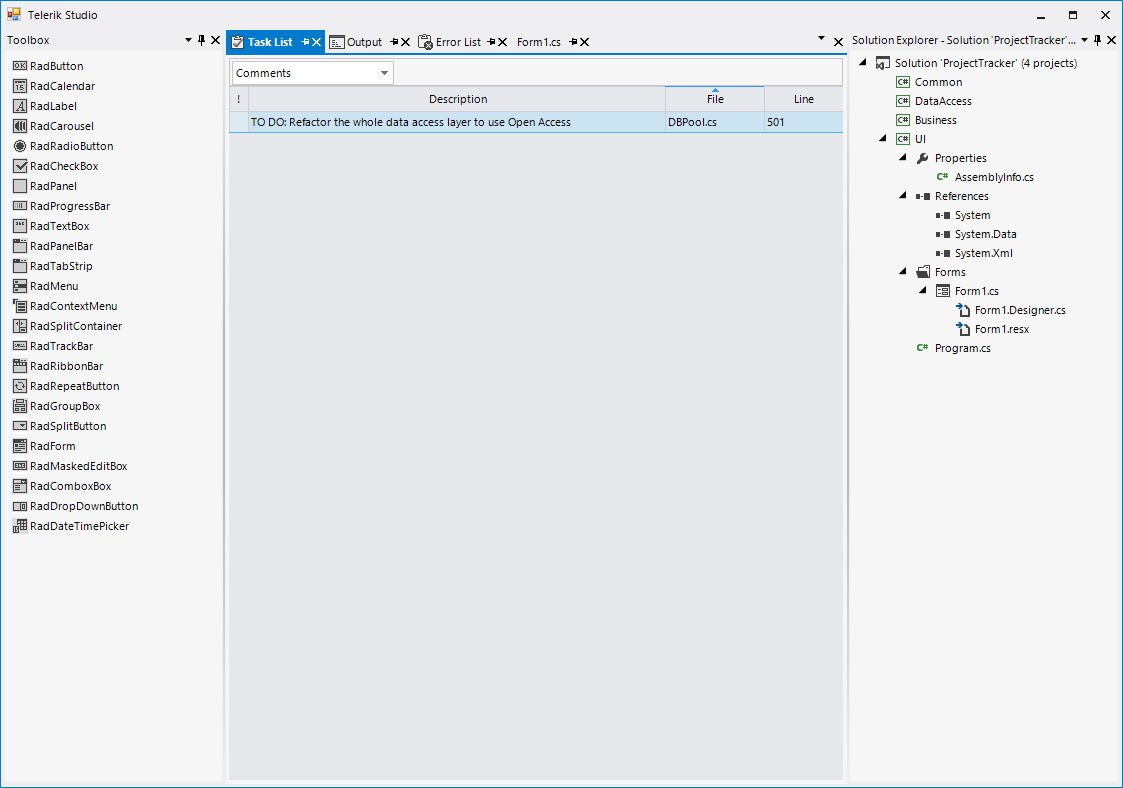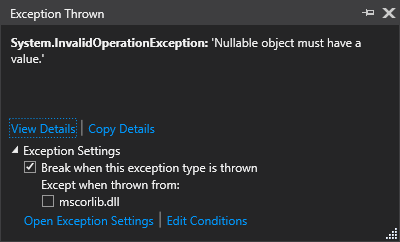Completed
Last Updated:
13 Jul 2015 11:29
by ADMIN
ADMIN
Created by:
Dess | Tech Support Engineer, Principal
Comments:
0
Category:
Dock
Type:
Bug Report
Workaround: use the RadDock.ActiveWindowChanging event instead.
Completed
Last Updated:
21 May 2015 14:11
by ADMIN
ADMIN
Created by:
Stefan
Comments:
0
Category:
Dock
Type:
Bug Report
The issue is caused by the fact that the drop down button has its own theming in RadDock, which gets applied to the newly added button.
To reproduce:
protected override void OnLoad(EventArgs e)
{
base.OnLoad(e);
RadDockEvents.TabStripItemCreating += RadDockEvents_TabStripItemCreating;
AddDock();
ThemeResolutionService.ApplicationThemeName = "VisualStudio2012Dark";
}
void RadDockEvents_TabStripItemCreating(object sender, TabStripItemCreatingEventArgs args)
{
RadDropDownButtonElement btn = new RadDropDownButtonElement();
btn.Margin = new System.Windows.Forms.Padding(80, 5, 5, 5);
btn.MinSize = new System.Drawing.Size(50, 20);
btn.Items.Add(new RadMenuItem("asasda"));
args.TabItem.Children.Add(btn);
}
Workaround: use the themes in the attachments
Completed
Last Updated:
22 Jul 2015 06:59
by ADMIN
ADMIN
Created by:
Dimitar
Comments:
0
Category:
Dock
Type:
Bug Report
To reproduce:
- Add some windows before adding loading the layout. Do not set the active window.
If mDockForms Then
Dim df1 As New Form
Dim df2 As New Form
Dim df3 As New Form
df1.BackColor = Color.Red
df1.Text = "Docked Form 1"
df1.Name = "DockedForm1"
df2.BackColor = Color.White
df2.Text = "Docked Form 2"
df2.Name = "DockedForm2"
df3.BackColor = Color.Blue
df3.Text = "Docked Form 3"
df3.Name = "DockedForm3"
RadDock1.DockControl(df1, Docking.DockPosition.Left)
RadDock1.DockControl(df2, Docking.DockPosition.Left)
RadDock1.DockControl(df3, Docking.DockPosition.Left)
df1.Show()
df2.Show()
df3.Show()
End If
RadDock1.LoadFromXml(xmlfile)
- Start the application, select a window and save the layout.
- Load the layout and you will notice that the last window is active.
Workaround:
Me.RadDock1.ActiveWindow = RadDock1.DockControl(df3, Docking.DockPosition.Left)
Woraround2
- Load the layout in empty RadDock and use it to retrieve the proper index:
Dim rd2 As New Docking.RadDock
rd2.LoadFromXml(xmlfile)
For Each c As Control In rd2.Controls
If TypeOf c Is Docking.ToolTabStrip Then
RadDock1.ActiveWindow = CType(RadDock1.Controls(1), Docking.ToolTabStrip).TabPanels(CType(c, Docking.ToolTabStrip).SelectedIndex)
End If
Next
Completed
Last Updated:
24 Jul 2015 12:56
by ADMIN
ADMIN
Created by:
Ralitsa
Comments:
0
Category:
Dock
Type:
Bug Report
Unplanned
Last Updated:
29 Mar 2016 12:11
by ADMIN
ADMIN
Created by:
Dess | Tech Support Engineer, Principal
Comments:
0
Category:
Dock
Type:
Bug Report
Workaround: this.toolTabStrip1.CaptionElement.RightToLeft = false;
Completed
Last Updated:
09 Sep 2015 06:03
by ADMIN
ADMIN
Created by:
Stefan
Comments:
0
Category:
Dock
Type:
Bug Report
To reproduce set AutoDetectMdiChildren to true and add a DocumentWindow to RadDock, using the AddDocument method Workaround: 1. Set AutoDetectMdiChildren to false 2. Use HostWindow instead of DocumentWindow
Completed
Last Updated:
10 Sep 2015 08:19
by ADMIN
ADMIN
Created by:
Dess | Tech Support Engineer, Principal
Comments:
0
Category:
Dock
Type:
Bug Report
To reproduce:
1.Add a RadForm with RibbonFormBehavior.
2.Add a RadDock with one DocumentWindow and a button inside the ribbon.
3.Create another RadForm with RibbonFormBehavior.
4.Use the following code snippet:
public partial class Form1 : RadForm
{
public Form1()
{
InitializeComponent();
}
private void radButtonElement1_Click(object sender, EventArgs e)
{
this.IsMdiContainer = true;
this.radDock1.AutoDetectMdiChildren = true;
ChildForm form = new ChildForm();
form.Text = "MDI Child 1";
form.MdiParent = this;
form.Show();
}
}
Workaround: Set RadDock.AutoDetectMdiChildren property to false.
Unplanned
Last Updated:
29 Mar 2016 12:14
by ADMIN
ADMIN
Created by:
Dimitar
Comments:
0
Category:
Dock
Type:
Bug Report
To reproduce: - Add three charts to a RadLayoutControl (the should have an equal size). - In the form's constructor add the layout control to a document window. - Resize the form, the third chart has a different size. Workaround: Use the OnShown event to add the control.
Unplanned
Last Updated:
29 Mar 2016 12:15
by ADMIN
ADMIN
Created by:
Dess | Tech Support Engineer, Principal
Comments:
0
Category:
Dock
Type:
Bug Report
Workaround:
For Each dw As DocumentWindow In Me.RadDock1.DockWindows.DocumentWindows
dw.TabStripItem.PositionOffset = New Size(1, 0)
Next
Unplanned
Last Updated:
29 Mar 2016 12:16
by ADMIN
ADMIN
Created by:
Dimitar
Comments:
0
Category:
Dock
Type:
Bug Report
To reproduce:
- Add several dock windows and hide some of them.
- Save the layout.
- Load the layout, the windows are not hidden
Workaround:
string strLayout = File.ReadAllText(@"..\..\layout.xml");
foreach (DocumentWindow dw in radDock1.DockWindows.DocumentWindows)
{
if (strLayout.IndexOf("DesiredDockState=\"Hidden\" Name=\"" + dw.Name + "\"") != -1 && dw.DockState != DockState.Hidden)
{
dw.DockState = DockState.Hidden;
}
}
Declined
Last Updated:
19 Jan 2016 07:39
by ADMIN
ADMIN
Created by:
Dimitar
Comments:
1
Category:
Dock
Type:
Bug Report
To reproduce: - Add a tool window to RadDock - Make the tool window floating and double-click its title bar. - Click the maximaze button.
Completed
Last Updated:
09 Feb 2016 13:38
by ADMIN
ADMIN
Created by:
Stefan
Comments:
0
Category:
Dock
Type:
Feature Request
This request concerns adding a state for the buttons in the ToolWindow caption, which will allow different theming for the buttons, when the window is active and inactive.
Unplanned
Last Updated:
06 May 2016 13:31
by ADMIN
ADMIN
Created by:
Ralitsa
Comments:
0
Category:
Dock
Type:
Bug Report
Description: Add two MDI child forms. Activate one of the forms and focus the second textbox. After that select the second form. Then return to the first form and you will see that the textbox is not focused. The issue is observed only with Visual Basic.
Completed
Last Updated:
10 Oct 2016 07:47
by lan
ADMIN
Created by:
Dimitar
Comments:
1
Category:
Dock
Type:
Bug Report
To reproduce: - Add three panels to a document window, add some controls to the panels as well. - Dock the panels to Top, Bottom and Fill. - Restart Visual Studio and reopen the designer.
Completed
Last Updated:
15 Aug 2017 10:20
by ADMIN
ADMIN
Created by:
Dimitar
Comments:
0
Category:
Dock
Type:
Bug Report
To reproduce: - Set the DPI scaling to 150% - Add document window at runtime, their text property should be bound to the TextProperty of an underlying custom control. - This works fine with 100% Workaround: Explicitly update the window text prior adding it to the RadDock.
Completed
Last Updated:
07 Dec 2017 15:00
by ADMIN
ADMIN
Created by:
Dimitar
Comments:
0
Category:
Dock
Type:
Bug Report
Use the attached project to reproduce. Workaround: radDock1.DocumentManager.BoldActiveDocument = false;
Unplanned
Last Updated:
06 Mar 2018 09:34
by ADMIN
ADMIN
Created by:
Hristo
Comments:
0
Category:
Dock
Type:
Bug Report
The attached videos demonstrate the present behavior and the desired one
How to reproduce:
public partial class Form1 : Form
{
public Form1()
{
InitializeComponent();
this.radDock1.EnableFloatingWindowSnapping = true;
DragDropService svc = this.radDock1.GetService<DragDropService>();
svc.DragDropMode = DragDropMode.Preview;
}
}
Completed
Last Updated:
06 Jul 2018 08:38
by Dimitar
ADMIN
Created by:
Dimitar
Comments:
0
Category:
Dock
Type:
Bug Report
Use attached project to reproduce. Workaround: https://docs.telerik.com/devtools/winforms/dock/object-model/customizing-tabstrip-items#documenttabstrip-multi-line-row-layout-with-a-custom-tab-shape
Completed
Last Updated:
07 Nov 2019 14:09
by ADMIN
Release R1 2020 (LIB 2019.3.1111)
Created by:
Sandor
Comments:
0
Category:
Dock
Type:
Bug Report
Please run the attached sample project with the latest version. You will notice that the maximized floating window is not loaded properly. This used to work in versions prior to R1 2019.
Workaround: remove "WindowState=Maximized" from the XML.
Completed
Last Updated:
17 Dec 2019 15:36
by ADMIN
Release R1 2020
Created by:
Petr
Comments:
6
Category:
Dock
Type:
Bug Report
Hello,
when drag and dropping documents in Dock layout, after some operations application crashes. Crash can be reproduce even in Dock sample from Telerik (Visual Studio Demo). Drag and drop documents into middle area, let them create more pages in one tab and then drag and drop pages to change their order. After several order changes application crashes to windows.