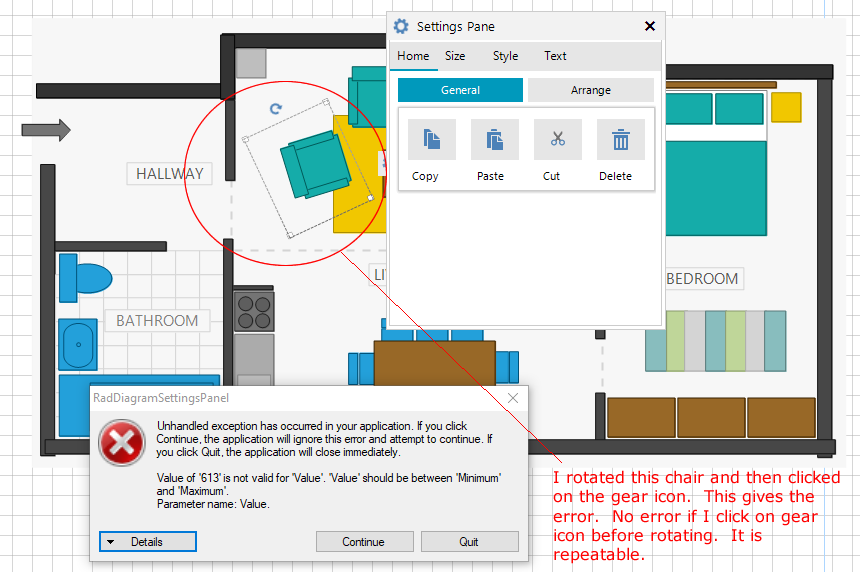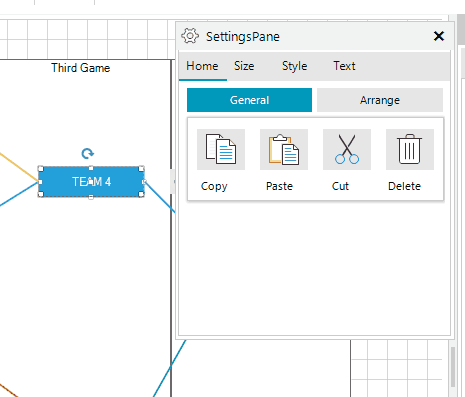To reproduce: radDiagram1.SelectedItem = radDiagram1.Shapes[2]; Workaround: radDiagram1.Shapes[2].IsSelected = true;
To reproduce:
- Add shape to the diagram.
- Select the shape.
- Press and hold Ctrl, then press one of the arrow keys.
- The shape is not moved.
Workaround:
private void RadDiagram1_KeyDown(object sender, KeyEventArgs e)
{
// Ctrl should be pressed as well.
if (e.KeyCode == Keys.Left)
{
var shape = radDiagram1.SelectedItem as RadDiagramShape;
if (shape != null)
{
shape.Position = new Telerik.Windows.Diagrams.Core.Point(shape.Position.X - 10, shape.Position.Y);
}
}
}
To reproduce:
public Form1()
{
InitializeComponent();
this.radDiagram1.SelectionMode = Telerik.Windows.Diagrams.Core.SelectionMode.None;
PopulateWithData();
}
private void PopulateWithData()
{
DataTable tasksTable = new DataTable("Tasks");
tasksTable.Columns.Add("Id");
tasksTable.Columns.Add("Text");
tasksTable.Columns.Add("Type");
tasksTable.Columns.Add("X");
tasksTable.Columns.Add("Y");
tasksTable.Columns.Add("Width");
tasksTable.Columns.Add("Height");
tasksTable.Rows.Add("Task1", "Task 1", "circle", 100, 300, 50, 50);
tasksTable.Rows.Add("Task2", "Task 2", "rectangle", 200, 100, 100, 100);
tasksTable.Rows.Add("Task3", "Task 3", "circle", 300, 300, 50, 50);
tasksTable.Rows.Add("Task4", "Task 4", "rectangle", 400, 100, 100, 100);
tasksTable.Rows.Add("Task5", "Task 5", "circle", 500, 300, 50, 50);
DataTable relationsTable = new DataTable("Relations");
relationsTable.Columns.Add("SourceTaskId");
relationsTable.Columns.Add("SourceConnector");
relationsTable.Columns.Add("TargetTaskId");
relationsTable.Columns.Add("TargetConnector");
relationsTable.Columns.Add("StartCapField");
relationsTable.Columns.Add("EndCapField");
relationsTable.Rows.Add("Task2", "Left", "Task1", "Auto", "Arrow5Filled", "Arrow1");
relationsTable.Rows.Add("Task2", "Auto", "Task3", "Auto", "Arrow4Filled", "Arrow1Filled");
relationsTable.Rows.Add("Task4", "Auto", "Task5", "Auto", "Arrow2Filled", "Arrow2");
DataSet ds = new DataSet();
ds.Tables.Add(tasksTable);
ds.Tables.Add(relationsTable);
this.radDiagram1.DataSource = ds;
this.radDiagram1.ConnectionDataMember = "Relations";
this.radDiagram1.ShapeDataMember = "Tasks";
this.radDiagram1.ShapeIdMember = "Id";
this.radDiagram1.ShapeTextMember = "Text";
this.radDiagram1.ShapeTypeMember = "Type";
this.radDiagram1.ShapeXMember = "X";
this.radDiagram1.ShapeYMember = "Y";
this.radDiagram1.ShapeWidthMember = "Width";
this.radDiagram1.ShapeHeightMember = "Height";
this.radDiagram1.ConnectionSourceShapeIdMember = "SourceTaskId";
this.radDiagram1.ConnectionTargetShapeIdMember = "TargetTaskId";
this.radDiagram1.ConnectionSourceCapTypeMember = "StartCapField";
this.radDiagram1.ConnectionTargetCapTypeMember = "EndCapField";
this.radDiagram1.ConnectionSourceConnectorMember = "SourceConnector";
this.radDiagram1.ConnectionTargetConnectorMember = "TargetConnector";
}
Workaround: after rebinding, clear the selection and set the SelectionMode to None:
PopulateWithData();
this.radDiagram1.SelectedItem = null;
this.radDiagram1.SelectionMode = Telerik.Windows.Diagrams.Core.SelectionMode.None;
To reproduce
- Click between the thumb and the button.
Workaround:
public class MyDiagramInputBehavior : DiagramInputBehavior
{
public MyDiagramInputBehavior(RadDiagramElement element) : base(element)
{
}
protected override bool IsScrollBar(RadElement element)
{
if (element != null && element is RadScrollBarElement)
{
return true;
}
return base.IsScrollBar(element);
}
}
To reproduce:
Bind using a binding source:
DataSet ds = new DataSet();
ds.Tables.Add(shapesTable);
ds.Tables.Add(connectionsTable);
BindingSource bindingSource1 = new BindingSource { DataSource = ds };
radDiagram1.DiagramElement.DataLayer.DataSource = bindingSource1;
Workaround:
Bind directly:
DataSet ds = new DataSet();
ds.Tables.Add(shapesTable);
ds.Tables.Add(connectionsTable);
radDiagram1.DiagramElement.DataLayer.DataSource = ds;
How to reproduce: check the attached video - unexpected-behavior.gif
To reproduce: - Add DiagramRibbonBar to a user control. - Try setting the AssociatedControl from the smart tag. - An error message will be shown. Workaround: Set it in code: radDiagramRibbonBar1.AssociatedDiagram = radDiagram1;
Use attached to reproduce.
Workaround:
private void RadDiagram1_ItemsChanged(object sender, Telerik.WinControls.UI.Diagrams.DiagramItemsChangedEventArgs e){ if (e.Action == System.Collections.Specialized.NotifyCollectionChangedAction.Add) { IEditableObject editableObject = ((RadDiagramShape)e.NewItems.First()).DataBoundItem as IEditableObject; if (editableObject != null) { editableObject.EndEdit(); } }}
Run the attached sample project, paste the path to the TestTemplates folder in the text box and click Start. You will notice the that the illustrated time in the labels gets bigger and bigger.
Workaround: this is not a complete solution but is reduces the load time:
radDiagram1.Clear();radDiagram1.DiagramElement.FindDescendant<Telerik.WinControls.UI.Diagrams.Primitives.BackgroundPageGrid>().FindDescendant<Telerik.WinControls.UI.Diagrams.Canvas>().Children.Clear();
radDiagram1.Clear();
radDiagram1.DiagramElement.FindDescendant<Telerik.WinControls.UI.Diagrams.Primitives.BackgroundPageGrid>().FindDescendant<Telerik.WinControls.UI.Diagrams.Canvas>().Children.Clear();
I was reviewing the control functionality with your WinForm Floor Plan demo, when I discovered a repeatable bug. If I select the chair to the left of the sofa (shown in screenshot below) and click the setup icon, it works fine. However, if I rotate the chair prior to clicking the setup icon, i get the error shown below. The error is repeatable.
***************************************************
BEGIN ERROR TEXT
***************************************************
See the end of this message for details on invoking
just-in-time (JIT) debugging instead of this dialog box.
************** Exception Text **************
System.ArgumentOutOfRangeException: Value of '613' is not valid for 'Value'. 'Value' should be between 'Minimum' and 'Maximum'.
Parameter name: Value
at Telerik.WinControls.UI.RadSpinElement.set_Value(Decimal value)
at Telerik.WinControls.UI.RadSpinEditor.set_Value(Decimal value)
at Telerik.WinControls.UI.RadDiagramSettingsPane.SetupControls()
at Telerik.WinControls.UI.RadDiagramSettingsPane.ShowPopup(Point location, RadDiagramElement diagramElement)
at Telerik.WinControls.UI.RadDiagramSettingsPane.Show(Point location, RadDiagramElement owner)
at Telerik.WinControls.UI.RadDiagramElement.additionalContent_Click(Object sender, EventArgs e)
at Telerik.WinControls.RadElement.OnClick(EventArgs e)
at Telerik.WinControls.UI.RadButtonItem.OnClick(EventArgs e)
at Telerik.WinControls.UI.RadButtonElement.OnClick(EventArgs e)
at Telerik.WinControls.RadElement.DoClick(EventArgs e)
at Telerik.WinControls.RadElement.RaiseBubbleEvent(RadElement sender, RoutedEventArgs args)
at Telerik.WinControls.RadItem.RaiseBubbleEvent(RadElement sender, RoutedEventArgs args)
at Telerik.WinControls.RadElement.RaiseRoutedEvent(RadElement sender, RoutedEventArgs args)
at Telerik.WinControls.RadElement.DoMouseUp(MouseEventArgs e)
at Telerik.WinControls.ComponentInputBehavior.OnMouseUp(MouseEventArgs e)
at Telerik.WinControls.RadControl.OnMouseUp(MouseEventArgs e)
at Telerik.WinControls.UI.RadDiagram.OnMouseUp(MouseEventArgs e)
at System.Windows.Forms.Control.WmMouseUp(Message& m, MouseButtons button, Int32 clicks)
at System.Windows.Forms.Control.WndProc(Message& m)
at System.Windows.Forms.ScrollableControl.WndProc(Message& m)
at Telerik.WinControls.RadControl.WndProc(Message& m)
at System.Windows.Forms.Control.ControlNativeWindow.OnMessage(Message& m)
at System.Windows.Forms.Control.ControlNativeWindow.WndProc(Message& m)
at System.Windows.Forms.NativeWindow.Callback(IntPtr hWnd, Int32 msg, IntPtr wparam, IntPtr lparam)
************** Loaded Assemblies **************
mscorlib
Assembly Version: 4.0.0.0
Win32 Version: 4.7.3740.0 built by: NET472REL1LAST_C
CodeBase: file:///C:/Windows/Microsoft.NET/Framework/v4.0.30319/mscorlib.dll
----------------------------------------
TelerikExamples
Assembly Version: 2019.3.1022.40
Win32 Version: 2019.3.1022.40
CodeBase: file:///E:/Program%20Files%20(x86)/Progress/Telerik%20UI%20for%20WinForms%20R3%202019/Examples/QuickStart/bin/TelerikExamples.exe
----------------------------------------
System.Windows.Forms
Assembly Version: 4.0.0.0
Win32 Version: 4.7.3690.0 built by: NET472REL1LAST_C
CodeBase: file:///C:/WINDOWS/Microsoft.Net/assembly/GAC_MSIL/System.Windows.Forms/v4.0_4.0.0.0__b77a5c561934e089/System.Windows.Forms.dll
----------------------------------------
System
Assembly Version: 4.0.0.0
Win32 Version: 4.7.3640.0 built by: NET472REL1LAST_C
CodeBase: file:///C:/WINDOWS/Microsoft.Net/assembly/GAC_MSIL/System/v4.0_4.0.0.0__b77a5c561934e089/System.dll
----------------------------------------
System.Drawing
Assembly Version: 4.0.0.0
Win32 Version: 4.7.3190.0 built by: NET472REL1LAST_C
CodeBase: file:///C:/WINDOWS/Microsoft.Net/assembly/GAC_MSIL/System.Drawing/v4.0_4.0.0.0__b03f5f7f11d50a3a/System.Drawing.dll
----------------------------------------
QuickStart
Assembly Version: 2019.3.1022.40
Win32 Version: 2019.3.1022.40
CodeBase: file:///C:/WINDOWS/Microsoft.Net/assembly/GAC_MSIL/QuickStart/v4.0_2019.3.1022.40__5bb2a467cbec794e/QuickStart.dll
----------------------------------------
Telerik.WinControls.UI
Assembly Version: 2019.3.1022.40
Win32 Version: 2019.3.1022.40
CodeBase: file:///C:/WINDOWS/Microsoft.Net/assembly/GAC_MSIL/Telerik.WinControls.UI/v4.0_2019.3.1022.40__5bb2a467cbec794e/Telerik.WinControls.UI.dll
----------------------------------------
System.Core
Assembly Version: 4.0.0.0
Win32 Version: 4.7.3760.0 built by: NET472REL1LAST_C
CodeBase: file:///C:/WINDOWS/Microsoft.Net/assembly/GAC_MSIL/System.Core/v4.0_4.0.0.0__b77a5c561934e089/System.Core.dll
----------------------------------------
Telerik.WinControls
Assembly Version: 2019.3.1022.40
Win32 Version: 2019.3.1022.40
CodeBase: file:///C:/WINDOWS/Microsoft.Net/assembly/GAC_MSIL/Telerik.WinControls/v4.0_2019.3.1022.40__5bb2a467cbec794e/Telerik.WinControls.dll
----------------------------------------
TelerikCommon
Assembly Version: 2019.3.1022.40
Win32 Version: 2019.3.1022.40
CodeBase: file:///C:/WINDOWS/Microsoft.Net/assembly/GAC_MSIL/TelerikCommon/v4.0_2019.3.1022.40__5bb2a467cbec794e/TelerikCommon.dll
----------------------------------------
System.Xml
Assembly Version: 4.0.0.0
Win32 Version: 4.7.3190.0 built by: NET472REL1LAST_C
CodeBase: file:///C:/WINDOWS/Microsoft.Net/assembly/GAC_MSIL/System.Xml/v4.0_4.0.0.0__b77a5c561934e089/System.Xml.dll
----------------------------------------
Telerik.WinControls.Themes.TelerikMetro
Assembly Version: 2019.3.1022.40
Win32 Version: 2019.3.1022.40
CodeBase: file:///C:/WINDOWS/Microsoft.Net/assembly/GAC_MSIL/Telerik.WinControls.Themes.TelerikMetro/v4.0_2019.3.1022.40__5bb2a467cbec794e/Telerik.WinControls.Themes.TelerikMetro.dll
----------------------------------------
System.Configuration
Assembly Version: 4.0.0.0
Win32 Version: 4.7.3630.0 built by: NET472REL1LAST_B
CodeBase: file:///C:/WINDOWS/Microsoft.Net/assembly/GAC_MSIL/System.Configuration/v4.0_4.0.0.0__b03f5f7f11d50a3a/System.Configuration.dll
----------------------------------------
Microsoft.GeneratedCode
Assembly Version: 1.0.0.0
Win32 Version: 4.7.3190.0 built by: NET472REL1LAST_C
CodeBase: file:///C:/WINDOWS/Microsoft.Net/assembly/GAC_MSIL/System.Xml/v4.0_4.0.0.0__b77a5c561934e089/System.Xml.dll
----------------------------------------
Telerik.WinControls.Themes.Fluent
Assembly Version: 2019.3.1022.40
Win32 Version: 2019.3.1022.40
CodeBase: file:///C:/WINDOWS/Microsoft.Net/assembly/GAC_MSIL/Telerik.WinControls.Themes.Fluent/v4.0_2019.3.1022.40__5bb2a467cbec794e/Telerik.WinControls.Themes.Fluent.dll
----------------------------------------
Telerik.WinControls.Themes.FluentDark
Assembly Version: 2019.3.1022.40
Win32 Version: 2019.3.1022.40
CodeBase: file:///C:/WINDOWS/Microsoft.Net/assembly/GAC_MSIL/Telerik.WinControls.Themes.FluentDark/v4.0_2019.3.1022.40__5bb2a467cbec794e/Telerik.WinControls.Themes.FluentDark.dll
----------------------------------------
RadControlSpy
Assembly Version: 2019.3.1022.40
Win32 Version: 2019.3.1022.40
CodeBase: file:///C:/WINDOWS/Microsoft.Net/assembly/GAC_MSIL/RadControlSpy/v4.0_2019.3.1022.40__5bb2a467cbec794e/RadControlSpy.dll
----------------------------------------
Telerik.WinControls.Themes.Aqua
Assembly Version: 2019.3.1022.40
Win32 Version: 2019.3.1022.40
CodeBase: file:///C:/WINDOWS/Microsoft.Net/assembly/GAC_MSIL/Telerik.WinControls.Themes.Aqua/v4.0_2019.3.1022.40__5bb2a467cbec794e/Telerik.WinControls.Themes.Aqua.dll
----------------------------------------
Telerik.WinControls.Themes.Breeze
Assembly Version: 2019.3.1022.40
Win32 Version: 2019.3.1022.40
CodeBase: file:///C:/WINDOWS/Microsoft.Net/assembly/GAC_MSIL/Telerik.WinControls.Themes.Breeze/v4.0_2019.3.1022.40__5bb2a467cbec794e/Telerik.WinControls.Themes.Breeze.dll
----------------------------------------
Telerik.WinControls.Themes.Desert
Assembly Version: 2019.3.1022.40
Win32 Version: 2019.3.1022.40
CodeBase: file:///C:/WINDOWS/Microsoft.Net/assembly/GAC_MSIL/Telerik.WinControls.Themes.Desert/v4.0_2019.3.1022.40__5bb2a467cbec794e/Telerik.WinControls.Themes.Desert.dll
----------------------------------------
Telerik.WinControls.Themes.HighContrastBlack
Assembly Version: 2019.3.1022.40
Win32 Version: 2019.3.1022.40
CodeBase: file:///C:/WINDOWS/Microsoft.Net/assembly/GAC_MSIL/Telerik.WinControls.Themes.HighContrastBlack/v4.0_2019.3.1022.40__5bb2a467cbec794e/Telerik.WinControls.Themes.HighContrastBlack.dll
----------------------------------------
Telerik.WinControls.Themes.Office2007Black
Assembly Version: 2019.3.1022.40
Win32 Version: 2019.3.1022.40
CodeBase: file:///C:/WINDOWS/Microsoft.Net/assembly/GAC_MSIL/Telerik.WinControls.Themes.Office2007Black/v4.0_2019.3.1022.40__5bb2a467cbec794e/Telerik.WinControls.Themes.Office2007Black.dll
----------------------------------------
Telerik.WinControls.Themes.Office2007Silver
Assembly Version: 2019.3.1022.40
Win32 Version: 2019.3.1022.40
CodeBase: file:///C:/WINDOWS/Microsoft.Net/assembly/GAC_MSIL/Telerik.WinControls.Themes.Office2007Silver/v4.0_2019.3.1022.40__5bb2a467cbec794e/Telerik.WinControls.Themes.Office2007Silver.dll
----------------------------------------
Telerik.WinControls.Themes.Office2010Black
Assembly Version: 2019.3.1022.40
Win32 Version: 2019.3.1022.40
CodeBase: file:///C:/WINDOWS/Microsoft.Net/assembly/GAC_MSIL/Telerik.WinControls.Themes.Office2010Black/v4.0_2019.3.1022.40__5bb2a467cbec794e/Telerik.WinControls.Themes.Office2010Black.dll
----------------------------------------
Telerik.WinControls.Themes.Office2010Silver
Assembly Version: 2019.3.1022.40
Win32 Version: 2019.3.1022.40
CodeBase: file:///C:/WINDOWS/Microsoft.Net/assembly/GAC_MSIL/Telerik.WinControls.Themes.Office2010Silver/v4.0_2019.3.1022.40__5bb2a467cbec794e/Telerik.WinControls.Themes.Office2010Silver.dll
----------------------------------------
Telerik.WinControls.Themes.Office2010Blue
Assembly Version: 2019.3.1022.40
Win32 Version: 2019.3.1022.40
CodeBase: file:///C:/WINDOWS/Microsoft.Net/assembly/GAC_MSIL/Telerik.WinControls.Themes.Office2010Blue/v4.0_2019.3.1022.40__5bb2a467cbec794e/Telerik.WinControls.Themes.Office2010Blue.dll
----------------------------------------
Telerik.WinControls.Themes.Office2013Dark
Assembly Version: 2019.3.1022.40
Win32 Version: 2019.3.1022.40
CodeBase: file:///C:/WINDOWS/Microsoft.Net/assembly/GAC_MSIL/Telerik.WinControls.Themes.Office2013Dark/v4.0_2019.3.1022.40__5bb2a467cbec794e/Telerik.WinControls.Themes.Office2013Dark.dll
----------------------------------------
Telerik.WinControls.Themes.Office2013Light
Assembly Version: 2019.3.1022.40
Win32 Version: 2019.3.1022.40
CodeBase: file:///C:/WINDOWS/Microsoft.Net/assembly/GAC_MSIL/Telerik.WinControls.Themes.Office2013Light/v4.0_2019.3.1022.40__5bb2a467cbec794e/Telerik.WinControls.Themes.Office2013Light.dll
----------------------------------------
Telerik.WinControls.Themes.TelerikMetroBlue
Assembly Version: 2019.3.1022.40
Win32 Version: 2019.3.1022.40
CodeBase: file:///C:/WINDOWS/Microsoft.Net/assembly/GAC_MSIL/Telerik.WinControls.Themes.TelerikMetroBlue/v4.0_2019.3.1022.40__5bb2a467cbec794e/Telerik.WinControls.Themes.TelerikMetroBlue.dll
----------------------------------------
Telerik.WinControls.Themes.TelerikMetroTouch
Assembly Version: 2019.3.1022.40
Win32 Version: 2019.3.1022.40
CodeBase: file:///C:/WINDOWS/Microsoft.Net/assembly/GAC_MSIL/Telerik.WinControls.Themes.TelerikMetroTouch/v4.0_2019.3.1022.40__5bb2a467cbec794e/Telerik.WinControls.Themes.TelerikMetroTouch.dll
----------------------------------------
Telerik.WinControls.Themes.VisualStudio2012Dark
Assembly Version: 2019.3.1022.40
Win32 Version: 2019.3.1022.40
CodeBase: file:///C:/WINDOWS/Microsoft.Net/assembly/GAC_MSIL/Telerik.WinControls.Themes.VisualStudio2012Dark/v4.0_2019.3.1022.40__5bb2a467cbec794e/Telerik.WinControls.Themes.VisualStudio2012Dark.dll
----------------------------------------
Telerik.WinControls.Themes.VisualStudio2012Light
Assembly Version: 2019.3.1022.40
Win32 Version: 2019.3.1022.40
CodeBase: file:///C:/WINDOWS/Microsoft.Net/assembly/GAC_MSIL/Telerik.WinControls.Themes.VisualStudio2012Light/v4.0_2019.3.1022.40__5bb2a467cbec794e/Telerik.WinControls.Themes.VisualStudio2012Light.dll
----------------------------------------
Telerik.WinControls.Themes.Windows7
Assembly Version: 2019.3.1022.40
Win32 Version: 2019.3.1022.40
CodeBase: file:///C:/WINDOWS/Microsoft.Net/assembly/GAC_MSIL/Telerik.WinControls.Themes.Windows7/v4.0_2019.3.1022.40__5bb2a467cbec794e/Telerik.WinControls.Themes.Windows7.dll
----------------------------------------
Telerik.WinControls.Themes.Windows8
Assembly Version: 2019.3.1022.40
Win32 Version: 2019.3.1022.40
CodeBase: file:///C:/WINDOWS/Microsoft.Net/assembly/GAC_MSIL/Telerik.WinControls.Themes.Windows8/v4.0_2019.3.1022.40__5bb2a467cbec794e/Telerik.WinControls.Themes.Windows8.dll
----------------------------------------
Telerik.WinControls.Themes.Material
Assembly Version: 2019.3.1022.40
Win32 Version: 2019.3.1022.40
CodeBase: file:///C:/WINDOWS/Microsoft.Net/assembly/GAC_MSIL/Telerik.WinControls.Themes.Material/v4.0_2019.3.1022.40__5bb2a467cbec794e/Telerik.WinControls.Themes.Material.dll
----------------------------------------
Telerik.WinControls.Themes.MaterialPink
Assembly Version: 2019.3.1022.40
Win32 Version: 2019.3.1022.40
CodeBase: file:///C:/WINDOWS/Microsoft.Net/assembly/GAC_MSIL/Telerik.WinControls.Themes.MaterialPink/v4.0_2019.3.1022.40__5bb2a467cbec794e/Telerik.WinControls.Themes.MaterialPink.dll
----------------------------------------
Telerik.WinControls.Themes.MaterialTeal
Assembly Version: 2019.3.1022.40
Win32 Version: 2019.3.1022.40
CodeBase: file:///C:/WINDOWS/Microsoft.Net/assembly/GAC_MSIL/Telerik.WinControls.Themes.MaterialTeal/v4.0_2019.3.1022.40__5bb2a467cbec794e/Telerik.WinControls.Themes.MaterialTeal.dll
----------------------------------------
Telerik.WinControls.Themes.MaterialBlueGrey
Assembly Version: 2019.3.1022.40
Win32 Version: 2019.3.1022.40
CodeBase: file:///C:/WINDOWS/Microsoft.Net/assembly/GAC_MSIL/Telerik.WinControls.Themes.MaterialBlueGrey/v4.0_2019.3.1022.40__5bb2a467cbec794e/Telerik.WinControls.Themes.MaterialBlueGrey.dll
----------------------------------------
Telerik.WinControls.Themes.Crystal
Assembly Version: 2019.3.1022.40
Win32 Version: 2019.3.1022.40
CodeBase: file:///C:/WINDOWS/Microsoft.Net/assembly/GAC_MSIL/Telerik.WinControls.Themes.Crystal/v4.0_2019.3.1022.40__5bb2a467cbec794e/Telerik.WinControls.Themes.Crystal.dll
----------------------------------------
Telerik.WinControls.Themes.CrystalDark
Assembly Version: 2019.3.1022.40
Win32 Version: 2019.3.1022.40
CodeBase: file:///C:/WINDOWS/Microsoft.Net/assembly/GAC_MSIL/Telerik.WinControls.Themes.CrystalDark/v4.0_2019.3.1022.40__5bb2a467cbec794e/Telerik.WinControls.Themes.CrystalDark.dll
----------------------------------------
System.Data
Assembly Version: 4.0.0.0
Win32 Version: 4.7.3710.0 built by: NET472REL1LAST_C
CodeBase: file:///C:/WINDOWS/Microsoft.Net/assembly/GAC_32/System.Data/v4.0_4.0.0.0__b77a5c561934e089/System.Data.dll
----------------------------------------
DiagramFirstLook
Assembly Version: 1.0.0.0
Win32 Version: 1.0.0.0
CodeBase: file:///E:/Program%20Files%20(x86)/Progress/Telerik%20UI%20for%20WinForms%20R3%202019/Examples/Diagram/DiagramFirstLook/bin/DiagramFirstLook.exe
----------------------------------------
Telerik.WinControls.RadDiagram
Assembly Version: 2019.3.1022.40
Win32 Version: 2019.3.1022.40
CodeBase: file:///C:/WINDOWS/Microsoft.Net/assembly/GAC_MSIL/Telerik.WinControls.RadDiagram/v4.0_2019.3.1022.40__5bb2a467cbec794e/Telerik.WinControls.RadDiagram.dll
----------------------------------------
Telerik.WinControls.RadDock
Assembly Version: 2019.3.1022.40
Win32 Version: 2019.3.1022.40
CodeBase: file:///C:/WINDOWS/Microsoft.Net/assembly/GAC_MSIL/Telerik.WinControls.RadDock/v4.0_2019.3.1022.40__5bb2a467cbec794e/Telerik.WinControls.RadDock.dll
----------------------------------------
System.Xml.Linq
Assembly Version: 4.0.0.0
Win32 Version: 4.7.3190.0 built by: NET472REL1LAST_C
CodeBase: file:///C:/WINDOWS/Microsoft.Net/assembly/GAC_MSIL/System.Xml.Linq/v4.0_4.0.0.0__b77a5c561934e089/System.Xml.Linq.dll
----------------------------------------
************** JIT Debugging **************
To enable just-in-time (JIT) debugging, the .config file for this
application or computer (machine.config) must have the
jitDebugging value set in the system.windows.forms section.
The application must also be compiled with debugging
enabled.
For example:
<configuration>
<system.windows.forms jitDebugging="true" />
</configuration>
When JIT debugging is enabled, any unhandled exception
will be sent to the JIT debugger registered on the computer
rather than be handled by this dialog box.
***************************************************
END ERROR TEXT
***************************************************
When I try to use PageOrientation enum, I receive this error:
Error CS0433 The type 'PageOrientation' exists in both 'Telerik.WinControls.RadDiagram, Version=2022.2.622.60, Culture=neutral, PublicKeyToken=5bb2a467cbec794e' and 'Telerik.WinControls.RichTextEditor, Version=2022.2.622.60, Culture=neutral, PublicKeyToken=5bb2a467cbec794e'
I looked into the source code and indeed found the same enum in the same namespace in both projects.
Steps to reproduce:
1. Open the Demo application and choose one of the diagram's examples.
2. Select one shape and rotate it at 180 rotation angle.
3. Change the width:
Expected: the connections and selection rectangle are properly adjusted according to the new size
Actual: the connections are not properly rendered and selection rectangle is also not updated