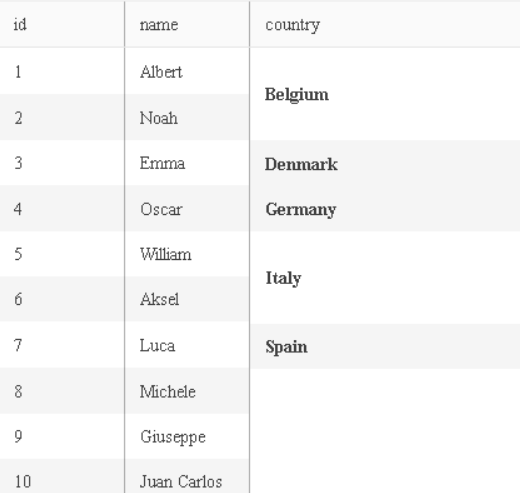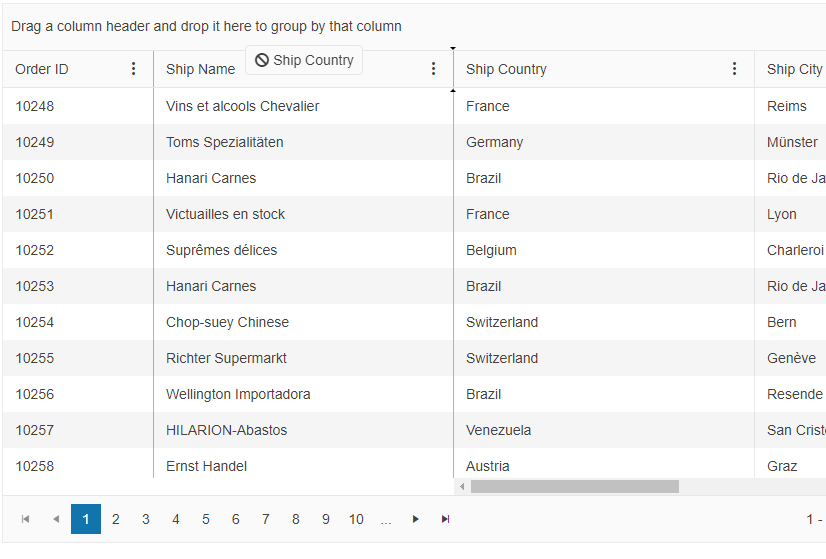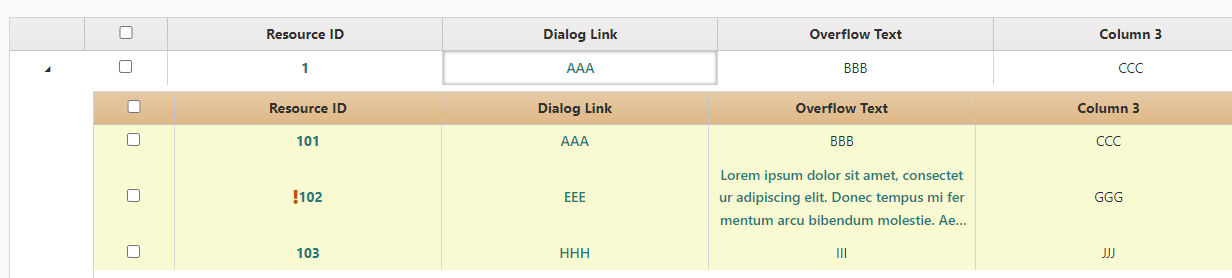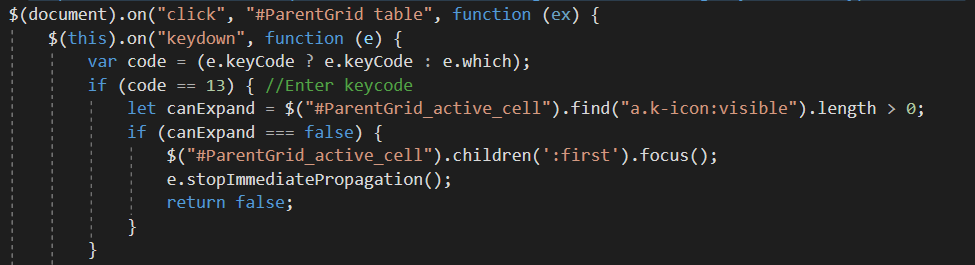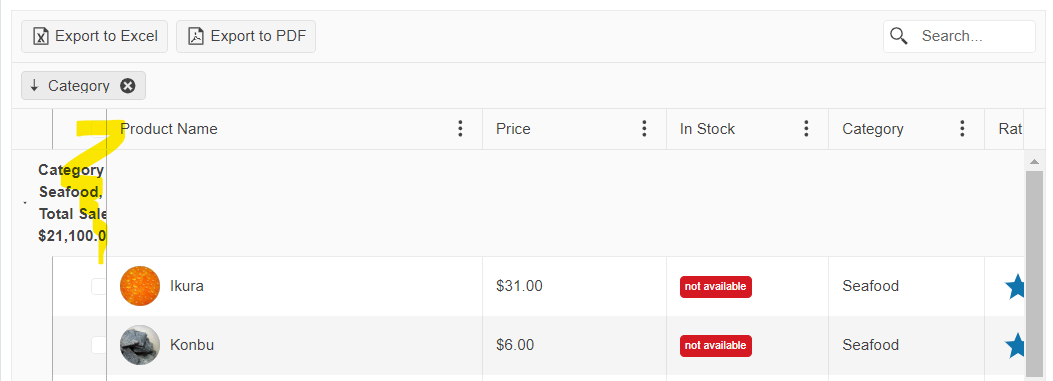Bug report
rowspan and locked columns misaligns rows in non-locked table
Reproduction of the problem
Dojo: https://dojo.telerik.com/BqAphtbF
Expected/desired behavior
Rows shall be aligned
Worakround
Define a dummy column
{
field: "country", width: 0
}Dojo: https://dojo.telerik.com/AeYBdQFO
TicketID: 1673441
Environment
jQuery: 3.4.1
Kendo UI version: 2024.4.1112
Browser: [all]
<div data-role="grid"
data-editable="true"
data-toolbar="['create', 'save']"
data-columns="columns"
data-bind="source: products}"></div>
var viewModel = kendo.observable({
products: ...
columns:[
{field:"id", width:50},
{field: "name", width:200}
...etc
]
});
Bug report
The first unlocked column cannot be dropped into the next locked column.
Reproduction of the problem
- Go to the following Progress Kendo UI Dojo.
- Start drag from the ShipCountry (the first unlocked column) column header.
- Drop to ShipName(locked column) column header.
Expected/desired behavior
ShipCountry should become a locked column and move to next to ShipName like how it worked in version 2021.3.914.
Environment
- Kendo UI version: 2022.2.802
- jQuery version: All Supported Versions
- Browser: All
The Kendo-UI Grid supports the concept of locked columns that are always on the left side of the screen (in a non-RTL-world) and do not scroll. This makes it necessary to split the underlying HTML-table into two parts (one is locked and one is not). Kendo-UI takes care of syncing the height of the rows between those two tables.
However, if there are empty cells in the locked part, this logic produces results that make the row grow larger (higher) than if there was content. This DOJO demonstrates the behaviour. Using the Browser's DEV-Tools, you can see that rows without content in column A are 37px high, while those with content are only 36px high.
I have a Kendo Grid that follows the Set Multi-Checkbox Filtering to Use contains instead of equalTo.
This works, I am able to filter the Grid on contains condition; but after filtering and opening the column filter again, the checkbox is not selected and shows unchecked.
I managed to fix the issue and persist the checkbox selection using the following approach:
columnMenuOpen: function(e){
if(e.sender.dataSource.filter()){
e.sender.dataSource.filter().filters.forEach(function(f){
if(f.field == "OrderID" || f.field == 'ShipCountry') {
var checkbox = e.container.find("input[value='"+f.value+"']");
if(checkbox[0] && !checkbox[0].checked){
e.container.find("input[value='"+f.value+"']").click()
}
}else if(f.filters[0].field == "OrderID" || f.filters[0].field == 'ShipCountry'){
var current = f.filters;
current.forEach(function(filter){
var checkbox2 = e.container.find("input[value='"+filter.value+"']");
if(checkbox2.length > 0 && !checkbox2[0].checked){
e.container.find("input[value='"+filter.value+"']").click()
}
})
}
})
}
},Demonstrated also in the Dojo linked here - https://dojo.telerik.com/MBDcImcj.
I would like to see the functionality built-in, so I don`t need to customize the Grid behavior in its columnMenuOpen/filterMenuopen event hanldlers
Regards
Enhancement
Include page size `All` to work for restoring options with setOptions()
Reproduction of the problem
Currently the `All` page size is not working correctly when filtering is applied/cleared
Dojo: https://dojo.telerik.com/hAenriDe
1. Set page size to `All`.2. Set a filter.
3. Save the state.
4. Load the state.
5. Set a new filter (Or clear the current one).
Environment
Kendo UI version: 2024.4.1112
jQuery version: All Supported Versions
Browser: all
Expose the ability to explicitly alter a given column's width upon exportation. Currently, such an implementation would require either a:
- Programmatical alteration to the column's width.
- CSS rule with ".k-pdf-export" prefix.
Possibility for the user created conditional formatting in the kendo grid. Column background color, text color, line background color, icon, etc, with user condition. There is an example https://jsfiddle.net/magomes/ptwbh0ec/11/, I didn´t work on the dialog layout, but that is the idea and maybe an initial solution.
Can you provide settings for the Grid keyboard navigation to selectively ignore specific keys like Enter or Tab?
I would like to use the built-in keyboard navigation as it behaves the way we want outside of one inconsistency.
Hi Team,
I would like to request a way to configure the Kendo UI Grid so if there are multiple footers from many groups, only one footer will show.
Thank you!
Let's say we have an grid with incell editing and navigation enabled. But also there may be some column which are readonly (non editable ). Currently when I press the tab from an editable cell it focus on non editable cell's ,which is no needed. I'll prefer to have a navigation which is stopping only at the editable cells when I press the tab. And also I would like to add new row when I press the tab form last editable cell in the last row.
When using Grid with virtual scrollbar there is no possibilty to go to sepecific row programaticly. Especially for row that are not yet loaded. I have managed to move the scrolbar using grid.virtualScrollable.verticalScrollbar.scrollTop(scrollRow[0].offsetTop + pageOffset * pageIndex); however the calcualtion of the location of the row is impossible when rows have dynamic height.
Bug report
When the Grid has media column configured and the browser is resized an error is thrown.
Reproduction of the problem
- Run the Dojo: https://dojo.telerik.com/UFuJacem
- Resize a column
- Resize the browser window
Current behavior
An error: Uncaught TypeError: Cannot read properties of undefined (reading 'contains') is thrown.
Expected/desired behavior
There should be no error in the browser cosole.
The issue is a regression starting with 2024.3.806
Environment
- Kendo UI version: 2024.3.806
- Browser: [all ]
Bug report
Using the Material Theme, inside the Grid's Checkbox filter, the input and span are misaligned.
Reproduction of the problem
- Go to this Progress Kendo UI Dojo based on Filter Multi Checkboxes Live Demo.
- Open the Product Name checkbox filter.
Current behavior
Expected/desired behavior
The input and span should be aligned.
Workaround
Apply the following CSS - Seen in this Dojo:
label.k-checkbox-label {
align-items: center;
}Environment
- Kendo UI version: 2024.3.1015
- jQuery version: All Supported Versions
- Browser: All
Bug report
When the first column in the Grid is hidden and the Grid is grouped, the hidden cells are focused when the user tries to navigate using the keyboard.
Reproduction of the problem
- Open the Dojo - https://dojo.telerik.com/TsDxOwAj
- Click on the 'store_name' header.
- Press the down arrow key twice -> focus frame disappears (the hidden cell on the left receives a focus state, but this is not visible).
- With the keyboard press the up arrow one time -> "Hidden column used for grouping: 1" cell is highlighted.
- With the keyboard press the up arrow, one more time, and -> focus disappears (actually, the hidden column cell on the top left corner receives the focus state, but this is not visible).
Current behavior
The hidden column receives the focus, thus the focus is hidden when the user navigates and the next cell is part of the hidden column.
Expected/desired behavior
The focus should not disappear when there are hidden columns.
The issue is a regression starting with Kendo version 2023.3.1010.
Environment
- Kendo UI version: 2024.3.806
- jQuery version: x.y
- Browser: [all ]
Bug report
When a groupHeaderTemplate is defined with HTML, and a groupHeaderColumnTemplate is defined, the groupHeaderTemplate will return the stringified version of the template.
Note: The groupHeaderTemplate is encoded only when a griupHeaderColumnTemplate is defined.
Reproduction of the problem
1.Go to Kendo UI Dojo.
Current behavior
The groupHeaderTemplate is rendered as a sanitized string
Expected/desired behavior
The groupHeaderTemplate is to be rendered as a Checkbox element and a string
This is a regression introduced with Kendo 2024.3.806
Environment
- Kendo UI version: 2024.3.806
- Browser: [all]
Bug report
When the filterable mode is enabled in the Grid and the user has to scroll to the needed column, then the Column Menu autocloses right after a column is selected or deselected in the column list in the ColumnMenu. The issue appears only with 'classic' mode.
Reproduction of the problem
Current behavior
The ColumnMenu immediately closes. The ColumnMenu does not close when it is used for the initially visible columns.
Expected/desired behavior
The ColumnMenu should not close. The behavior should be consistent for all the columns.
The issue is a regression starting with 2022 R1 (2022.1.119) release
Environment
- Kendo UI version: 2024.3.806
- Browser: [all ]
Bug report
When there is a frozen command column configured in the Grid and the user groups by a column, the frozen column is autoresized and has incorrect width.
Reproduction of the problem
- Open the Dojo - https://dojo.telerik.com/VexIXpkO.
- Group the Grid by a column, for example, 'ProductName'.
- Click the 'Edit' command button.
Current behavior
The frozen column is changing its width, it gets narrower. Thus, in some scenarios, the 'Cancel' button in the edited row may not be entirely visible.
Expected/desired behavior
The frozen column width should remain unchanged.
The issue is a regression starting width 2024.3.806
Environment
- Kendo UI version: 2024.3.1015
- Browser: [all ]
Bug report
Group column width incorrect after drag resize on a locked grid
Reproduction of the problem
Open the Dojo - https://dojo.telerik.com/WoBUSLOF
Resize any unlocked column on the right
Current behavior
The width of the locked column is incorrectly calculated
Expected/desired behavior
Group row text shall not be overlapped by the non-locked table
The issue is a regression starting with Kendo version 2024.3.806.
Environment
Kendo UI version: 2024.3.806
jQuery version: 3.4.1
Browser: [all ]
Have just tripped over an issue with grid checkboxes whereby they cannot be accessed via the keyboard.
To illustrate
- Run the following dojo
https://dojo.telerik.com/ojODosUL
- Select any checkbox then try tabbing to the next ... It doesn't happen.
If you look at the checkboxes using the browser's dev tools you will see the header and cell checkbox inputs have been assigned the attribute tabindex="-1" so it's no wonder they cannot by accessed.
This regression seems to have been introduced with version 2022.2.802
Looking at the release notes for this version I don't see any mention of this breaking change so it looks like its another bug which has been kicking around for a while which your QA accessibility testing hasn't picked up on.
Regards
Alan