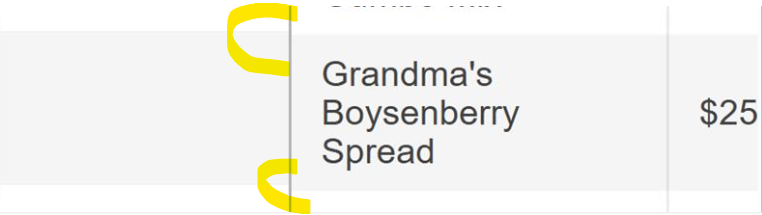Bug report
With a Virtual-scrolled navigatable Kendo UI Grid, if you initially scroll down a couple pages and click on a row, the selection is not correct and the position changes.
Reproduction of the problem
- Go to this Progress Kendo UI Dojo
- Scroll down
- Select a row
Current behavior
The position shifts upon selecting a row.
The changing event is not fired when selecting a row the first time.
Expected/desired behavior
The position should not shift, and the changing event should be fired upon every selection change.
The issue is a regression starting with the 2025.2.520 version.
Environment
- Kendo UI version: 2025.2.520
- Browser: [all ]
Bug report
Locked Rows wrong height calculation with line-height
td {
line-height: 1.1em;
}
A regression introduced in version 2025.1.211.
Reproduction of the problem
Dojo: https://dojo.telerik.com/AgrtkKSN
Environment
jQuery: 3.4.1
Kendo UI version: 2025.1.211 or newer
Browser: [all ]
Bug report
Grid in adaptive mode does not allow column resizing on mobile devices
Reproduction of the problem
adaptiveMode: "auto"Dojo: https://dojo.telerik.com/wrQNuNbR
Run on a mobile device and try to resize
Environment
jQuery: 2025.2.520
Kendo UI version: 2025.2.520
Browser: [all ]
Bug report
When a user clicks on a locked column header (for example for sorting), the focus unexpectedly shifts to the first unlocked column instead of remaining on the clicked header.
Reproduction of the problem
- Open the Dojo - https://dojo.telerik.com/bZUXgWQT.
- Click on the ID or Name header.
Current behavior
The visual/keyboard focus immediately moves to the first unlocked column. If the user clicks the second locked column, the focus shifts to the second unlocked column.
Expected/desired behavior
Clicking on a locked column should retain focus on that column, not move to another grid column.
Regression
The issue is a regression starting with 2022.3.913 version
Environment
- Kendo UI version: 2025.2.520
- Browser: [all ]
Bug report
In a Grid with filterable set to "row" and reorderable enabled, if you type something in the filter input and try selecting the text with the mouse, the column is getting dragged.
Regression introduced with 2025.2.520
Reproduction of the problem
- Open this Dojo example - https://dojo.telerik.com/rXwoFtKi/4
- Type something in the filter input, and try selecting the text using the mouse
Current behavior
The column is being dragged, preventing you from selecting the text by dragging the mouse over it
Expected/desired behavior
The column shouldn't be dragged.
Environment
- Ticket ID: 1693167
- Kendo UI version: 2025.2.702
- Browser: [all]
Bug report
When a date is selected in the Grid and the value is cleared using the filter method, the filterMenu keeps the value of the Date fields.
Reproduction of the problem
- Run the example - https://dojo.telerik.com/CAGgaXTX.
- Filter the last column for example using the date '8/30/1993 00:00 AM'.
- Click the 'Clear all' button above the grid.
- Click on the filter menu icon above the 'Birth Date' column.
Current behavior
The Grid is filtered and the filter is cleared correctly, but the value of the date remains in the filter menu.
Expected/desired behavior
When the Grid filter is cleared, the value of all inputs in the filter menu should be cleared as well.
Workaround
$('.k-filter-menu-container [data-role="datepicker"]').data('kendoDatePicker').value(null)
The issue is a regression starting with 2025.1.211.
Environment
- Kendo UI version: 2025.2.702
- Browser: [all ]
When the Grid has scrollable.virtual enabled and pdfExport.allPages set to true, the loader is actually displayed, but it gets hidden immediately when the next page is loaded for exporting. This leads to the loader appearing as not visible. https://dojo.telerik.com/QlIlIbTZ
I would like the progress bar functionality to be improved and to have built-in support for displaying a progress bar in the virtual Grid when exporting all pages
Description
Upon editing a Kendo UI Grid with inline editing with a hidden column, the Update/Save/Cancel buttons appear in the wrong placement.
Reproduction
- Go to this Progress Kendo UI Dojo
- Edit a row.
Current Behavior:
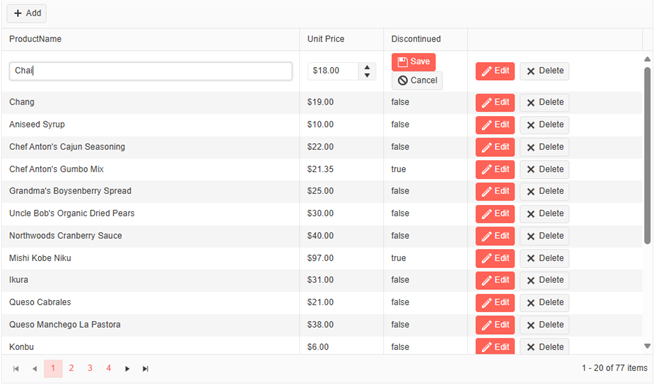
Expected Behaviour:
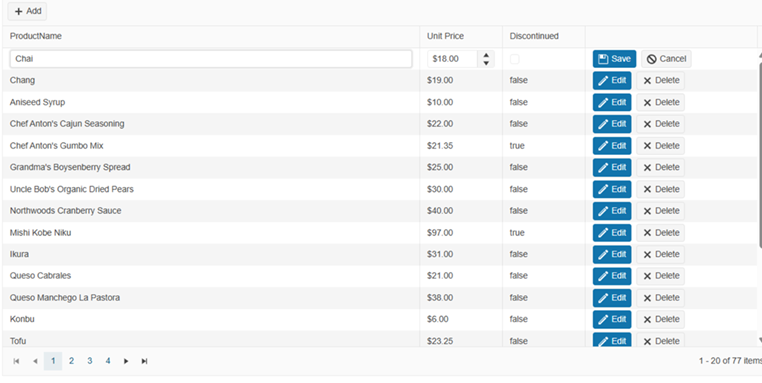
Environment
Kendo UI version: 2025.3.812
Browser: [all ]
Bug report
When using the Grid's GetSelectedData method with a selectable column, the method throws an error.
Reproduction of the problem
- Go to this Progress Kendo UI Dojo
- Select a row
- Click Get Select Data
Current behaviour:
The following error message occurs:
kendo.all.js:143633 Uncaught TypeError: Cannot read properties of undefined (reading 'selectedRanges')
Environment
Kendo UI version: 2025.3.812
Browser: [all ]
Bug report
Grid rows could not be properly selected on iPad
Reproduction of the problem
- Open the dojo on iPad - https://dojo.telerik.com/gWsPhtrv
- Try to select a row.
Current behavior
The rows could not be selected.
Expected/desired behavior
It should be possible to select a row in the Grid when it is loaded on iPad.
Used device for testing: iPad Pro iOS18.6
Environment
- Kendo UI version: 2025.3.812
- Browser: [all ]
Bug report
Calling the Grid's addRow method throws an error.
Regression introduced with version 2025.3.812
Reproduction of the problem
- Open the Dojo - https://dojo.telerik.com/bkGNMOMW/4
- Click the Add a new row button
Current behavior
An error is thrown after adding the first row
Expected/desired behavior
No errors should be thrown
Environment
- Kendo UI version: 2025.3.825
- Browser: [all ]
Bug report
When a Grid is set to readonly mode, but it is also navigatable, and the user clicks on a cell and presses Tab, the next cell enters editable mode.
Reproduction of the problem
- Open the Dojo - https://dojo.telerik.com/HXzAIqWR/3.
- Click in a cell and press
Tab.
Current behavior
The cell is editable.
Expected/desired behavior
When the Grid is in readonly mode, it should not be editable when navigating using the tab key.
Environment
- Kendo UI version: 2025.3.825
- Browser: [all ]
Bug report
When the editable option is disabled in the navigatable Grid and the user presses the 'Delete' button, the row is removed.
Reproduction of the problem
- Open the Dojo - https://dojo.telerik.com/xxZzRUbx
- Click on a cell or navigate to a cell and press the 'Delete' button on the keyboard.
Current behavior
The row is removed, although the Grid is not editable.
Expected/desired behavior
The rows should not be removed in the non-editable Grid.
Environment
- Kendo UI version: 2025.3.825
- Browser: [all ]
Bug report
When using column virtualization in Kendo Grid, the save event returns an incorrect field name. After scrolling to virtualized columns, editing a cell displays the value from a different column.
Reproduction of the problem
- Open the Dojo - https://dojo.telerik.com/ulIlbauD
- Scroll and edit one of the columns, for example, edit a cell in column 'Field50'.
- Edit the value and click outside the cell to save
Current behavior
An incorrect value is displayed in the cell:

The field in the save event is not correct; instead, Field48 is logged.
Expected/desired behavior
The correct field should be edited and returned in the save event when editing a Grid with virtual columns.
Environment
- Kendo UI version: 2025.4.1111
- Browser: [all ]
I am trying to change the menu option for a column from false to true and others from true to false when a user selects an item from a dropdown. This isn't working. I'm using getOptions(), changing the menu setting in each column, and then setOptions(options) to set it.
Here is a dojo showing an example. In the example, firstName and lastName are initially hidden. I simulate a user choosing last name from some sort of selector (like a dropdown box). The code should then hide both name columns and unhide the lastName column. Instead it hides both name columns.
It seems to have something to do with setting any of the name columns to hidden on initialization. If I remove this from the column settings on initialization though it only works once and when I choose a different option from the dropdown (dropdown is simulated in the dojo so you can't try this but trust me) it breaks.
<html>
<head>
<meta charset="utf-8">
<title>Untitled</title>
<link rel="stylesheet" href="https://kendo.cdn.telerik.com/2022.1.412/styles/kendo.common.min.css">
<link rel="stylesheet" href="https://kendo.cdn.telerik.com/2022.1.412/styles/kendo.rtl.min.css">
<link rel="stylesheet" href="https://kendo.cdn.telerik.com/2022.1.412/styles/kendo.default.min.css">
<link rel="stylesheet" href="https://kendo.cdn.telerik.com/2021.2.511/styles/kendo.mobile.all.min.css">
<script src="https://code.jquery.com/jquery-1.12.3.min.js"></script>
<script src="https://kendo.cdn.telerik.com/2021.2.511/js/angular.min.js"></script>
<script src="https://kendo.cdn.telerik.com/2021.2.511/js/jszip.min.js"></script>
<script src="https://kendo.cdn.telerik.com/2021.2.511/js/kendo.all.min.js"></script></head>
<body>
<div id="myGrid"></div>
<script>
let tableRows = [
{
ID: 1,
FirstName: "John",
LastName: "Smith",
Age: 21
},
{
ID: 2,
FirstName: "Jenny",
LastName: "Jones",
Age: 18
},
{
ID: 3,
FirstName: "Greg",
LastName: "Adams",
Age: 23
}
];
let tableColumns = [
{
title: "Employee ID",
field: "ID",
width: 100,
locked: true,
menu: false
},
{
title: "First Name",
field: "FirstName",
width: 150,
hidden: true,
attributes: { "class": "name" },
},
{
title: "Last Name",
field: "LastName",
hidden: true,
width: 150,
attributes: { "class": "name", "data-position": "last name" },
},
{
title: "Age",
field: "Age",
width: 100
}
];
var grid = $(`#myGrid`).kendoGrid({
dataSource: {
data: tableRows,
schema: {
model: {
id: "ID",
fields: { ID: {type: "number"}}
}
}
},
dataBound: function (e) {
if (e.sender.dataSource.view().length == 0) {
var colspan = e.sender.thead.find("th").length;
//insert empty row with colspan equal to the table header th count
var emptyRow = "<tr><td colspan='" + colspan + "'></td></tr>";
e.sender.tbody.html(emptyRow);
e.sender.table.width(800);
}
},
columns: tableColumns,
columnMenu: true,
sortable: true,
pageable: false
}).data("kendoGrid");
let options = grid.getOptions();
let columns = grid.columns;
let nameColumns = $(".name");
let lastNameColumn = $("[data-position='last name']");
let lockedColumnCount = 0;
for (var i = 0; i < columns.length; i++) {
if (columns[i].locked) {
lockedColumnCount++;
}
}
$.each(nameColumns, function (index, element) {
let elementIndex = $(element).index() + lockedColumnCount;
//kendoGrids[tableId].showColumn(elementIndex);
options.columns[elementIndex].menu = false;
options.columns[elementIndex].hidden = true;
});
// Let's pretend Last Name was chosen from a select box part of name to show.
$.each(lastNameColumn, function (index, element) {
let elementIndex = $(element).index() + lockedColumnCount;
options.columns[elementIndex].menu = true;
options.columns[elementIndex].hidden = false;
//kendoGrids[tableId].showColumn(elementIndex);
});
console.log(options);
grid.options = options;
grid.setOptions(options);
</script>
</body>
</html>