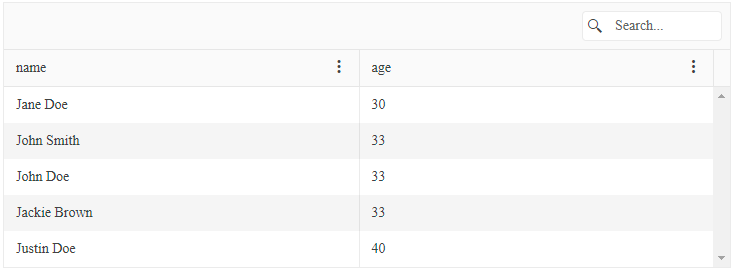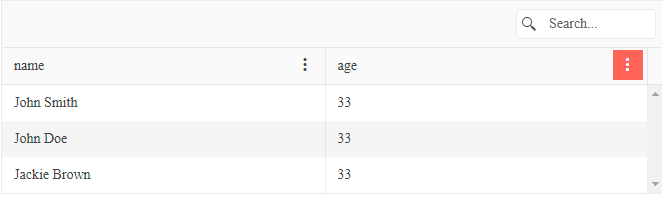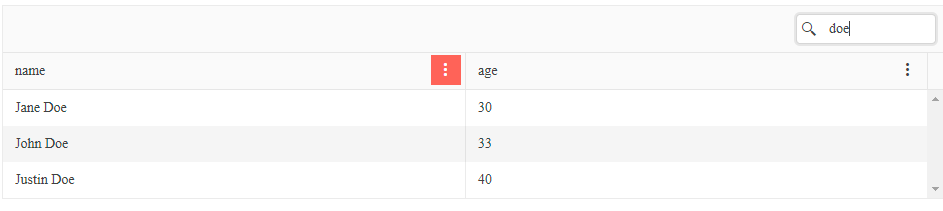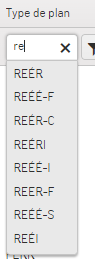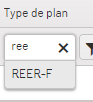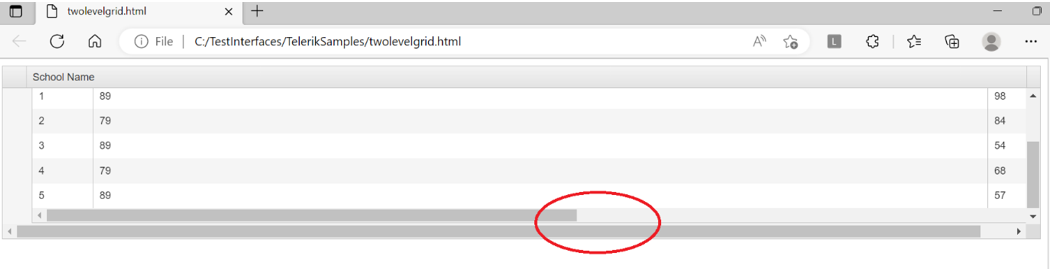Description:
Users who rely on high contrast Aquatic/ Desert mode will be affected here as they will face difficulty in knowing which control is focused right now.
Environment (OS, Application):
Test Environment:
Microsoft Edge : Version 105.0.1343.25 (Official build) (64-bit)
OS version (OS Build 22000.856)
URL: https://docs.telerik.com/kendo-ui/api/javascript/ui/grid/configuration/filterable.messages
Pre-Requisites (if any):
1. Go to system settings.
2. Navigate to 'Accessibility' and activate it.
3. Navigate to 'Contrast theme' and activate it.
4. Select 'Desert/Aquatic' High Contrast theme in the combo box.
Repro Steps:
1. Open given URL in Edge.
2. Kendo UI for jQuery "filterable.messages" page will be open.
3. Go to preview button and activate it.
4. Turn on High contrast theme.
5. Navigate to filters and activate it. Expand 'Show items with value that:' drop drown of filters.
5. Navigate over drop drown and Observe the issue.
Actual Results:
User is not able to recognize, which list item is focused or selected in 'Show items with value that:' drop drown of filters in high contrast Aquatic/ Desert mode.
Expected Results:
A proper rectangular colorful boundary should be defined which indicates the currently selected/focused list item under the Show items with value that:' accordingly in high contrast Aquatic/ Desert mode.
Additional notes:
The same issue can be observed throughout the page where a similar dropdown appears.
Description:
If screen reader is not announcing the role as button for Grid pagination controls then users will confuse and not able to utilize the control properly.
Environment (OS, Application):
Test Environment:
OS version (OS Build 22000.856)
Microsoft Edge : Version 105.0.1343.25 (Official build) (64-bit)
URL: https://docs.telerik.com/kendo-ui/api/javascript/ui/grid/configuration/pageable
AT (include version number):
Narrator
Repro Steps:
1. Open given URL in Microsoft Edge .
2. "pageable - API Reference - Kendo UI Grid | Kendo UI for jQuery" page will open.
3. Turn on Narrator.
4. Navigate to the Grid pagination buttons using keyboard.
5. Verify that screen reader is announcing role as button or not.
Actual Results:
The pagination buttons at the bottom of grids have their role defined as link.
Expected Results:
The pagination buttons at the bottom of grids should have their role defined as a button, not link.
Additional notes:
This issue is present on any page grid pagination is used, so should address it globally
Hi,
We have a grid with virtual scroll enabled.
When double-clicking on the first 15 rows resize handles, it behaves correctly, i.e it automatically fits the columns size to max row width.
The problem occurs now when we begin scrolling horizontally the grid : starting to the 16th column (red backgrounded) resize handle double click action behaves weirdly. Sometimes it fires a scroll event without doing else, sometimes it resizes the column but in the wrong way by reducing width.
Check this JsFiddle to reproduce the problem. Problematic column are red backgrounded.
Description:
Screen reader dependent user will be impacted if blank column headers are defined on the table. They get no information about that column.
Test environment:
Microsoft Edge Version 105.0.1343.33 (Official build) (64-bit)
OS version (OS Build 22000.856)
URL: https://demos.telerik.com/kendo-ui/grid/aggregates?_ga=2.128136910.351146969.1663006247-1325185890.1643853544
Repro Steps:
1. Open the given URL in Edge .
2. Enable Narrator using 'Ctrl+ Win + Enter' key.
3. Navigate to the table present Aggregate page. And navigate to the column headers.
4. Observe whether Blank column header is defined on the table or not.
Actual Result:
Blank column header should not be defined on the table present on Aggregates page.
The narrator only reads its position.
Expected Result:
Appropriate name should be defined for the blank column header is defined on the table present on Aggregates page.
The narrator should also announce the same.
Additional Notes:
Same issue is observed on similar tables defined on the page.
Hello!
dataSource.query causes Javascript Error "Cannot read properties of undefined (reading 'length')"
just only in the new 2022.3.913 Version
see Kendo UI Snippet | Kendo UI Dojo (telerik.com)
Regards
Andreas
Hello
Today I noticed a bug in the GRID control.
If it applies formatting so as not to wrap the line.
Then the standard export to PDF incorrectly shows these lines too long.
I have modified this example
https://dojo.telerik.com/@p.korczak@info-kor.pl/aNOvOYIP
by adding a line
toolbar: [{name: "excel"}, {name: "pdf"}],
and see those lines where the description is too long
Paweł
On a grid with the pager refresh button enabled, when the refresh button is clicked, it stays in the highlighted/selected animation state. Only clicking off the button and somewhere else on the page restores the button to its initial visual state.
Grid pager refresh button stuck highlighted | Kendo UI Dojo (telerik.com)
Since 2021.R3; prior versions do not animate the button on click thus do not exhibit this.
Tested in Chrome/Edge.
Hello,
With a grid configured with the Search, if a search is carried out with pre-existing filters on non-searchable columns, the pre-filtered columns are cleared in the search result.
Consider a basic grid as per the following Dojo:
https://dojo.telerik.com/axuFURen
It is configured to search on one column - name.
I can filter on the age, to show those aged 33
With the age filter applied, I then want to search that dataset, so I enter a value in the search control.
The result is that I only get the data filtered on the search input - the age filter has been cleared.
Summary
The search control should be configurable to either combine or ignore other filters.
hi,
when filtering a column in a grid, when we type some text it searches for that text but when the column contains accented characters, we need to specify the accented character or else it will only search for normal characters.
Column with a mix of accented and normal characters values (subset)
REÉR
REÉÉ-F
REER-F
when typing re, I get all the above but if I type ree, I only get REER-F, I would like to get all 3 since E and É are the same search wise.
when typing re
when typing ree
When using Grid custom editor, the Kendo Editable adds data-binding for the value for both the hidden and the visible inputs of the ComboBox. This results in a field named [propertyName]_input to appear in the item model after it has been edited.
The way this happens is a bit inconsistent and depends on setup, but in the linked dojo, using tab after editing causes this to happen, but in our applications pressing enter and sometimes even clicking off the editor causes this issue.
Reproduction of the problem
- Go to the following Dojo sample; https://dojo.telerik.com/OfiCoyog
- Edit the category column and wait for the combobox.
- Type free text, without selecting a value;
- Press tab - the value won't be updated. Also, if you look at the Item, it will have a Category_input field, that has been added, while editing;
See here for the original bug. https://github.com/telerik/kendo-ui-core/issues/3427#issue-244359311
https://demos.telerik.com/kendo-ui/grid/editing-inline
Inspect the first row and the tr element has role=row and aria-rowindex attributes.
Edit the row and then press the Cancel button and then reinspect and the attributes are now missing.
We are using the columns.filterable.ui to initialize a kendoTextArea, if we write something and use the enter key to filter the value is ignored.
Example:
Bug report
Reproduction of the problem
Open: https://demos.telerik.com/kendo-ui/grid/frozen-columns
Make sure to "Request Desktop Website" with Safari (it works fine in Mobile Mode)
Then try scrolling vertically in the grid particularly first dragging the frozen columns and then dragging the non-frozen columns
Environment
Kendo UI version: 2022.3.1109
jQuery version: All Supported Versions
Browser: Firefox 108.0
Bug report
Sticky Column misalign on scroll with Safari IOS in Desktop Mode
Reproduction of the problem
Open: https://demos.telerik.com/kendo-ui/grid/sticky-columns
Make sure to "Request Desktop Website" with Safari (it works fine in Mobile Mode)
Then try scrolling vertically in the grid particularly first dragging the frozen columns and then dragging the non-frozen columns
Environment
Kendo UI version: 2022.3.1109
jQuery version: All Supported Versions
Browser: Firefox 108.0
Bug report
When the exportSelectedToExcel is used the field name is exported in the Excel file instead of the configured title.
Reproduction of the problem
- Open the Dojo.
- Select a cell or a row and click the 'Select and export' button.
Current behavior
The selected cell/row is exported to Excel, but the header contains the field name, instead of the configured column title.
Expected/desired behavior
The exported header should be the same as the configured column title (this is the behavior when the file is exported using the 'Export to Excel' from the Grid`s toolbar).
The issue is a regression since Kendo version 2022 R3 (2022.3.913)
Environment
- Kendo UI version: 2023.1.117
- Browser: [all ]
Bug report
Setting the columns.selectable to true does not override the selectable.mode when set to "single".
Reproduction of the problem
- Run this dojo
- Click on the header checkbox.
Current behavior
Only the checkbox in the first row is checked.
Expected/desired behavior
All the checkboxes on the page are checked
Environment
- Kendo UI version: 2023.1.117
- jQuery version: x.y
- Browser: [all]
Bug report
Navigatable Grid with hierarchy moves focus to the top parent row On click of horizontal scroll bar in child grid
Reproduction of the problem
Open the Dojo: https://dojo.telerik.com/OJAYoCak
- Expand the first parent row or second parent row to render the child records.
- Navigate the child rows downwards using vertical scroll and click the Horizontal scroll area of the inner grid (Red Rounded area).
- Control Focus immediately shifts to the top row and the user can’t use horizontal scroll to view the columns in the child grid.
Also, if the user initially clicks on any cell in the School Name column focus is moved.
Environment
Kendo UI version: [all]
Browser: [all]
Bug report
The popup of the filter does not contains all items after selecting the timepicker.
Reproduction of the problem
- Open the Filter Demo
- Open the filter popup for the Birth Date.
- Click on the 'clock' icon to display time.
Current behavior
The filter popup is closed. After the filter is opened again it displays only times. The filter popup should be closed and opened again to be rendered as expected.
Expected/desired behavior
After selecting the TimePicker the filter popup should not close, should display times.
The issue is a regression starting with 2023 R1 SP1 (2023.1.314)
Environment
- Kendo UI version: 2023.1.314
- Browser: [all ]
Describe the bug
Text overlaps on selected non-altering rows upon scrolling in Grid with sticky columns with version 2023.1.314
To reproduce
Dojo: https://dojo.telerik.com/eXeMAZOM
Select a non-altering row
Scroll to the right
Affected package (please remove the unneeded items)
theme-default
theme-bootstrap
theme-material
theme-tasks
Affected suites (please remove the unneeded items)
Kendo UI for jQuery
Telerik UI for MVC
Telerik UI for Core
Affected browsers (please remove the unneeded items)
All
Build system information (please remove the unneeded items)
Not Applicable
Hi Guys,
Have just tripped over another regression in the 2023.1.314 release whereby resizing of a locked column also effects the sizing of any prior columns.
Reproduction of the problem
Open the Grid Frozen Column Demo
Decrease the size of the 'Ship Name' column
Current behaviour
As the width of column header decreases you hit a point where the width of the related data cells stop decreasing but the width of the data cells in previous columns start to decrease causing column misalignment. See attached screenshot.
Expected behaviour
Only the selected column should resize and previous columns should remain fixed.
Regards
Alan