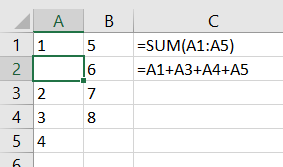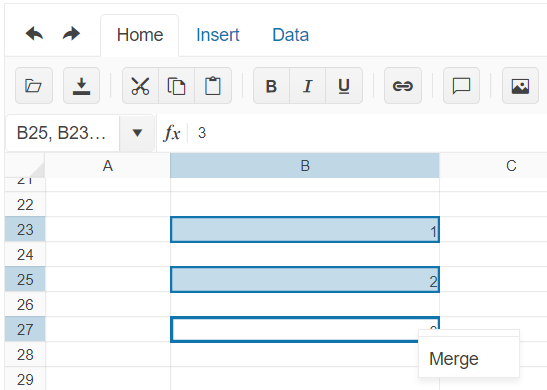Other spreadsheet applications (Excel and Google Sheets, to name two) offer the ability to insert individual cells into a sheet without inserting a whole row/column. Most importantly, this feature updates cell references in formulas, which is not something that can be done with copy and paste.
For example, in the following spreadsheet (screenshot from Excel), I've right-clicked cell A2 and chosen "Insert" on the context menu. There is also a button on the ribbon that opens the same "Insert" dialog.
I want to shift the cells down, so I click OK in the dialog. Note that the formulas update accordingly: the sum range expands to A1:A5, while the individual cell references remap.
Can this feature please be added to Kendo spreadsheet? Otherwise, our clients will have to continue manually re-writing formulas after they copy/cut and paste to achieve a similiar-looking (but functionally different) result.
Thanks!
API Reference - https://docs.telerik.com/kendo-ui/api/javascript/spreadsheet/range/methods/bold
Response to the dropped question - https://www.telerik.com/forums/spreadsheet#oqgnX2WUgkamRHjKylHvlg
Currently, the sheets in the Spreadsheet component can be reordered. It will be a very useful feature if we can configure the component in a way this reordering can be disabled.
Thus the users won't be able to move the sheets' tabs.
In the Spreadsheet control for jQuery it is possible to set cells as read-only through the use of the Enable property.
However, on calling saveAsExcel() these cells are editable. This means as a developer it is then necessary to create both the spreadsheet JSON (for Kendo Spreadsheet) as well as another spreadsheet class to export to Excel.
Could you please map the Cell.Enable property to the setting of Excel cells as disabled/read-only. Thanks 👍
Working with numbers like 0.000001056 in a Spreadsheet that is bound to a dataSource, after saving the dataSource, the mentioned number will be converted to an exponential format.
The current feature request is about preventing the format changing after saving decimal numbers.
It will be very useful if we can use the Spreadsheet with dataSource binding but keep the decimal numbers as such, not converting them to exponential expressions.
Bug report
Excel file is corrupted when it is created with the kendo.ooxml.Workbook toDataURL method, using stringified sheet data:
let dataURL = new kendo.ooxml.Workbook(JSON.stringify(data)).toDataURL();
If the data is passed to the Workbook without stringifying it, this causes a circular reference error (check the console).
let dataURL = new kendo.ooxml.Workbook(data).toDataURL();
Reproduction of the problem
Dojo example.
- Click the "To Json" button above the Spreadsheet.
- Try to open the generated file in Excel.
Current behavior
The generated Excel file is corrupted
Expected/desired behavior
The generated Excel file is not corrupted
Environment
- Kendo UI version: 2020.2.617
- jQuery version: x.y
- Browser: [all]
Hi Team,
I'd like to request a way to manipulate a large amount of cell groups in the Kendo UI Spreadsheet without decreasing performance. For example, I'd like to be able to merge/unmerge and change font size to multiple specific cell groups. I understand changing multiple DOM elements at the same time can cause sluggishness, but maybe there's a way to reduce the time. Currently, it's taking a long time to completely load.
Thank you for investigating.
Bug report
Values that are copied from Spreadsheet are duplicated when pasted in Excel if before that the copied cells have been cut and pasted inside the Spreadsheet.
Reproduction of the problem
- Open this Dojo project
- Cut B3:C3
- Paste the copied content to A1:B1
- Copy A1:B2
- Paste to Excel
Current behavior
In Excel, the first row is duplicated and the pasted content contains 3 rows, while 2 rows are copied
Expected/desired behavior
The pasted in Excel content should contain 2 rows instead of 3
Environment
- Kendo UI version: 2020.3.1021
- jQuery version: x.y
- Browser: [all]
Hi Team,
I would like to request the Kendo UI Spreadsheet to be able to validate by Text Length instead of using custom validation. This would help with importing xlsx files which have text length validation.
Thank you!
Hi ,
we have a requirement to disable comment option on click of few cells (which are disabled) or to show a toastr message on click of comment that user can't add comment on specific cell. Do you have any such feature or event to track this requirement .
In Excel I can create a merged cell. For this example, I will merge A1:B1 and name the range MyCell. Next I name the single cell D5, and call it MyAnswer. I can enter the following formula into MyAnswer, =MyCell and Excel will return the result.
Using Telerik if I create the same layout I get a #Value or #Spill error because Telerik requires MyAnswer to be the same merge configuration as MyCell which creates a significant disadvantage in usability.
Can you please advise when this issue will be fixed in Telerik.
I have attached a screen recording of this not working in your Dojo named "Telerik merge cell reference not working when not same col.mov".
Thank you so much.
Hi Support Team,
When select multiple cells continuously and right click, it will have more options. But when select multiple cells without continuously and right click, there is only 1 option
Would like to have a feature to have more options when select multiple cells without continuously and right click and also to able to detect which cells are selected if multiple cells are selected without continuously.
Select multiple cells continuously: Select multiple cells without continuously:
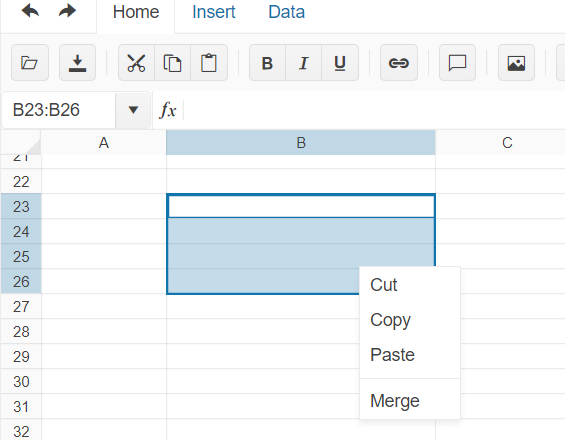
Hi Team,
I would like to request the Kendo UI Spreadsheet to have CSP support.
Thank you for the consideration!
[Edited]
Bug report
After pasting values from the Kendo UI Spreadsheet to Excel, making a change in Excel, and pasting the value back to a Kendo UI Spreadsheet, it pastes old information.
Reproduction of the problem
- Open the Kendo UI Spreadsheet Overview
- Copy Data C7:D8 from Kendo Spreadsheet
- Paste data to MS Excel (used: Microsoft 365 MSO version 2309)
- Edit values in MS Excel.
- Copy from MS Excel
- Paste new values to a Kendo UI Spreadsheet.
Expected/desired behavior
The new values are not pasted back to the Kendo UI Spreadsheet.
Environment
- Kendo UI version: 2023.3.1114
- jQuery version: All Supported Versions
- Browser: all
Hi Team,
I would like to request a way to include commas for the sheets.rows.cells.validation.from values.
For example:
- 1st
- 2nd
- Combine 1st, and 2nd
Instead of:
- 1st
- 2nd
- Combine 1st
- and 2nd
Additionally, it would be nice to be able to use another delimiter instead of commas.
Thank you!
Bug report
When trying to import an Excel document into the Kendo UI Spreadsheet with a missing/corrupt image reference, the file will not show.
Reproduction of the problem
- Import an XLSX file with a corrupted image into the Kendo UI Spreadsheet demo. (See ticket 1661911 for an example document)
Current behavior
The Kendo UI Spreadsheet fails to load the document.
Expected/desired behavior
The Kendo UI Spreadsheet should handle the error and load the Spreadsheet data without the image.
Environment
- Kendo UI version: 2024.3.806
- jQuery version: All Supported Versions
- Browser: all
Describe the bug
When a custom editor is defined and next to it there is a frozen column, the custom editor cannot be opened.
To reproduce
Steps to reproduce the behavior:
- Go to 'Dojo'
- Click in cell B1
- Try to open the calendar
Expected behavior
The calendar should be opened
Workaround
.k-spreadsheet .k-selection-wrapper .k-spreadsheet-editor-button.k-spreadsheet-last-column {
transform: translateX(-100%);
}
The issue is a regression starting with themes version 6.3.0
Affected package (please remove the unneeded items)
- theme-default
- theme-bootstrap
- theme-material
- theme-tasks
Affected suites (please remove the unneeded items)
- Kendo UI for jQuery
Affected browsers (please remove the unneeded items)
- All
The Spreadsheet widget is a good start, here are some additional ideas: 1) Ability to assign specific data columns to a spreadsheet column in DataSource data binding and format them. 2) Control tools that can be visible in the toolbar as well as add custom toolbar items/tabs 3) Enabled/Disable or Show/Hide tabs in tool bar. Alternatively, be able to add custom tabs and toolbar items as well. 4) Events! need more events. Cell selected, Range selected, column selected, etc... 5) Disable/Enable certain commands (such as Cut, Copy, Paste, Delete) based on #4 or other criteria. Useful if I do not want specific cell or column data copied or deleted.