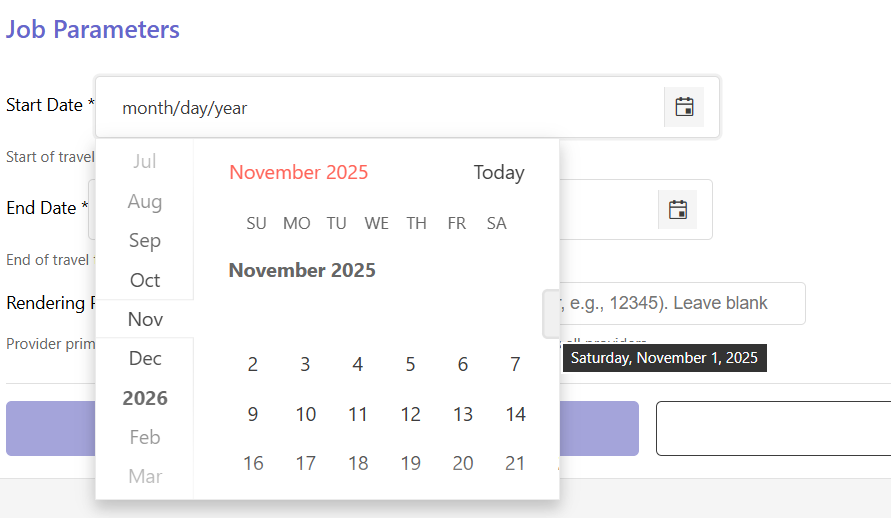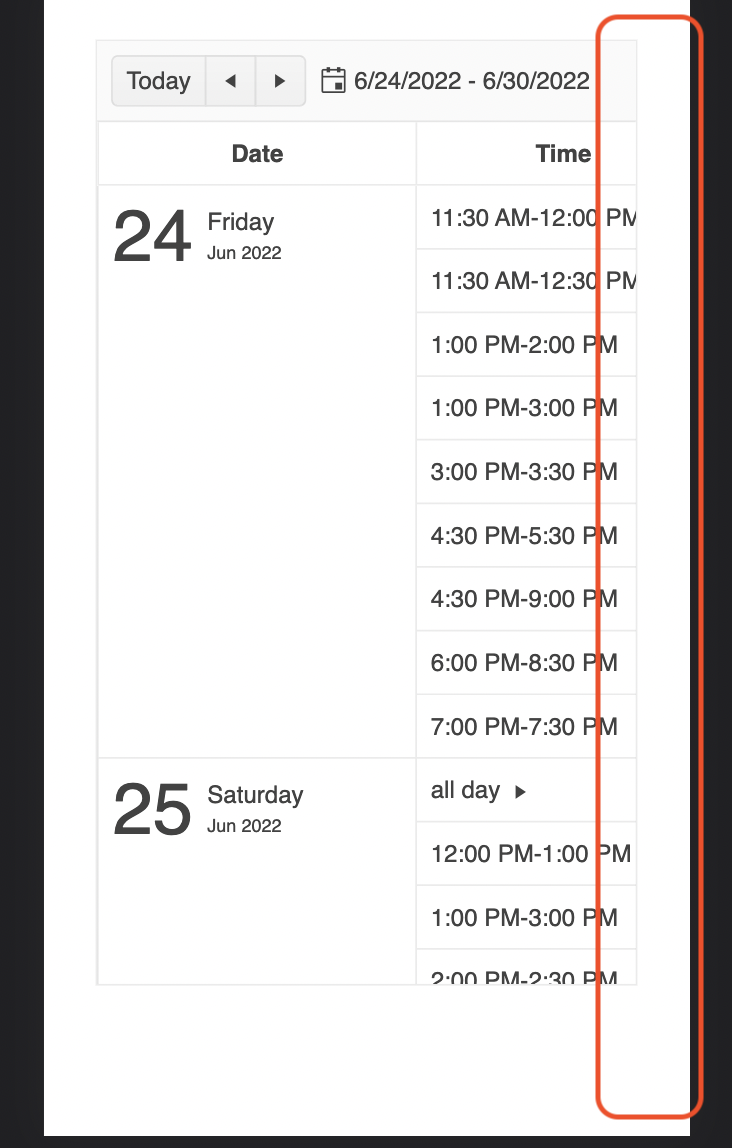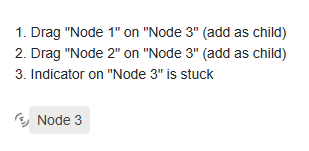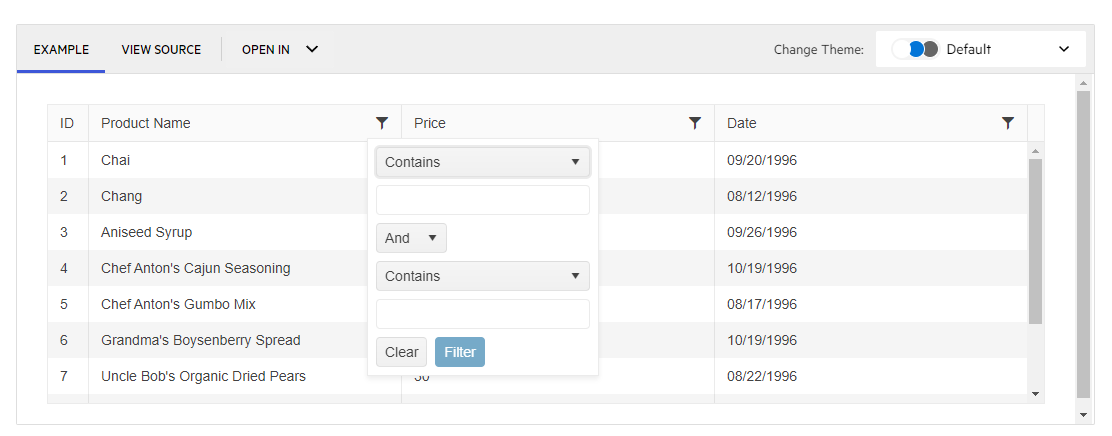The directive `kendoGridColumnChooserTool` does not work correctly when having columns which are grouped. See this example: https://stackblitz.com/edit/angular-r9duqpcn?file=src%2Fapp%2Fapp.component.ts
- It shows that 0 items are selected ("0 Selected items") - This is incorrect because all columns are selected by default. In the example above, I would expect it shows that 4 items are selected.
- When unselecting an item in the list (popup), it does not actually hide any column.
- When using directive `kendoGridToolbarTemplate` with `kendo-grid-column-chooser` component, it works as expected. I would expect that `kendoGridColumnChooserTool` directive would work (behave) exactly the same way.
import { Component } from '@angular/core';
import { FormsModule } from '@angular/forms';
import {
KENDO_GRID,
KENDO_GRID_EXCEL_EXPORT,
KENDO_GRID_PDF_EXPORT,
} from '@progress/kendo-angular-grid';
import { KENDO_TOOLBAR } from '@progress/kendo-angular-toolbar';
import { KENDO_LABELS } from '@progress/kendo-angular-label';
import { KENDO_INPUTS } from '@progress/kendo-angular-inputs';
import { KENDO_BUTTONS } from '@progress/kendo-angular-buttons';
import { Product } from './model';
import { products } from './products';
@Component({
selector: 'my-app',
standalone: true,
imports: [
FormsModule,
KENDO_GRID_EXCEL_EXPORT,
KENDO_GRID_PDF_EXPORT,
KENDO_GRID,
KENDO_BUTTONS,
KENDO_TOOLBAR,
KENDO_LABELS,
KENDO_INPUTS,
],
template: `
<kendo-grid
[kendoGridBinding]="products"
[pageSize]="5"
[pageable]="true"
[sortable]="{ mode: 'multiple' }"
[style.width.%]="gridWidth"
>
<ng-template kendoGridToolbarTemplate position="bottom">
<kendo-grid-column-chooser></kendo-grid-column-chooser>
</ng-template>
<kendo-toolbar overflow="scroll">
<kendo-toolbar-button kendoGridColumnChooserTool></kendo-toolbar-button>
</kendo-toolbar>
<kendo-grid-column-group title="TestA">
<kendo-grid-column
field="ProductName"
title="Product Name"
></kendo-grid-column>
</kendo-grid-column-group>
<kendo-grid-column-group title="TestB">
<kendo-grid-column
field="UnitPrice"
filter="numeric"
title="Price"
></kendo-grid-column>
<kendo-grid-column
field="Discontinued"
filter="boolean"
title="Discontinued"
></kendo-grid-column>
<kendo-grid-column
field="UnitsInStock"
filter="numeric"
title="Units In Stock"
></kendo-grid-column>
</kendo-grid-column-group>
</kendo-grid>
`,
styles: [
`
.example-info {
background: rgba(83, 146, 228, 0.1);
border-radius: 2px;
margin: 10px auto 10px auto;
padding: 15px;
border-left: 4px solid #5392e4;
font-size: 14px;
}
`,
],
})
export class AppComponent {
public gridWidth: number = 100;
public products: Product[] = products;
}
Hi ,
I want the kendoGridFocussable to apply the FocusableDirective on an anchor tag. This should allow the user to reach the anchor element using only the arrow keys without pressing Enter. (Example : Please, check out the following StackBlitz demo: https://stackblitz.com/edit/angular-rqqzam)
Regards,
Uzma
It might be a formatting issue on my end
Hello,
When I try to delete all grouping manually by setting an empty group array, datas are disappearing. The grid datas are empty but reappears if I set grouping again. Also I could see data if I scroll down but I can't see any if I haven't enough lines to do so.
In attachment you could find a demo based on the "Collapse All with Grouping" tutorial.
When the user wants to select a date, the filter closes up and the user is not able to select any date from the calendar.
The issue is happening on tablet device in portrait mode and we found out that it's happening on your documentation too. To reproduce the issue, please go to the "Angular Grid Filter Menu" in your documentation:
https://www.telerik.com/kendo-angular-ui/components/grid/filtering/filter-menu/
Please open the dev tools and set the browser on any tablet portrait size or use Galaxy Tab S4.
In your first example (Angular Grid Filter Menu), please click on the "Date" filter in the grid. When the popup opens up, please click on the calendar icon
of the date input field.
When the calendar shows up, try to select any date. You'll see that the filter closes up and the user is not able to select any date. Demo video attached for reference.
Please fix this bug as we support Samsung Galaxy tablet devices and we're using this feature in our project.
First of all, thank you for providing the state management feature. For me it's one of the most important features of a grid component.
But unfortunately it fails to restore the columns state. This is because each time a grid component and it's columns are instantiated, new IDs are created for the columns. When loading state the columns are identified by their IDs.
When a column is persisted with e.g. id 'k-grid-column-1' and the grid will be destroyed and re-created, then the new column ID is not identical with the old one. Thus restoring the column's state will fail.
Please have a look to this StackBlitz example: https://stackblitz.com/edit/angular-vauqyshn?file=src%2Fapp%2Fapp.component.ts
A possible workaround is to save also the column's field property and later use it to re-map the saved id to the new id.
A better solution may be to extend the GridColumnComponent with something like a "PersistenceKey" property, which will be used for identifying a column. A directive may also work. Otherwise generating non transient unique ids for the grid columns will also work.
Best regards,
Holger
Hello,
I tried to implement this new feature : https://www.telerik.com/kendo-angular-ui/components/grid/scroll-modes/virtual#controlling-the-expanded-state-of-all-root-level-groups
You can see in the demo that if you remove all grouping, the content is now limited to 50 lines instead of displaying the whole 1000.
I found a workaround by expanding all before removing the grouping but it is not very user friendly.
If you can patch it ASAP that would be great.
And thank you to finally have pushed this long awaited feature !
When setting the Checkbox component to disabled while the form is marked as touched, the k-invalid class is applied to the checkbox control.
That's because of the implementation of the isControlInvalid property:
public get isControlInvalid(): boolean {
return this.control && this.control.touched && !this.control.valid;
}
According to the Angular source code:
/**
* A control is `valid` when its `status` is `VALID`.
*
* @see {@link AbstractControl.status}
*
* @returns True if the control has passed all of its validation tests,
* false otherwise.
*/
get valid(): boolean;
So valid() returns false when `status` is DISABLED.
The `isControlInvalid`property should better implemented like this:
public get isControlInvalid(): boolean {
return this.control && this.control.touched && this.control.invalid;
}
Please check this Stackblitz: https://stackblitz.com/edit/angular-dznoe1xj?file=src%2Fapp%2Fapp.component.ts
I'd like to report that my issue linked in Duplicated item was not fixed:
Closed bug: https://feedback.telerik.com/kendo-angular-ui/1484071-scheduler-event-editor-recurrence-editor
My bug marked as duplicate: https://feedback.telerik.com/kendo-angular-ui/1657303-scheduler-some-events-are-incorrectly-duplicated-despite-the-rules-written-on-them
It can still be reproduced in new version 17.3.12
https://stackblitz.com/edit/angular-pusn73-en4gpcjt?file=src%2Fapp%2Fapp.component.ts
The event with recurreneRule that suggests that this event appears on each Tuesday till 20201014 is visible on Wednesday 14th.
Hello Support,
There is a feature request for this, but I see this as a bug. The Agenda view in the scheduler is advertised to work perfectly on mobile, but I would expect to see the event column one way or another. Now you can only see timeslots, which is not that useful. Can you fix it by making the event column available, maybe as part of the time as text or some other solution.
Ran this on StackBlitz
import { Component } from '@angular/core';
import {
LegendLabelsContentArgs,
SeriesClickEvent,
} from '@progress/kendo-angular-charts';
import { IntlService } from '@progress/kendo-angular-intl';
@Component({
selector: 'my-app',
template: `
<kendo-chart
(plotAreaClick)="onClick($event)"
[transitions]="false"
title="World Population by Broad Age Groups"
>
<kendo-chart-legend position="bottom"></kendo-chart-legend>
<kendo-chart-series>
<kendo-chart-series-item
type="donut"
[data]="pieData"
field="value"
categoryField="category"
explodeField="exploded"
[labels]="{ visible: true, content: labelContent }"
>
</kendo-chart-series-item>
</kendo-chart-series>
</kendo-chart>
`,
})
export class AppComponent {
public pieData: Array<{
category: string;
value: number;
exploded: boolean;
}> = [
{ category: '0-14', value: 0.2545, exploded: false },
{ category: '15-24', value: 0.1552, exploded: false },
{ category: '25-54', value: 0.4059, exploded: false },
{ category: '55-64', value: 0.0911, exploded: false },
{ category: '65+', value: 0.0933, exploded: false },
];
constructor(private intl: IntlService) {
this.labelContent = this.labelContent.bind(this);
}
public labelContent(args: LegendLabelsContentArgs): string {
return `${args.dataItem.category} years old: ${this.intl.formatNumber(
args.dataItem.value,
'p2'
)}`;
}
public onClick(event: any): void {
console.log('Click');
}
}
When the event is seriesClick, it works as expected, and if I change the type to bar, it works as expected, but when it's as shown as above, the onClick event isn't triggered.
As I have donuts/pies that might not have data in it, I needed to use plotAreaClick (which I have done for the bar charts)
Thanks,
Currently, it is not possible to enter a date that falls exactly on a Daylight Saving time.
Check the following example where it is not possible to enter 3 for the hours' section (it is also not possible to select 3 from the TimePicker popup):
https://stackblitz.com/edit/angular-nstdolh5-xfiws9nr
That behavior is expected as there is no such time in the Bulgarian time zone. Daylight saving time begins on 30 March 2025 03:00 when the time is moved 1 hour forward.
The demonstrated undesired behavior for the specific date will be reproducible only if the example is opened in the specified time zone. But the same behavior is valid for any other date that falls on Daylight Saving time in other time zones.
We should decide on what the expected behavior is for such cases. For example not allowing entering the value, displaying an error, auto-switching to the real hour (4 AM), etc.
Hello ,
Kindly Have issue with stacked bar when try to draw two items in chart with specified with as the below
<kendo-chart-series>
<kendo-chart-series-item type="bar" [stack]="{ type: '100%' }" [data]="[97]">
</kendo-chart-series-item>
<kendo-chart-series-item type="bar" [stack]="{ type: '100%' }" [data]="[7]">
</kendo-chart-series-item>
</kendo-chart-series>
Can Anyone help on that ?
The date range picker is not closing when tabbing through inputs when the picker is appended to the 'component'. It also seems that once the date range picker loses focus, it does not close by clicking anywhere else in the document until it regains focus again or the document loses focus.
I reproduced it in Stackblitz and attached a video. In the video there is a button after the date picker that logs to the console when it gains focus. Focus starts at the top of the document, start tabbing until the date range picker pops up, then continue tabbing through the date range picker until the button below the picker gains focus. As you can see the date range picker does not close. Here is the Stackblitz editor link to this: https://stackblitz.com/edit/kendo-daterange-bug?file=app/app.component.ts
Thanks!
Mitchell
Hi,
in a Treeview bound to flat data (probably does not matter), if I have 3 items, and I drop the first 2 in the last, the loading indicator is stuck.
Stackblitz repro: https://stackblitz.com/edit/angular-xiwrcwsx?file=src%2Fapp%2Fapp.component.ts
Can you please take a look at it?
Best regards,
Michael
If a table wraps to the next page on a PDF export, and a column has a rowspan extending to the next page, the rowspan column is not rendered on the following pages. This causes other columns to move left on the next page, so headers and cells do not match anymore.
StackBlitz sample: 6quahnzd (duplicated) - StackBlitz
I am using below piece of code inside <kendo-grid>. Here, I am using a dropdown and kendo excel export button inside toolbar. dropdown is in left and button is right aligned. Earlier, it was working till Kendo 18. When I upgraded to kendo 19, it stopped working.
Root Cause is kendo-dropdownlist contains an array button. When we click on button to expand dropdown, excel export button gets the focus and dropdown loses focus. When we click on dropdown button, 'k-focus' class is applied on 'excel-export'. Because of this, dropdown is not working.
Code:
<ng-template kendoGridToolbarTemplate>
<div class="toolbar-container" style="display: flex; align-items: center; gap: 16px; width: 100%;">
<!-- Dropdown Wrapper -->
<div style="flex-shrink: 0;">
<kendo-dropdownlist [data]="data"
[(ngModel)]="someField" [valuePrimitive]="true" (valueChange)="perform()"
[popupSettings]="{ appendTo: 'component' }" style="width: 175px;">
</kendo-dropdownlist>
</div>
<!-- Spacer to push button to right -->
<div style="flex-grow: 1;"></div>
<!-- Excel Export Button -->
<div style="flex-shrink: 0;">
<button type="button" kendoGridExcelCommand>Export</button>
</div>
</div>
</ng-template>
Describe the bug
The Kendo UI DropDownTree has several ARIA errors appearing according to the Axe DevTools.
To Reproduce
Steps to reproduce the behavior:
- Go to the following StackBlitz.
- Inspect the page, in the inspector click the "axe DevTools" tab and then click the "Scan ALL of my page" button.
- Under "Serious" issues you will see: ARIA toggle fields must have an accessible name
Expected behavior
There should be no ARIA errors related to the Kendo UI DropDownTree.
Screenshots
Please take a look at the following Screencast related to the issue.
Browser
- OS: All Supported
- Browser: All Supported
- Version: latest (e.g. Edge: 104.0.1293.70)
Hi team,
I am working on a simple UI where kendo combo-box is a "column" of a kendo tree-list. The problem is, the opening and closing of kendo combo-box also expands and collapses the kendo tree-list's row.
I think the event of kendo-combo-box is bubbled to treelist. Is this a bug or am I missing something?
Here's my Stackblitz example for reproducing the issue (Link: https://stackblitz.com/edit/angular-18guak?file=src/app/app.component.ts)
When filter popup is opened, it need to be closed by click outside of it
However, popup is closed only after second click outside.
After popup was opened and closed for the first time - next times everything works correctly, so it can be reproduced only after refreshing the page with this component
It can be reproduced in example in your documentation: https://www.telerik.com/kendo-angular-ui/components/grid/filtering/filter-menu/#toc-custom-filters/