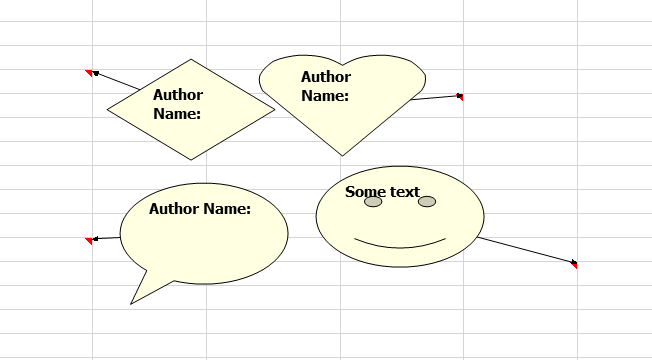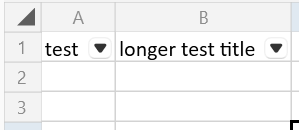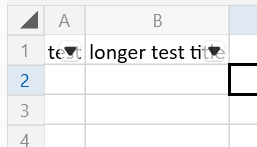The format applied to the first value of the range of the chart determines the format of the value (vertical) axis. If the format of this value is changed, the model attempts to set a new format to the axis. If the chart does not support axes, the value of its PrimaryAxes property is null, which causes NullReferenceException.
<colors>
<indexedColors>
<rgbColor rgb="00000000"/>
...
in styles.xml part, the indexed should be changed with the provided ones. As this feature is not implemented, such colors are changed during the import.
SpreadProcessing: Upon export, sheet reference in formulas such as VLOOKUP is lost when using whole row/column references.
For example the formula
=VLOOKUP("test",Sheet1!A:C,1,0) is exported as
=VLOOKUP("test",A:C,1,0)
With the current implementation, the Notes support only a rectangular shape.
Examples:
Parsing a document that contains a cell with wrapped multiline text and its row doesn't define a value for height, results in wrong row height when rendering or exporting to PDF.
Workaround: Fit the height of the row when it contains wrapped cells:
Worksheet worksheet = workbook.ActiveWorksheet;
CellRange wrappedCells = worksheet.GetUsedCellRange(CellPropertyDefinitions.IsWrappedProperty);
for (int i = wrappedCells.FromIndex.RowIndex; i < wrappedCells.ToIndex.RowIndex; i++)
{
worksheet.Rows[i].AutoFitHeight();
}
SpreadProcessing: InvalidOperationException when opening an XLS document with a named range that refers to a formula. The message is "Only applicable to named ranges". Opened correctly in Excel.
When autofit is applied on a button with a filter, the button width is not taken into account and it overlaps the text.
Expected:
Actual:
When a file uses shared formulas, if the cell references are not explicitly written in the cell element, the formulas will not be shown correctly. This will manifest like a file that has a succession of slightly differing formulas in Excel and in RadSpreadsheet or RadSpreadProcessing they will be a succession of the same formula instead.