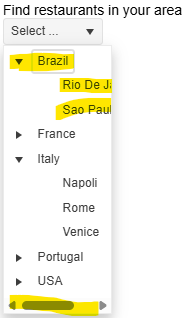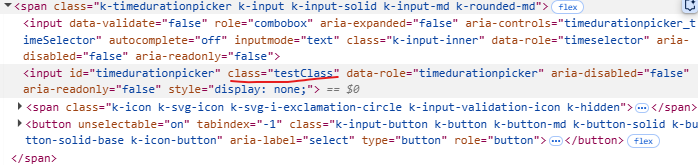### Bug report
The Menu flickers on page load (i.e., when reloading the page, when navigating through the application pages).
### Reproduction of the problem
Attached is a demo that replicates the issue.
### Expected/desired behavior
The Menu should be rendered smoothly.
### Environment
* **Kendo UI version: 2022.1.412
* **jQuery version: 3.5.1
* **Browser: [all]
Bug report
Similar to #5759. The issue is reproducible with mobile mode and vertical grouping enabled.
Reproduction of the problem
Dojo example: https://dojo.telerik.com/enaNotaZ/2
Current behavior
Misalignment between the group cells (e.g., Bob) and the day cells.
Expected/desired behavior
Properly aligned cells.
Environment
- Kendo UI version: 2023.3.1114
- jQuery version: x.y
- Browser: [all]
Starting with version 2025.2.520, the toolbar tools like "Save changes" and "Cancel changes" are hidden by default. When the ShowInactiveTools(true) option is set, the inactive tools are displayed as disabled until a change in the Grid's data is made (for example, the tools are active when the edited cell is closed).
Is it possible to create an option that enables the previous behavior of the inactive toolbar tools - to keep the tools always active and visible no matter if there is a change or not?
For example:
.ToolBar(toolbar =>toolbar
.Items(itm =>
{
itm.Create();
itm.Save();
})
.EnableInactiveTools(true)
)
Currently, if a PDFViewer is opened on a mobile device and we use two fingers to zoom its content, the file is zoomed but the more we zoom it, the blurrier its content becomes. The reason for this is the fact that when we use "pinch-zoom" to zoom the PDF file(in a PDFViewer) it is zoomed using the browser's zoom functionality and not the functionality provided by the PDFViewer component.
It will be a very useful feature if the built-in PDFViewer zoom functionality is used when the user zooms content with two fingers, on a mobile device
Hey,
It would be very useful if the TimePicker component would have a feature called something like "AutoFocusTime()". By default, when there is no value inside the TimePicker, the default focused time is "12:00 am", therefore the user has to scroll up all the way to the required time. With the feature above, it would be possible to enter a time which should be focused by default. For example "8:00 am" which is when most businesses start operating.
Now the question is, why not just putting in a default value. Well, in a form with lots of inputs, the user may not know anymore which values he entered and which inputs have a default value set and therefore submitting wrong data. If a input doesn't have a default value this mistake can be caught by setting a [Required] attribute. Threfore, the user has to enter a value and it will be guaranteed that all values where entered by him and it wasn't a default value which has been set.
See ticket id 1412837.
### Bug report
When the virtualization is enabled, in some cases, the selected options in the dropdown do not match the selected options in the input.
### Reproduction of the problem
1) Create a MultiSelect with Virtualization (for example, the same configuration as in the online demo).
2) Select multiple options from the dropdown.
3) Enter a search entry in the input to filter the displayed options and select a specified option.
4) Scroll down and select another option.
5) Remove some of the already selected options through the input.
6) Open again the dropdown. The selected options in the input do not match the selected options in the dropdown.
A screencast for reproduction: https://app.screencast.com/v6GtyST0dQAnh
### Expected/desired behavior
### Environment
* **Kendo UI version: 2025.3.825
* **jQuery version: 3.7.1
* **Browser: [all]
column-command template does not access datasource as an ordinary column template.
<kendo-grid name="grid">
<columns>
<column field="ProductID" title="ID" />
<column title="Column" template="#=columnTemplate(data.ProductID)#" />
<column title="ColumnCommand">
<commands>
<column-command name="change" template="#=columnTemplate(data.ProductID)#"></column-command>
</commands>
</column>
</columns>
<datasource type="DataSourceTagHelperType.Custom" server-filtering="true">
<transport>
<read url="@Url.Action("ServerFiltering_GetProducts", "MultiSelect")" />
</transport>
</datasource>
</kendo-grid>
<script>
function columnTemplate(productID) {
if (productID % 2 == 0)
return 'even';
else
return 'odd';
}
</script>Reproduction of the problem:
https://netcorerepl.telerik.com/myurdlbI16kA1TM213
Current behavior:
There is no way to have a dynamic template for column commands that depends on datasource.
Expected/desired behavior:
Having column-command template as column template, making it possible to access data from datasource.
Environment:
Kendo UI version: 2024.2.514
Workaround:
As an alternative solution, I'm using data-bound event, performing a for loop to all rows, but it needs to go line by line, which is not the best solution for large data.
Maybe adding it to the Kendo UI .Net Core offering would at least entice us to sign up for that too!
### Bug report
When setting autoWidth: true and expanding a node, the popup's width is not adjusted based on the displayed child nodes.
### Reproduction of the problem
1) Enable the autoWidth option and open the DropDownTree.
2) Expand an item. A horizontal scrollbar appears and the width of the popup is not adjusted as expected:
A Dojo sample for reproduction: https://dojo.telerik.com/faeuFFwb/2
### Expected/desired behavior
The width of the popup must be automatically adjusted when expanding an option and the "autoWidth" option is enabled.
### Environment
* **Kendo UI version: 2025.2.702
* **jQuery version: 3.7.1
* **Browser: [all]
Currenty, when the Grid is in InCell edit mode, if a column binds to a boolean field, it is required a custom logic to display the field as a checkbox, which is always in edit mode and can be updated through a single click. Here is a REPL sample that shows the example:
https://netcorerepl.telerik.com/GJOhEIkj47P2xHf709
My opinion is that this functionality should work correctly out of the box without additional coding. If this is not available, then there should be an applicable sample code.
Is it possible to make an example where EF, Dirty works, no double click required and the checkbox always looks like a checkbox?
Hello,
I have a treeview that is getting the first items which are locations, then it loads divisions as its children. I want to have the treeview load a top item called "Locations" that is static. It will need to be expanded and load all the locations under it. Then when I click on a location it loads the divisions. The locations and divisions will be populated by a call to the controller and action. I have yet figured out how to do this and is it even possible? Here is the code I have right now. You will see for now that I am loading a div with the location icon and "Locations" as the text, but I would like this to be the top root level of the treeview.
Bug report
The rowReorder event does not return the correct newIndex when dragging a row from a lower row index to a higher row index.
Reproduction of the problem
- Run this dojo https://dojo.telerik.com/omyPpaZb
- Drag
Chaiand drop afterChang. NoteoldIndexis 0,newIndexis 2, which is unexpected as indices are 0-based
- Re-run the dojo to start fresh and drag
Changand drop beforeChaiand the indices are correct -oldIndex: 1,newIndex: 0
Current behavior
The returned newIndex is incorrect.
Expected/desired behavior
The returned newIndex should be correct.
Environment
- Kendo UI version: 2025.2.520
- Browser: [all]
Description
File Manager refresh changes the selected item.
Refresh should not change the selected item if it is available after refresh.
If the selected item is not available after refresh, Preview pane should show No File Selected.
Reference
https://demos.telerik.com/aspnet-core/filemanager
Error
Select Documents folder in Tree View then Excel Document in List View. Excel Document is shown in the Preview pane.
Refresh the File Manager using jQuery in Console.
$("#filemanager").getKendoFileManager().refresh()Excel Document is not selected and Preview pane shows Documents.
Refresh changed the selected item.
Expected behavior
Selected file does not change after refresh.
Example Windows File Explorer. Select a file in the folder and press F5 to refresh the folder.
Description
FileManager calls Create and Destroy instead of Update on move.
That is not what happens in the file system. Move is Update operation where the location of the item is updated. No files are copied or deleted.
Copying files and directories unnecessarily wastes the resources on the server and the cloud where computing and storage operations are charged.
If Destroy fails which might happen because Create and Destroy are executed separately then files are copied and not moved.
Expected behavior
Move calls Update.
### Bug report
When adding custom classes or styles to the TimeDurationPicker component, they are applied to the hidden input elenent rather than to the parent element.
### Reproduction of the problem
1. Create a TimeDurationPicker and add a class to its element:
<input id="timedurationpicker" class="testClass" />2. When you inspect the component's markup, the "testClass" is added to the hidden input element.
A Dojo sample for reproduction: https://dojo.telerik.com/IsTnGqsk
### Expected/desired behavior
Any custom attributes must be added to the parent element with class "k-timedurationpicker".
### Environment
* **Kendo UI version: 2025.2.520
* **jQuery version: 3.7.1
* **Browser: [all]
- Installs both extensions ASP.NET Core and MVC without the latest MVC and ASP.Net Core product versions
- Create an ASP.NET Core project with an older version
- An Update Available Notification appears for ASP.Net Core
- Click on the "Update Now" button
- The Upgrade project wizard is launched
- Click on "Next" button, then the following error appears:
System.InvalidOperationException: Sequence contains no matching element
at System.Linq.Enumerable.First[TSource](IEnumerable`1 source, Func`2 predicate)
at Telerik.KendoUI.Mvc.VSX.Wizards.ViewModels.MvcDistributionChooserUpgradeViewModel.GetProjectWithLowestTargetFramework(List`1 projects)
at Telerik.KendoUI.Mvc.VSX.Wizards.ViewModels.MvcDistributionChooserUpgradeViewModel.GetDistributions()
at Telerik.VSX.ViewModels.DistributionChooserViewModelBase`1.get_Distributions()
at Telerik.VSX.ViewModels.DistributionChooserViewModelBase`1.get_CurrentDistribution()
at Telerik.KendoUI.Mvc.VSX.Wizards.UpgradeProjectWizard.TryGetDistributionToken(TargetMvcVersion mvcVersion)
at Telerik.KendoUI.Mvc.VSX.Wizards.UpgradeProjectWizard.GetPropertyValue(String propertyName)
at Telerik.VSX.WizardEngine.Controls.WizardControlBase.PopulateCollectedValues(IPropertyDataDictionary gatheredData)
at Telerik.VSX.WizardFramework.Pages.DynamicPageController.GetData()
at Telerik.WizardFramework.Wizard.GetCurrentPageData()
at Telerik.WizardFramework.Wizard.UpdateNavigation()
at Telerik.WizardEngine.Helpers.EventHelper.CatchExceptionAndSendReport(Action action)