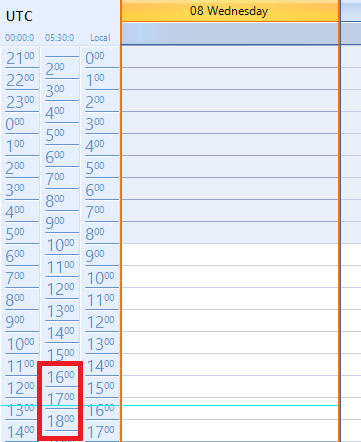Please use the Demo application >> Scheduler example and follow the steps in the attached gif file.
Expected result: the deleted appointment should disappear from the grid after closing the edit dialog.
Actual result: the deleted appointment is still visible in the agenda grid after closing the edit dialog.
Note: pressing the Delete key when an appointment is selected in agenda view doesn't perform any delete operation. In the rest of the scheduler view, the selected appointment is deleted.
Workaround: after an appointment is deleted, refresh the agenda grid by changing the view:
Private Sub RadScheduler1_AppointmentDeleted(sender As Object, e As SchedulerAppointmentEventArgs)
Me.RadScheduler1.ActiveViewType = SchedulerViewType.Day
Me.RadScheduler1.ActiveViewType = SchedulerViewType.Agenda
End Sub
1. Add RadSchedulerNavigator and a RadScheduler. Change the view type to Week View.
2. Associate the RadSchedulerNavigator to RadScheduler. Change the PC's time zone to (UTC-03:00) Brasilia Time zone
3. Change the PC's date to 21 Oct 2016 and run the application.
4. When you change the time zone in RadSchedulerNavigator to (UTC-03:00) Brasilia Time zone, you will notice that the ruler starts from 23.
Workaround:
public Form1()
{
InitializeComponent();
radSchedulerNavigator1.AssociatedScheduler = radScheduler1;
this.radScheduler1.ActiveViewChanged += radScheduler1_ActiveViewChanged;
this.radScheduler1.CellElementMouseDown += radScheduler1_CellElementMouseDown;
this.radScheduler1.AppointmentEditDialogShowing += radScheduler1_AppointmentEditDialogShowing;
radScheduler1.ActiveViewType = Telerik.WinControls.UI.SchedulerViewType.Week;
}
DateTime? date = null;
private void radScheduler1_CellElementMouseDown(object sender, MouseEventArgs e)
{
SchedulerCellElement cell = this.radScheduler1.ElementTree.GetElementAtPoint(e.Location) as SchedulerCellElement;
if (cell != null)
{
date = cell.Date;
}
}
CustomEditAppointmentDialog dialog = null;
private void radScheduler1_AppointmentEditDialogShowing(object sender, AppointmentEditDialogShowingEventArgs e)
{
if (dialog == null)
{
dialog = new CustomEditAppointmentDialog();
}
e.AppointmentEditDialog = dialog;
if (date != null && !e.Appointment.Start.Equals(date))
{
e.Appointment.Start = (DateTime)date;
}
date = null;
}
private void radScheduler1_ActiveViewChanged(object sender, Telerik.WinControls.UI.SchedulerViewChangedEventArgs e)
{
SchedulerDayView dayView = e.NewView as SchedulerDayView;
SchedulerWeekView weekView = e.NewView as SchedulerWeekView;
if (dayView != null || weekView != null)
{
RulerPrimitive ruler = (this.radScheduler1.SchedulerElement.ViewElement as SchedulerDayViewElement).DataAreaElement.Ruler;
ruler.GetType().GetField("defaultOffset", System.Reflection.BindingFlags.Instance | System.Reflection.BindingFlags.NonPublic).SetValue(ruler, 0.0f);
}
}
public class CustomEditAppointmentDialog : EditAppointmentDialog
{
protected override void LoadSettingsFromEvent(IEvent sourceEvent)
{
base.LoadSettingsFromEvent(sourceEvent);
this.dateStart.Value = sourceEvent.Start;
this.timeStart.Value = sourceEvent.Start;
}
}
Please refer to the attached screenshots. A sample project is attached.
There is a known issue in the .NET Framework considering the "fa-IR" culture. Please refer to the following MSDN resource for a solution which is included in the sample project: https://code.msdn.microsoft.com/Fixing-Persian-Locale-for-6e66e044#content
Workaround:
private void radScheduler1_CellFormatting(object sender, SchedulerCellEventArgs e)
{
MonthCellElement monthCellElement = e.CellElement as MonthCellElement;
if (monthCellElement != null)
{
monthCellElement.Header.Text = monthCellElement.Date.ToString("dd", this.radScheduler1.Culture);
}
}
The local time is EEST — Eastern European Summer Time (Current Offset: UTC/GMT +3 hours). Add an additional time zone IST — India Standard Time (Current Offset: UTC/GMT +5:30 hours). It is expected to show 2 hours and 30 minutes difference between the two times zones. However, it is 1 hour and 30 minutes:
Public Sub New()
InitializeComponent()
allTimeZones = SchedulerTimeZone.GetSchedulerTimeZones()
Dim mumbai As SchedulerTimeZone = GetSpecificTimeZone("India Standard Time")
If Not mumbai.Equals(Me.RadScheduler1.GetDayView().DefaultTimeZone) Then
RadScheduler1.GetDayView().TimeZones.Insert(0, mumbai)
End If
Dim utc As SchedulerTimeZone = GetSpecificTimeZone("UTC")
If Not utc.Equals(Me.RadScheduler1.GetDayView().DefaultTimeZone) Then
RadScheduler1.GetDayView().TimeZones.Insert(0, utc)
End If
End Sub
Private Function GetSpecificTimeZone(_TimeZoneInformationID As String) As SchedulerTimeZone
Try
Dim tempZone As New SchedulerTimeZone((From t In allTimeZones.Where(Function(x) x.TimeZoneInformation.Id Like _TimeZoneInformationID) Select t.TimeZoneInformation).First)
tempZone.Label = tempZone.TimeZoneInformation.BaseUtcOffset.ToString()
Return tempZone
Catch ex As Exception
Return Nothing
End Try
End FunctionActual: 1 hour behind the expected
Expected:
Workaround:
Public Class Form1
Private allTimeZones As List(Of SchedulerTimeZone)
Public Sub New()
InitializeComponent()
Me.RadScheduler1.ElementProvider = New CustomSchedulerElementProvider(Me.RadScheduler1)
allTimeZones = SchedulerTimeZone.GetSchedulerTimeZones()
Dim mumbai As SchedulerTimeZone = GetSpecificTimeZone("India Standard Time")
If Not mumbai.Equals(Me.RadScheduler1.GetDayView().DefaultTimeZone) Then
RadScheduler1.GetDayView().TimeZones.Insert(0, mumbai)
End If
Dim utc As SchedulerTimeZone = GetSpecificTimeZone("UTC")
If Not utc.Equals(Me.RadScheduler1.GetDayView().DefaultTimeZone) Then
RadScheduler1.GetDayView().TimeZones.Insert(0, utc)
End If
End Sub
Private Function GetSpecificTimeZone(_TimeZoneInformationID As String) As SchedulerTimeZone
Try
Dim tempZone As New SchedulerTimeZone((From t In allTimeZones.Where(Function(x) x.TimeZoneInformation.Id Like _TimeZoneInformationID) Select t.TimeZoneInformation).First)
tempZone.Label = tempZone.TimeZoneInformation.BaseUtcOffset.ToString()
Return tempZone
Catch ex As Exception
Return Nothing
End Try
End Function
End Class
Public Class CustomSchedulerElementProvider
Inherits SchedulerElementProvider
Public Sub New(scheduler As RadScheduler)
MyBase.New(scheduler)
End Sub
Public Overrides Function CreateRulerPrimitive(area As DayViewAppointmentsArea, timeZone As SchedulerTimeZone) As RulerPrimitive
Dim ruler As RulerPrimitive = MyBase.CreateRulerPrimitive(area, timeZone)
ruler.RulerRenderer = New CustomRulerRenderer(ruler)
Return ruler
End Function
End Class
Public Class CustomRulerRenderer
Inherits RulerRenderer
Public Sub New(ruler As RulerPrimitive)
MyBase.New(ruler)
End Sub
Public Overrides Sub RenderHour(g As IGraphics, hour As Integer, bounds As RectangleF)
hour += Me.ruler.StartScale + CInt(Math.Ceiling(Me.ruler.DefaultOffset))
Dim currentTime As DateTime = DateTime.Now.Date.AddHours(hour)
Dim percent As Single = Me.ruler.DefaultOffset - CSng(Math.Floor(CDbl(Me.ruler.DefaultOffset)))
Dim x As Integer = Me.ruler.HourLineStartPosition
Dim y As Single = CSng(Math.Ceiling(bounds.Top + (GetSpecificRange() * bounds.Height) * percent))
Dim hourText As String = ""
If Me.ruler.FormatStrings.HoursFormatString IsNot Nothing Then
hourText = currentTime.ToString(Me.ruler.FormatStrings.HoursFormatString)
End If
'Dim args As RulerTextFormattingEventArgs = New RulerTextFormattingEventArgs(hourText, RulerTextFormattingContext.Hour, currentTime)
'Me.ruler.Scheduler.OnRulerTextFormatting(args)
'hourText = args.Text
Dim minutesText As String = ""
If Me.ruler.FormatStrings.MinutesFormatString IsNot Nothing Then
minutesText = currentTime.ToString(Me.ruler.FormatStrings.MinutesFormatString)
End If
'args = New RulerTextFormattingEventArgs(minutesText, RulerTextFormattingContext.Minute, currentTime)
'Me.ruler.scheduler.OnRulerTextFormatting(args)
'minutesText = args.Text
Dim measuredSize As Size = TextRenderer.MeasureText(hourText, Me.ruler.Font)
measuredSize = DrawTimeText(g, y, hourText, minutesText, measuredSize)
If ruler.RightToLeft Then
g.DrawLine(Me.ruler.HourLineColor, Me.ruler.Bounds.Left, y, Me.ruler.Bounds.Width - x, y, Me.ruler.DpiScaleFactor.Height)
g.DrawLine(Me.ruler.HourLineShadowColor, Me.ruler.Bounds.Left, y + Me.ruler.DpiScaleFactor.Height, Me.ruler.Bounds.Width - x, y + Me.ruler.DpiScaleFactor.Height, Me.ruler.DpiScaleFactor.Height)
Else
g.DrawLine(Me.ruler.HourLineColor, x, y, Me.ruler.Bounds.Width, y, Me.ruler.DpiScaleFactor.Height)
g.DrawLine(Me.ruler.HourLineShadowColor, x, y + Me.ruler.DpiScaleFactor.Height, Me.ruler.Bounds.Width, y + Me.ruler.DpiScaleFactor.Height, Me.ruler.DpiScaleFactor.Height)
End If
End Sub
Friend Function GetSpecificRange() As Integer
Return 60 / CInt(Me.ruler.RangeFactor)
End Function
End Class
Additional borders appear in AgendaView when the Date column is sorted. This behavior is observed in the following themes:
- VisualStudio2012Light
- Office2019Light
- Office2019Gray
- Office2019Dark
- Office2013Dark (missing border)
- Office2013Light (missing border)
- TelerikMetro (missing border)
- TelerikMetroBlue (missing border)
- TelerikMetroTouch (missing border)
- Office2010Black (missing border)
- Office2010Silver (missing border)
- Office2010Blue (missing border)
- ControlDefault (missing border)
- Breeze (missing border)
- HighContrastBlack (missing border)
- Office2007 (missing border)
this.radScheduler1.Appointments.EndUpdate(); Does not refresh the Scheduler view element.
To reproduce:
public Form1()
{
InitializeComponent();
this.radScheduler1.ActiveViewType = SchedulerViewType.Day;
RulerPrimitive ruler = (this.radScheduler1.SchedulerElement.ViewElement as SchedulerDayViewElement).DataAreaElement.Ruler;
ruler.RangeFactor= ScaleRange.TenMinutes;
}
Workaround:
this.radScheduler1.GetDayView().RangeFactor = ScaleRange.TenMinutes;
When you subscribe to the AppointmentMoved or AppointmentDropped event of RadScheduler, the DataItem property of the appointment in the event args is always null.
1. Create a new project with RadScheduler. 2. Handle the AppointmentFormatting event and change appointment border color. 3. Run the project and add an appointment.
To reproduce:
1.Change the first day of week to Monday:
SchedulerMonthView view = new SchedulerMonthView();
CultureInfo ci = new CultureInfo("en-US");
ci.DateTimeFormat.FirstDayOfWeek = DayOfWeek.Monday;
view.CurrentCulture = ci;
this.radScheduler1.ActiveView = view;
2. Create an appointment with a recurrence rule illustrated in the attached screenshot. Imagine that today is Wednesday and the recurrence rule starts on Monday from the same week.
As a result, you will notice that the WeeklyRecurrenceRule.FirstDayOfWeek is not set and the appointment occurs on the wrong Sundays. Refer to the attached screenshot.
Workaround:
private void radScheduler1_AppointmentAdded(object sender, AppointmentAddedEventArgs e)
{
if (e.Appointment.RecurrenceRule != null)
{
WeeklyRecurrenceRule r = e.Appointment.RecurrenceRule as WeeklyRecurrenceRule;
r.FirstDayOfWeek = DayOfWeek.Monday;
}
}
Steps to follow: 1. Select cells from 10:00pm (today) to 01:00am (next day). 2. Right click -> New Appointment 3. The Edit Appointment Dialog opens and the End Time is set to 23:59:59 instead of 01:00:00
The occurrences and the navigation arrows are not displayed correctly when using YearlyRecurrence with the "First Monday of January" rule. The issue also appears with similar rule types.
Use GetMultiDayView().Intervals.Add method to add intervals in multi day view. Set the time to be 0:00.
Steps to reproduce:
radScheduler.ActiveViewType = SchedulerViewType.Timeline;
radScheduler.GetTimelineView().ShowTimescale(Timescales.Hours);
radScheduler.GetTimelineView().GetTimescale(Timescales.Hours).DisplayedCellsCount = 10;//set 8 for workarround.
radScheduler.ActiveView.StartDate = DateTime.Today;
radScheduler.GetTimelineView().RangeStartDate = DateTime.Today.AddHours(7);
radScheduler.GetTimelineView().RangeEndDate = DateTime.Today.AddDays(1);
radScheduler.GetTimelineView().ResourcesPerView = 5;
radScheduler.GroupType = GroupType.Resource;
radScheduler.SchedulerElement.SetResourceHeaderAngleTransform(SchedulerViewType.Timeline, 0);
When ShowAllDayArea is false, and you add an appointment on a single day from 00:00 to 24:00, the appointment will appear twice.
Let's say that you have an appoiment that starts at 8:30 and ends at 8:30. RadScheduler will display it as it should, but it will not be considered by the printing functionality. We should also have in mind the case where there are several appointments starting from 8:30 and ending at 8:30.
When you select multiple cells in MultiDayView and right-click somewhere to open the context menu, some of the cells will be deselected.
Workaround:
Sub New()
InitializeComponent()
Me.RadScheduler1.ActiveViewType = UI.SchedulerViewType.Week
AddHandler Me.RadSchedulerNavigator1.SchedulerNavigatorElement.ShowWeekendCheckBox.ToggleStateChanged, AddressOf ToggleStateChanged
End Sub
Private Sub ToggleStateChanged(sender As Object, args As UI.StateChangedEventArgs)
Me.RadScheduler1.SchedulerElement.RefreshViewElement()
End Sub
How to reproduce: check the attached (video radscheduler-selection-incorrect.gif)
public RadForm1()
{
InitializeComponent();
Appointment appointment = new Appointment(DateTime.Today.AddHours(13), TimeSpan.FromHours(1), "Test Appointment");
this.radScheduler1.Appointments.Add(appointment);
for (int i = 0; i < 25; i++)
{
appointment = new Appointment(DateTime.Today.AddHours(24), TimeSpan.FromHours(1), "AllDay: " + i);
appointment.AllDay = true;
this.radScheduler1.Appointments.Add(appointment);
}
this.radScheduler1.AllowAppointmentsMultiSelect = true;
}
Workaround: create a custom input behavior
this.radScheduler1.SchedulerInputBehavior = new CustomSchedulerInputBehavior(this.radScheduler1);
public class CustomSchedulerInputBehavior : SchedulerInputBehavior
{
public CustomSchedulerInputBehavior(RadScheduler scheduler)
: base(scheduler)
{
}
public override bool HandleMouseWheel(MouseEventArgs args)
{
if (!this.Scheduler.AllowMouseWheelSupport)
return false;
bool scrolled = false;
if (this.Scheduler.SelectionBehavior.IsAllDayAreaSelection || this.IsLastSelectedAppointmentAllDay(this.Scheduler.SelectionBehavior.SelectedAppointments))
{
if (this.Scheduler.GroupType == GroupType.Resource)
{
SchedulerDayViewGroupedByResourceElement grouped = this.Scheduler.ViewElement as SchedulerDayViewGroupedByResourceElement;
IList<SchedulerDayViewElement> childViews = grouped != null ? grouped.GetChildViewElements() : null;
if (childViews != null && childViews.Count > 0)
{
RadScrollBarElement scroll = childViews[childViews.Count - 1].AllDayHeaderElement.ScrollBar;
if (scroll.Visibility != ElementVisibility.Collapsed)
{
int newValue = scroll.Value - childViews[childViews.Count - 1].AllDayHeaderElement.HeaderHeight * Math.Sign(args.Delta);
newValue = Math.Max(Math.Min(newValue, scroll.Maximum - scroll.LargeChange + 1), scroll.Minimum);
scroll.Value = newValue;
scrolled = true;
}
}
}
else
{
SchedulerDayViewElement dayView = this.Scheduler.ViewElement as SchedulerDayViewElement;
RadScrollBarElement scroll = dayView != null ? dayView.AllDayHeaderElement.ScrollBar : null;
if (scroll != null && scroll.Visibility != ElementVisibility.Collapsed)
{
int newValue = scroll.Value - dayView.AllDayHeaderElement.HeaderHeight * Math.Sign(args.Delta);
newValue = Math.Max(Math.Min(newValue, scroll.Maximum - scroll.LargeChange + 1), scroll.Minimum);
scroll.Value = newValue;
scrolled = true;
}
}
}
if (scrolled)
{
return false;
}
if (args.Delta > 0)
{
this.Scheduler.ViewElement.Scroll(true);
}
else
{
this.Scheduler.ViewElement.Scroll(false);
}
return false;
}
private bool IsLastSelectedAppointmentAllDay(ReadOnlyCollection<IEvent> selectedAppointments)
{
if (selectedAppointments.Count > 0)
{
return selectedAppointments[selectedAppointments.Count - 1].AllDay;
}
return false;
}
}
1. Setup a new project with RadScheduler and bind it to a database. 2. Run the project and add an appointment. 3. Resize the appointment by dragging its bottom side down.