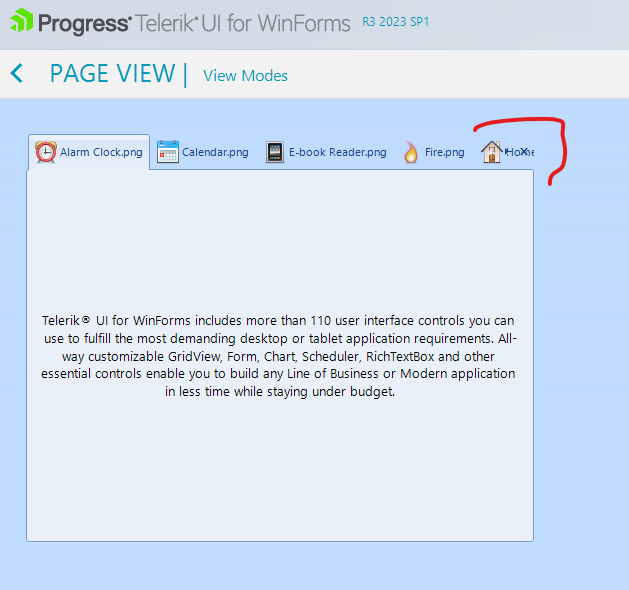Completed
Last Updated:
13 Mar 2024 08:49
by ADMIN
Release 2024.1.312
Created by:
Bert
Comments:
1
Category:
PageView
Type:
Bug Report
A possible workaround here is to make the panel parent of the buttons visible.
RadPageViewStripElement element = this.radPageView1.ViewElement as RadPageViewStripElement;
element.ItemContainer.ButtonsPanel.DrawFill = true;
element.ItemContainer.ButtonsPanel.NumberOfColors = 1;
Completed
Last Updated:
07 Jul 2020 08:23
by ADMIN
Release R3 2020 (LIB 2020.2.713)
Created by:
Hristo
Comments:
1
Category:
PageView
Type:
Bug Report
How to reproduce:
public Form1()
{
InitializeComponent();
this.radPageView1.ItemSizeMode = Telerik.WinControls.UI.PageViewItemSizeMode.EqualSize;
this.radPageView1.ItemSize = new Size(50, 20);
}
Completed
Last Updated:
12 Jun 2020 16:05
by ADMIN
Release R2 2020 SP1
Created by:
Don
Comments:
2
Category:
PageView
Type:
Bug Report
I attached a video and the code I used. I am trying to remove and add pageviews. (I would hide them it i knew how)
When I add the pageview back in while the hamburger menu is closed it somewhat expands the tabs. I would like it to leave it closed
Completed
Last Updated:
26 Mar 2019 11:26
by Dimitar
Created by:
Jared
Comments:
2
Category:
PageView
Type:
Bug Report
Please refer to the attached sample project which behavior is illustrated in the gif file. When you load the form, the title of the selected page is not displayed. However, if you select a new page, it is updated accordingly.
Completed
Last Updated:
03 Dec 2018 08:33
by Dimitar
ADMIN
Created by:
Dess | Tech Support Engineer, Principal
Comments:
0
Category:
PageView
Type:
Bug Report
To reproduce: add a RadPageView in NavigationView and set the following property:
Dim view As RadPageViewNavigationViewElement = TryCast(Me.RadPageView1.ViewElement, RadPageViewNavigationViewElement)
view.CollapsedPaneWidth = 300
The expected result is that the navigation view default's width is set to 300 when loading. However, it is adjusted when you expand and collapse the hamburger.
Completed
Last Updated:
12 Oct 2018 09:29
by Dimitar
ADMIN
Created by:
Dess | Tech Support Engineer, Principal
Comments:
0
Category:
PageView
Type:
Bug Report
When you set the RightToLeft property to Yes, you will obtain incorrect layout. Please refer to the attached gif file.
Completed
Last Updated:
09 Oct 2018 07:49
by Dimitar
ADMIN
Created by:
Dimitar
Comments:
0
Category:
PageView
Type:
Bug Report
Completed
Last Updated:
14 Sep 2018 15:14
by ADMIN
ADMIN
Created by:
Dess | Tech Support Engineer, Principal
Comments:
1
Category:
PageView
Type:
Bug Report
To reproduce: please follow the steps illustrated in the attached gif file. Workaround: add pages as follows: Click the Smart Tag of RadPageView and then click the Add Page link five times. Additional information how to get started with RadPageView is available in the following help article: https://docs.telerik.com/devtools/winforms/pageview/stripview/getting-started
Completed
Last Updated:
15 Aug 2017 11:03
by ADMIN
ADMIN
Created by:
Dess | Tech Support Engineer, Principal
Comments:
0
Category:
PageView
Type:
Bug Report
To reproduce: please refer to the attached sample project and follow the illustarted steps in the attached gif file.
Completed
Last Updated:
19 Jun 2017 12:31
by ADMIN
ADMIN
Created by:
Ralitsa
Comments:
0
Category:
PageView
Type:
Bug Report
Steps to reproduce:
1. Set the main screen on 125-percent scale
2. Run attached sample application (1107416 RadPageView Issue.zip).
3. Click menu item "ShowPageView". After showing the page view in a DocumentWindow, the SelectedPageChanging/SelectedPageChanged events are fired twice.
Workaround:
Replace RadPageView with custom one:
public class CustomPageView : RadPageView
{
protected override void ScaleControl(SizeF factor, BoundsSpecified specified)
{
this.SuspendEvents();
base.ScaleControl(factor, specified);
this.ResumeEvents();
}
}
Completed
Last Updated:
28 Jun 2016 10:18
by ADMIN
ADMIN
Created by:
Dess | Tech Support Engineer, Principal
Comments:
0
Category:
PageView
Type:
Bug Report
To reproduce:
1. Add a RadPageView with several pages.
2. Disabled some of the pages.
3. When running the application, try to navigate through pages with the arrow keys. You will notice that the disabled pages are also selected.
Workaround:
public class CustomPageView : RadPageView
{
public override string ThemeClassName
{
get
{
return typeof(RadPageView).FullName;
}
}
protected override RadPageViewElement CreateUI()
{
if (this.ViewMode == PageViewMode.Strip)
{
return new CustomViewElement();
}
return base.CreateUI();
}
}
public class CustomViewElement : RadPageViewStripElement
{
protected override Type ThemeEffectiveType
{
get
{
return typeof(RadPageViewStripElement);
}
}
protected override bool CanSelectItem(RadPageViewItem item)
{
bool result= base.CanSelectItem(item);
return result && item.Enabled;
}
}
Completed
Last Updated:
22 Jun 2016 07:14
by ADMIN
ADMIN
Created by:
Hristo
Comments:
0
Category:
PageView
Type:
Bug Report
Completed
Last Updated:
15 Aug 2016 09:44
by ADMIN
ADMIN
Created by:
Dimitar
Comments:
0
Category:
PageView
Type:
Bug Report
To reproduce: - Add a RadPageView with several pages to a form. - View the tabs by setting the SelectedTab property. - Create a form instance and show it with the ShowDialog method. - Select the second tab. - Reopen the form and select a tab after the second. You will notice that the content is not changed. Workaround: Create a new instance each time when the form is shown.
Completed
Last Updated:
10 Sep 2015 09:39
by ADMIN
Created by:
Ralf
Comments:
1
Category:
PageView
Type:
Bug Report
Hello, PageView with Windows8 Theme, ViewMode Stack, Stack Position Left Tabs are drawn incorrectly, see attachment. can i work around this issue? Thanks
Completed
Last Updated:
11 May 2015 10:27
by ADMIN
ADMIN
Created by:
Dimitar
Comments:
0
Category:
PageView
Type:
Bug Report
To reproduce:
- Add RadPageView change the view to ExplorerBar and add some pages with controls.
- Start the application expand all pages and scroll.
Workaround:
class MyPageView : RadPageView
{
protected override RadPageViewElement CreateUI()
{
if (this.ViewMode == PageViewMode.ExplorerBar)
{
return new MyExplorerBarElement();
}
return base.CreateUI();
}
}
class MyExplorerBarElement : RadPageViewExplorerBarElement
{
protected override bool IsChildElementExternal(Telerik.WinControls.RadElement element)
{
return !(element is RadPageViewElementBase) && base.IsChildElementExternal(element);
}
protected override Type ThemeEffectiveType
{
get
{
return typeof(RadPageViewExplorerBarElement);
}
}
}
Completed
Last Updated:
08 Dec 2014 12:25
by ADMIN
ADMIN
Created by:
Dess | Tech Support Engineer, Principal
Comments:
0
Category:
PageView
Type:
Bug Report
To reproduce:
1. Add a RadPageView with no pages and set its Dock property to Fill.
2. Set the ViewMode property to ExplorerBar at design time.
3. Use the following code snippet:
private void AddOutputPage(int index)
{
string title = "Test-Page " + index;
RadPageViewPage page = new RadPageViewPage(title);
this.radPageView1.Pages.Add(page);
}
private void Form1_Load(object sender, EventArgs e)
{
for (int i = 0; i < 20; ++i)
AddOutputPage(i);
}
As a result the current page header at the top of the RadPageView is not displayed until you resize the pageview.
Completed
Last Updated:
20 Oct 2014 14:18
by ADMIN
ADMIN
Created by:
Dess | Tech Support Engineer, Principal
Comments:
0
Category:
PageView
Type:
Bug Report
Workaround:
public Form1()
{
InitializeComponent();
this.radPageView1.RightToLeft = System.Windows.Forms.RightToLeft.Yes;
}
public class CustomPageView : RadPageView
{
public override string ThemeClassName
{
get
{
return typeof(RadPageView).FullName;
}
}
protected override RadPageViewElement CreateUI()
{
switch (this.ViewMode)
{
case PageViewMode.Strip:
return new CustomRadPageViewStripElement();
default:
return base.CreateUI();
}
}
}
public class CustomRadPageViewStripElement : RadPageViewStripElement
{
public CustomRadPageViewStripElement()
{
}
protected override Type ThemeEffectiveType
{
get
{
return typeof(RadPageViewStripElement);
}
}
protected override bool IsNextKey(Keys key)
{
if (this.RightToLeft)
{
if (key == Keys.Left)
{
return true;
}
else
{
return false;
}
}
return base.IsNextKey(key);
}
protected override bool IsPreviousKey(Keys key)
{
if (this.RightToLeft)
{
if (key == Keys.Right)
{
return true;
}
else
{
return false;
}
}
return base.IsPreviousKey(key);
}
}
Completed
Last Updated:
07 Oct 2014 10:40
by ADMIN
ADMIN
Created by:
George
Comments:
0
Category:
PageView
Type:
Bug Report
To reproduce:
Create a RadPageView and add these items:
RadPageView pageView = new RadPageView
{
Parent = this,
Dock = DockStyle.Fill,
ViewMode = PageViewMode.Outlook
};
pageView.Pages.Add(new RadPageViewPage("Machines"));
pageView.Pages.Add(new RadPageViewPage("Users"));
pageView.Pages.Add(new RadPageViewPage("Software"));
pageView.Pages.Add(new RadPageViewPage("Queries"));
pageView.Pages.Add(new RadPageViewPage("Reports"));
pageView.Pages.Add(new RadPageViewPage("License Manager Servers"));
You will see that the Users and Reports items will be auto ellipsed.
Workaround:
Change the font of the item. Changing the style should be enough:
foreach (RadPageViewItem item in (pageView.ViewElement as RadPageViewOutlookElement).Items)
{
item.AutoEllipsis = false;
}
Completed
Last Updated:
03 Jul 2014 13:31
by ADMIN
ADMIN
Created by:
Ralitsa
Comments:
0
Category:
PageView
Type:
Bug Report
To reproduce:
1. Add RadPageView with several pages
2. Set the Text property of page to "Payers & Frequencies"
this.radPageViewPage2.Text = "Payers & Frequencies";
RadPageViewStripElement strip = (RadPageViewStripElement)this.radPageView1.ViewElement;
strip.StripButtons = StripViewButtons.All;
3. Run the project and open the ItemListMenu(available pages) and you will see that name of page is "Payers _Frequencies"
Workaround:
1. Subscribe to ItemListMenuDisplaying event and set UseMnemonic property to false:
void radPageView1_ItemListMenuDisplaying(object sender, RadPageViewMenuDisplayingEventArgs e)
{
foreach (RadMenuItem listMenuItem in e.Items)
{
TextPrimitive textPrimitive = listMenuItem.Layout.TextPanel.Children[0] as TextPrimitive;
textPrimitive.UseMnemonic = false;
}
}
Completed
Last Updated:
28 Feb 2014 10:35
by ADMIN
ADMIN
Created by:
Georgi I. Georgiev
Comments:
0
Category:
PageView
Type:
Bug Report
To reproduce: Add a page to RadPageView with ViewMode set to ExplorerBar. Add controls so that the scrollbar appears.Set AutoScroll to true. Now if you tab through the controls you will see visual glitches and incorrect behavior.