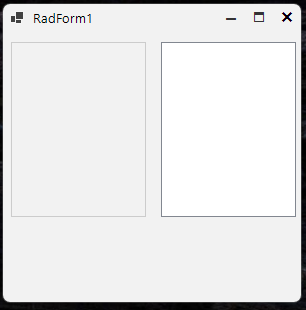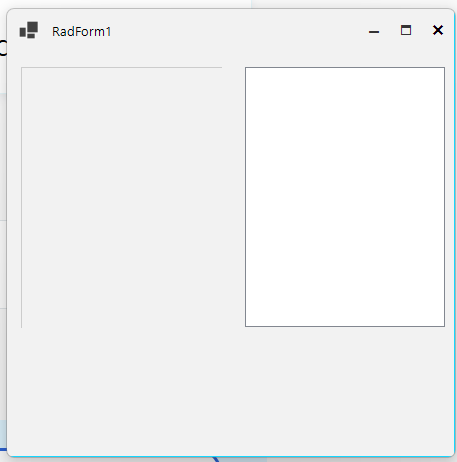There is a big problem with Telerik controls when using national resource files. Switching from one language to another and again sometimes destroys the user interface. It especially concerns RadCheckBox control. Text, tooltip and probably other properties from one control appear in other control etc. I think it can be a general problem because I also noticed that sometimes Image from one RadButton control appears in other button.
I prepared a set of images which show how it happended in my case. Switching from Default language to Polish language and again and then adding and removing new RadCheckBox completly destroyed user interface in my sample UserControl. This new RadCheckbox was created as a copy of existing RadCheckBox what may be a clue.
I also attached VS2019 project with my sample UserControl.
Best regards,
Andrzej
Team,
we did not get any help from public forum,
we are expecting in 2026 Q1,
RadControl: Incorrect Font scaling after DPI switch runtime
team,
we did not get any help from public forum,
already we commited our stack holders will resolve in 2026 Q1, so please close ASAP.
team,
we did not get any help from public forum,
already we commited our stack holders will resolve in 2026 Q1, so please close ASAP.
RadFileDialogs: Selecting Large Number of Files is Very Slow
Team,
we did not get any help from public forums,
we are expecting in 2026Q1,
so please handle it, https://feedback.telerik.com/winforms/1700973-radfiledialogs-selecting-large-number-of-files-is-very-slow
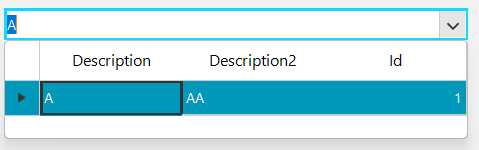

(This request may be specific to VS solutions which produce only DLLs, and not to ones which create a .exe.)
At the moment, the default behaviour for everything else in my VS project is to not produce warnings unless something might be wrong, which I may need to action.
WinForms,as of the latest release (2025) is the only thing which produces warning messages where there is not problem, which is not very tidy. I only want to see things in the build output which need my attention, defintely not 'happy' messages, or warnings which are not needed.
Currently, for each project in my solution, I get a message like:
1> [Telerik and Kendo UI Licensing]
1> Valid Telerik UI for WinForms license found. Make sure the main application also references Telerik.Licensing when using a class library.
...but I have a valid licence, and everything is OK. No action is needed.
Your support suggested adding...
<TelerikLicensingVerbosity>quiet</TelerikLicensingVerbosity>
...to each project in my solution, but that still produces the above build message.
A polite solution would be to turn-off ALL such warning messages, and let me switch them ON when needed. Preferably via a setting somewhere, not by editing the VS project file, which means unloading, editing the project file, and realoading each of many projects.
(Visual Studio 2026, not currently an option in the drop-down below)
I want to choose columns by checkboxes, something like this:

I am working with the RadListView and noticed that its right and bottom border gets clipped at some (not all) width/heights and some scale factors (most notably 150% and 175%). This problem does not occur with the basic System.Windows.Forms.ListView.
Here is the code that I have wrote to replicate this problem with both the WinForms list view and the RadListView.
private void InitializeComponent()
{
this.listView1 = new System.Windows.Forms.ListView();
this.radListView1 = new Telerik.WinControls.UI.RadListView();
((System.ComponentModel.ISupportInitialize)(this)).BeginInit();
this.SuspendLayout();
this.listView1.HideSelection = false;
this.listView1.Location = new System.Drawing.Point(155, 10);
this.listView1.Name = "listView1";
this.listView1.Size = new System.Drawing.Size(135, 175);
this.radListView1.Location = new System.Drawing.Point(5, 10);
this.radListView1.Name = "radListView1";
this.radListView1.Size = new System.Drawing.Size(135, 175);
this.radListView1.UseCompatibleTextRendering = true;
this.Controls.Add(this.radListView1);
this.Controls.Add(this.listView1);
this.Name = "RadForm1";
this.Text = "RadForm1";
((System.ComponentModel.ISupportInitialize)(this)).EndInit();
this.ResumeLayout(false);
}Here is a screenshot of the dialog when the scale factor is at 100% (left is the RadListView component):
and here is a screenshot of when my display is scaled at 150% (left is the RadListView component):
To replicate: run the project attached, both at 100% scaling and 150% scaling.
Thanks!